Rewards (Wishes, Perks, Products, & Tickets) are an option on any platform and may be used on any layout.
STEP 1 – Click ‘Rewards’ in the navigation menu.
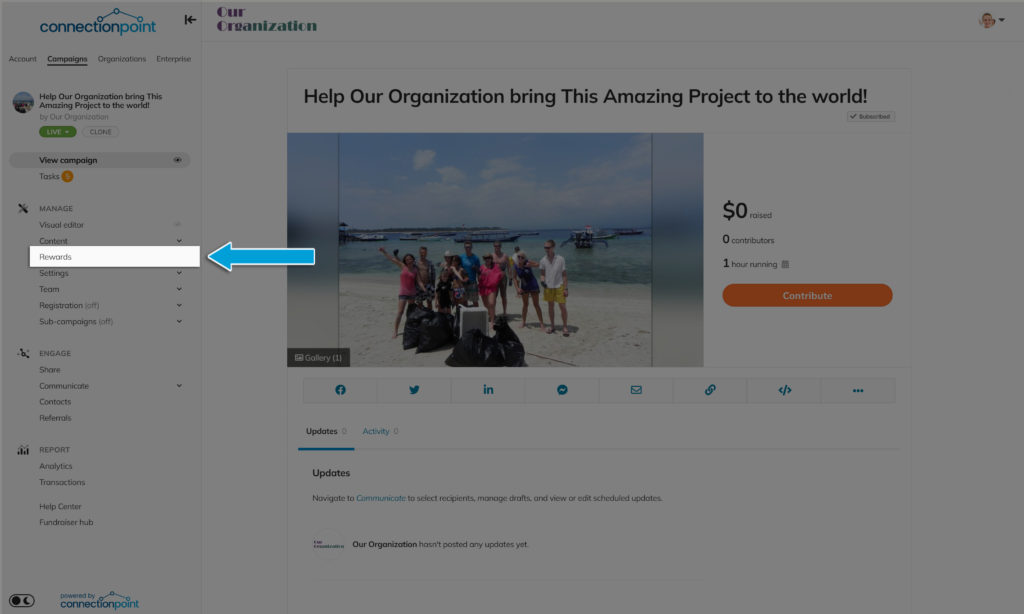
STEP 2 – Click ‘Add a reward.’
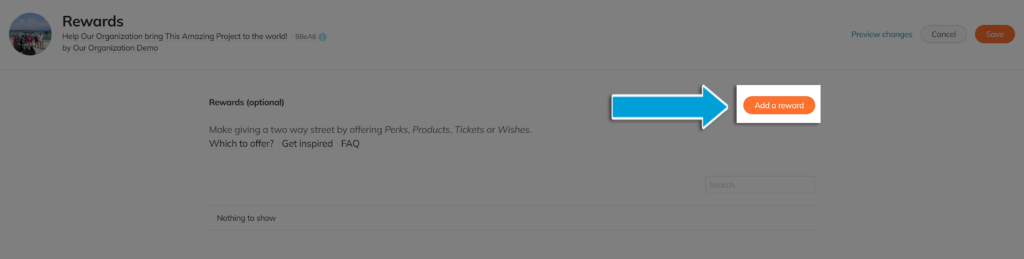
STEP 3a – Reward setup: Basics
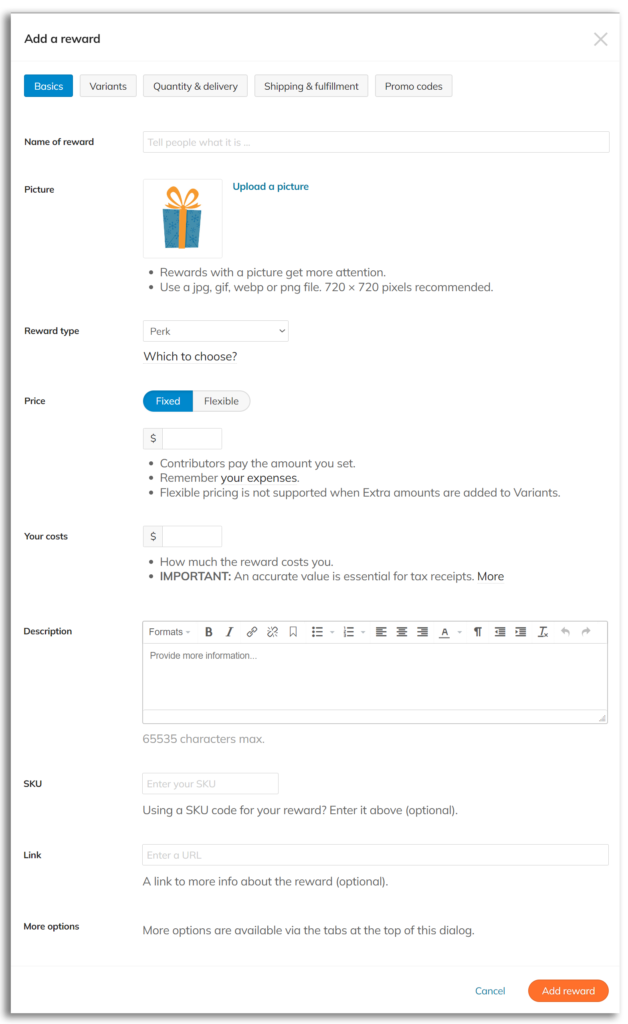
Name of reward (Mandatory) – Whatever it is. You can name it ‘Bob’ if you really want to, but that might confuse people.
Picture (Personalized optional, but a picture itself is mandatory) – If you have a picture, use it. However, our default picture is there if you need it.
Reward type (Mandatory) – see above if you need help deciding.
Price (Mandatory) – you can set a fixed price (unchangeable) or a flexible price if you want to give your supporters the option to give what they can. With the flexible price, you have to set a minimum, but you do not have to set a maximum. Flexible pricing removes the ‘variant pricing’ and ‘promo code’ options.
Your costs (Mandatory) – How much does it cost you to produce this incentive? (If nothing, put $0). *This will create an accurate goal calculation, plus an accurate tax receipt with an advantage, if applicable.
Description (Optional) – Tell your supporters about this reward! This is the same story editor as in the main story. Click here for help with the editor.
SKU (Optional) – If you need to keep track of stock.
Link (Optional) – If you have outside information on the reward.
STEP 3b – Variants
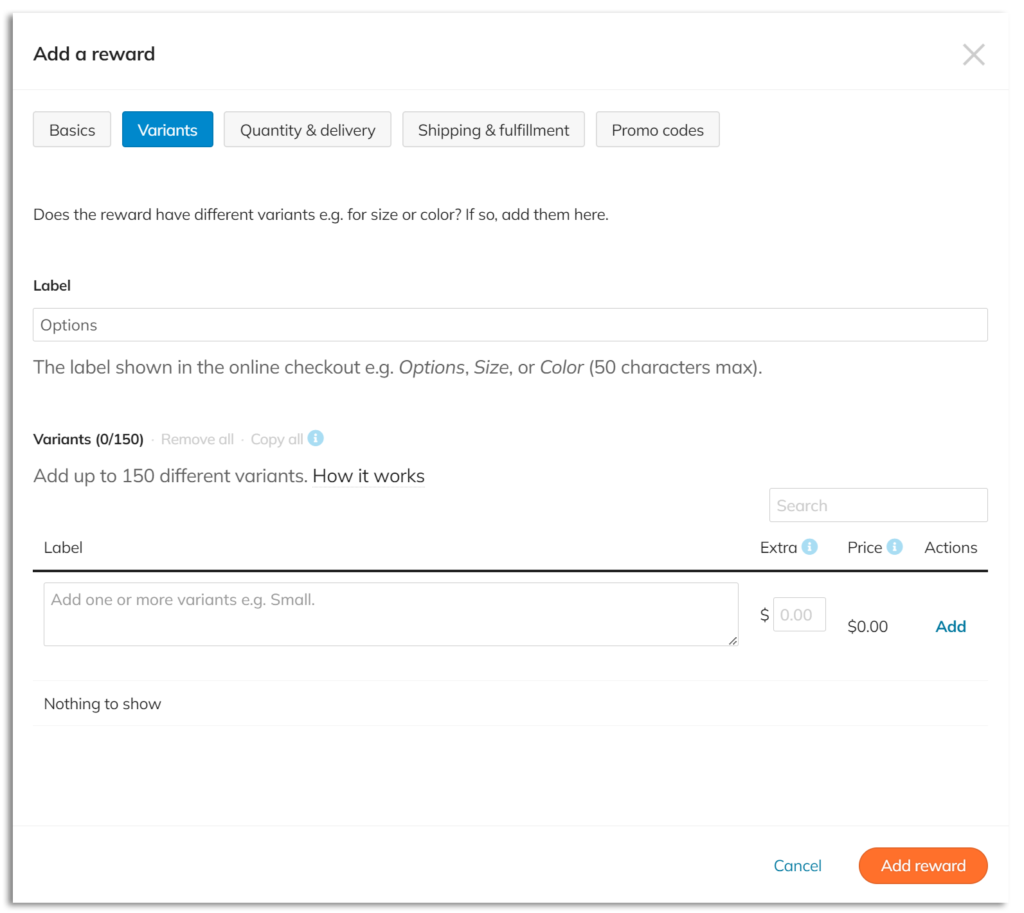
Options label – Describe what title works best for you. ‘Sizes’ or ‘Colour,’ for example.
Variants – You can add up to 150 variants. Enter a label and customer-facing text for each variant and click ‘Add.’
Variant pricing – Charge different prices for different variants (not available with flexible pricing).
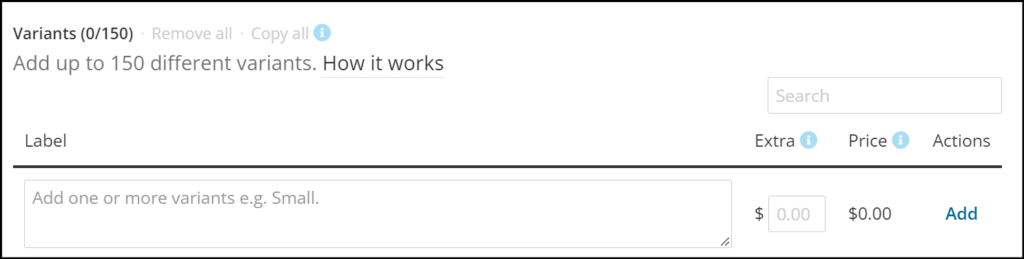
If one variant costs a bit more than others, enter the difference in the ‘Extra’ section beside ‘Price,’ then you’ll see the new price updated. Supporters will see the total price of the variant when selecting a variant for the reward. They can even add multiple variants to the same reward to their cart!
STEP 3c – Quantity & delivery
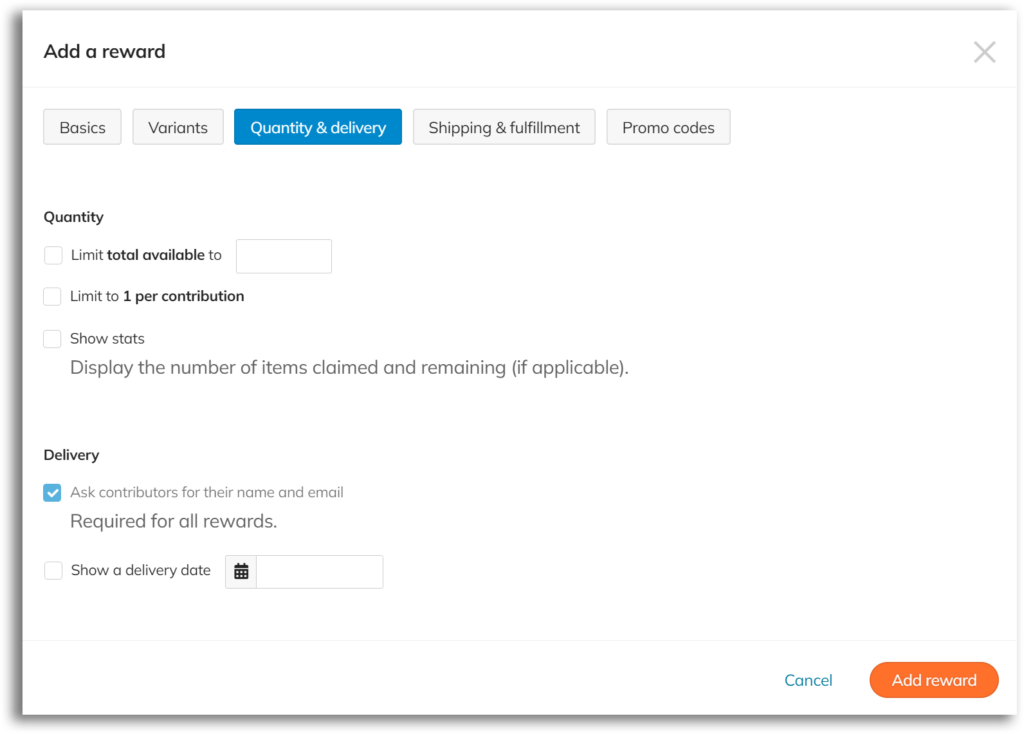
Limit total available – Check this box to ensure you don’t sell more than you have. Once contributors have selected all available items, this Incentive will be automatically discontinued so nobody else can claim it.
Limit to 1 per contribution – Want to make sure everyone gets their fair share? Check this box, and each person can only select one of these incentives at a time.
*NEW* Variants Quantity – This option will appear after you enter Variants in the previous tab. Any Variant quantities will override the total available.
Show stats – Publicly show how many items have been purchased/claimed or how many items are remaining. If you have a limited quantity, the remaining number will show. If you have an unlimited quantity, the number of purchased items will show.
Delivery – We automatically collect names and email addresses (you won’t be able to uncheck that box). However, you have the option to show an estimated delivery date. We VERY HIGHLY RECOMMEND sorting out your shipping ASAP to avoid later stress. Also, clearly communicate with your supporters about estimated shipping times and update them on delays.
STEP 3d – Shipping & Fulfillment
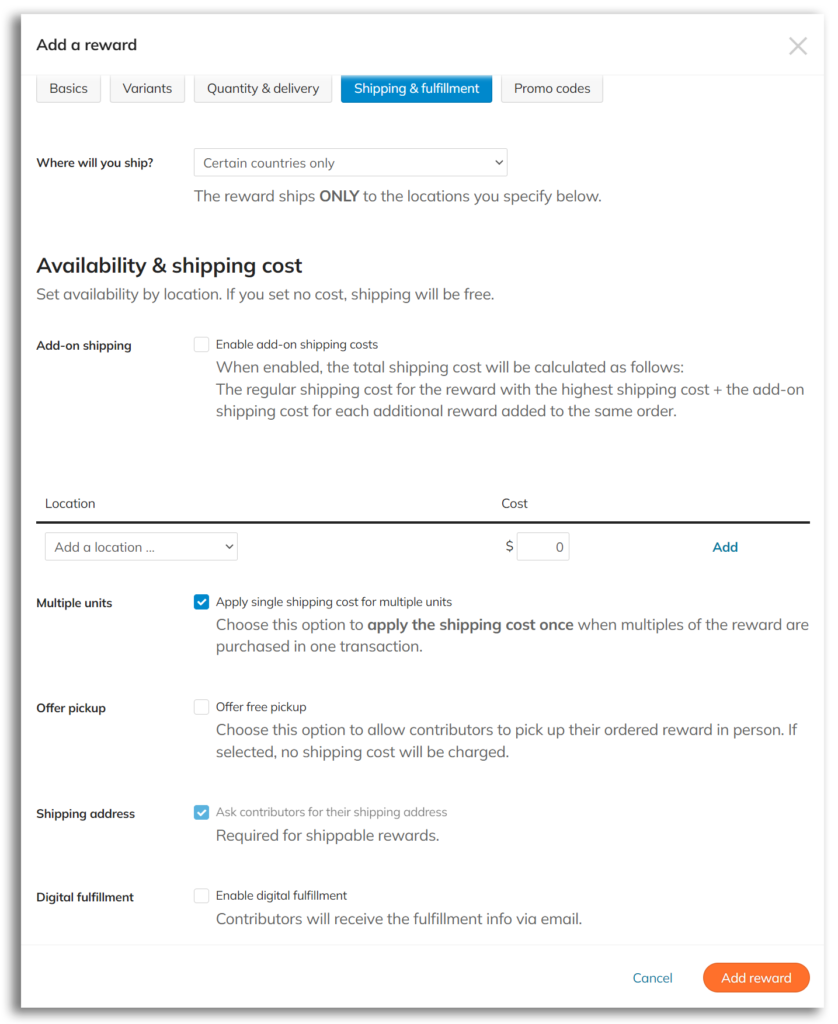
Where will you ship?
- No shipping required – This is the default option.
- Certain countries only – Select this option if you want to limit the countries you’ll ship the item to.
- Anywhere in the world – Select this option if you can ship anywhere on Earth. Moon coming soon.
Availability & shipping cost
- If you selected ‘Certain countries only’ – You’ll need to tell our system which countries those are.
- No matter what you select – You’ll need to set shipping costs for each country you’re shipping to. Just pick a country and enter a cost. Don’t forget to click ‘Add’ over on the right.
- Notes –If you leave the ‘Cost’ field blank for any country, shipping will be free to that country. To charge the same shipping to everyone worldwide, enter an amount in the ‘Rest of the World’ field (or leave it blank for free worldwide shipping).
Add-on shipping – Check this box to reduce the cost of shipping this item if the supporter also claims another reward of equal or greater value (or multiples of the same reward). View this article for more info
Multiple units – Check this box to eliminate the shipping cost if a supporter claims multiple of the same reward item. View this article for more info.
Shipping address – This one is required for all shippable Incentives. You won’t be able to uncheck this box. It’s just there to tease you.
Digital fulfillment – If you are offering a Digital reward, this will allow you to add download links to the files of your choice. Please remember that we do not host or manage this file distribution system on your behalf.
STEP 3e – Promo codes
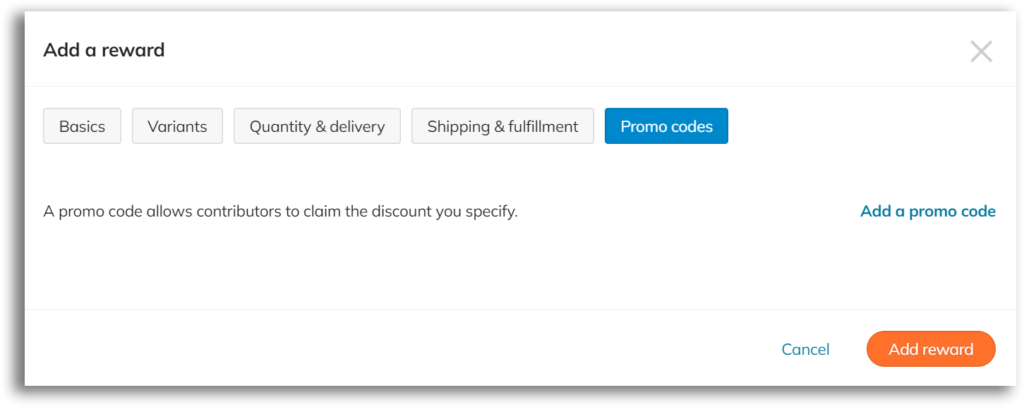
NOTE: Promo codes are not an option if you’ve chosen the flexible pricing option.
Click ‘Add a promo code’ to provide discounted reward options to your most loved (or most-wanting-to-impress) supporters. Click ‘Add a promo code’ for each code you’d like to enter.
Percentage off – Enter the percentage you’re offering off the price you set under ‘Basics’.
Amount off – Enter a monetary value for the discount.
Important: You must ‘Apply’ the code for it to take effect:
STEP 5: Click ‘Add Reward’ when you’re done setting everything up.
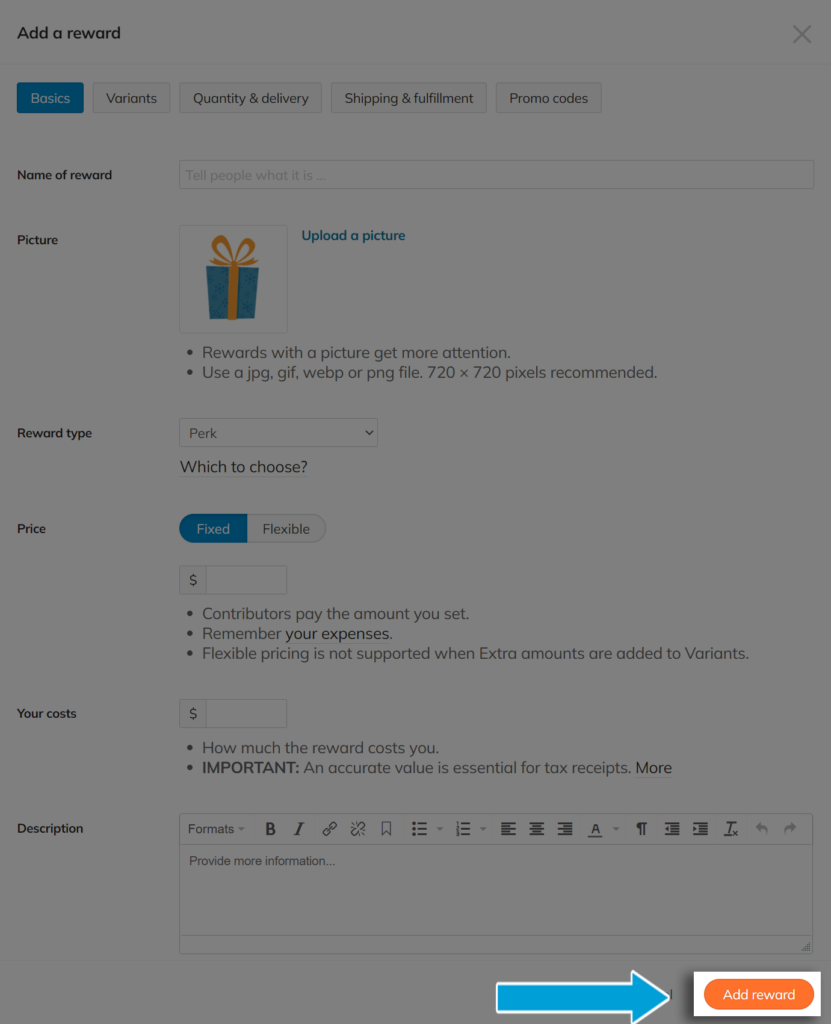
STEP 6: SAVE!
Other helpful articles on crowdfunding campaign rewards: #
- Editing, arranging, and deleting rewards
- Shipping calculation for multiple rewards
- How do tickets work?
- Organizing reward orders for fulfillment.
- Reward and Shipping FAQ









