The personal message allows anyone to add their voice to a campaign when sharing it. This helps communicate trust and transparency to potential supporters. Trust and transparency are the two most important factors in raising funds online. Your beautiful face and the words you say directly to your supporters are paramount to this.
Part 1: The personal message/Endorsement banner/That banner at the top of your campaign with your (or someone else’s) name. #
The personal message is shared in a banner at the top of any campaign you share from your user profile.
Important: This banner is linked to your user profile. This comes from a ‘referral code’ in the site address (URL) specific to YOU. This code is automatically tacked on to a campaign link and starts with ?ref=.
For example, Anna Waterstreet has a campaign on our platform FundRazr. When she is signed in to the platform, she’ll see her reference code (?ref=ab_5Qiwe) automatically appear in the URL:

Reference codes exist for ALL of ConnectionPoint’s platforms. The letters and numbers will vary, but they will always begin with ‘?ref’.
If you have not personalized a message, the platform will enter a default message for you:
“[User] would like you to see [Campaign title]. Please contribute now”
Part 2: Removing the banner #
If you do not want your personal message to appear, you have two options:
1. Share the campaign link without the reference code. Simply delete the code.
This does NOT work with sharing directly from the share bar (the Facebook, Twitter, etc., buttons under your campaign gallery).
If you share a campaign through one of these buttons, and a supporter clicks on the link you shared, they will always see your personal message.
Browsers remember things! If you or your supporters have already viewed a campaign with the personal message attached and clicked on a link without the reference code, they will still see the personal message.
Browser cookies and caches must be cleared before viewing the link without the reference code to remove the personal message.
2. Click off the setting in your Share Center.
STEP 1 – Under ‘Engage’ in your navigation menu, click ‘Share.’
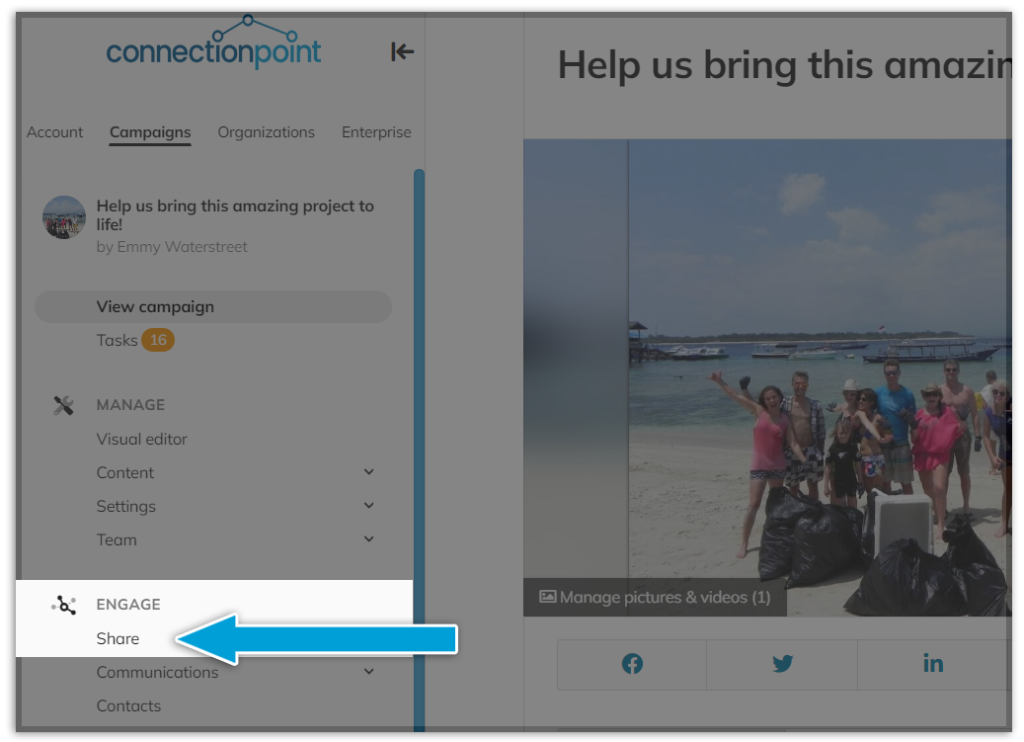
STEP 2 – Click OFF the checkbox saying ‘Enable personal sharing,’ and when you share this campaign, your reference code will not be attached.
*This setting isn’t permanent – every time you return to your campaign, the default setting will click on again.
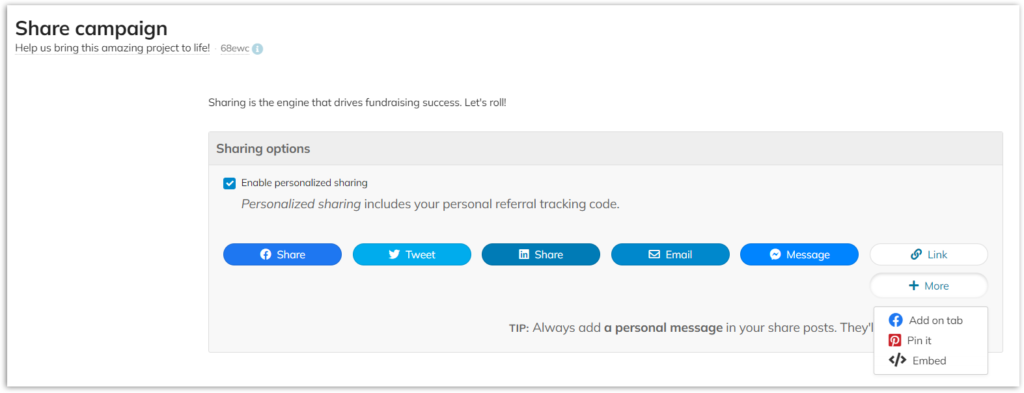
Part 3: Editing the banner #
If you’re okay with your personal banner appearing at the top of the campaign, you should insert a message to go along with it! Tell the reader why you personally want them to see this campaign.
NOTE: The option to personalize exists ONLY when you turn ‘Team settings’ to ‘ON’
You may either click ‘add a personal message’ in the banner on your campaign if it’s already there:
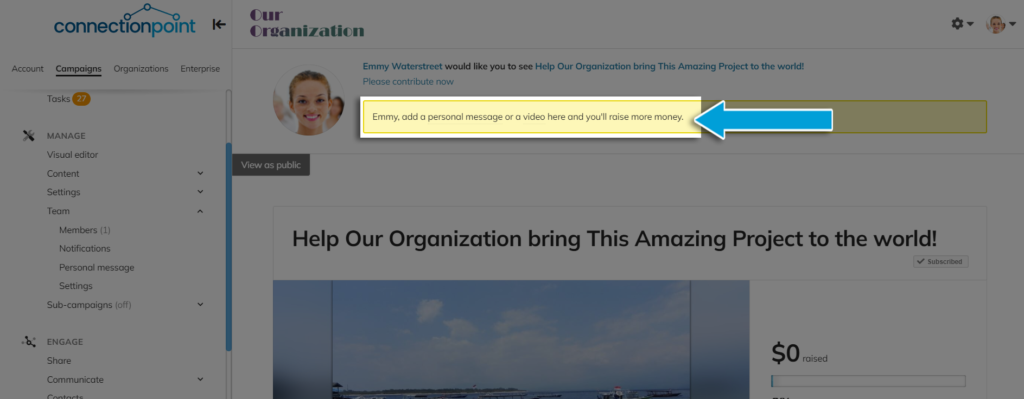
You can also click ‘Team’ and then ‘Personal message’ in the navigation menu:
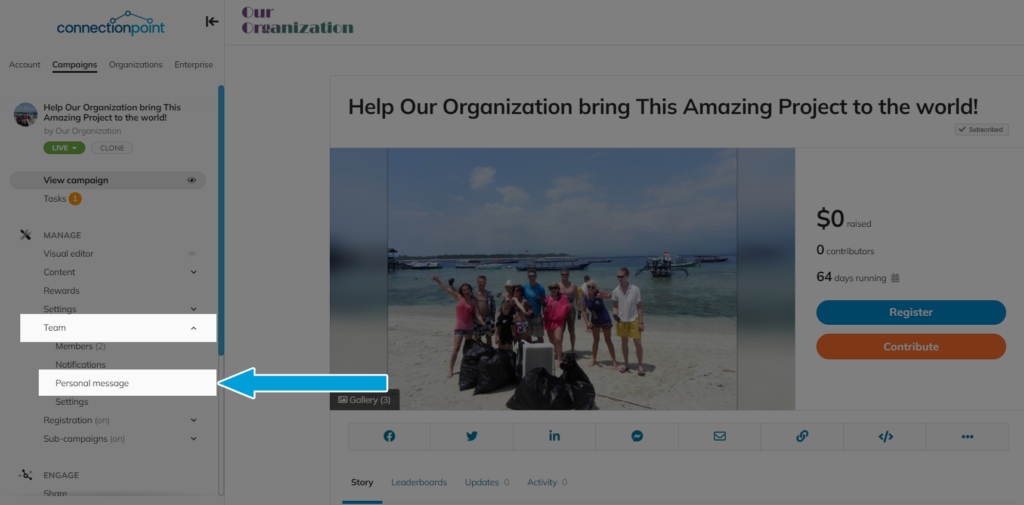
STEP 3 – Edit your message and individual goal for this campaign (YOUR goal, not a cumulative of every team member), and consider a video or picture. Studies have shown that videos help supporters connect with you and encourage more contributions.
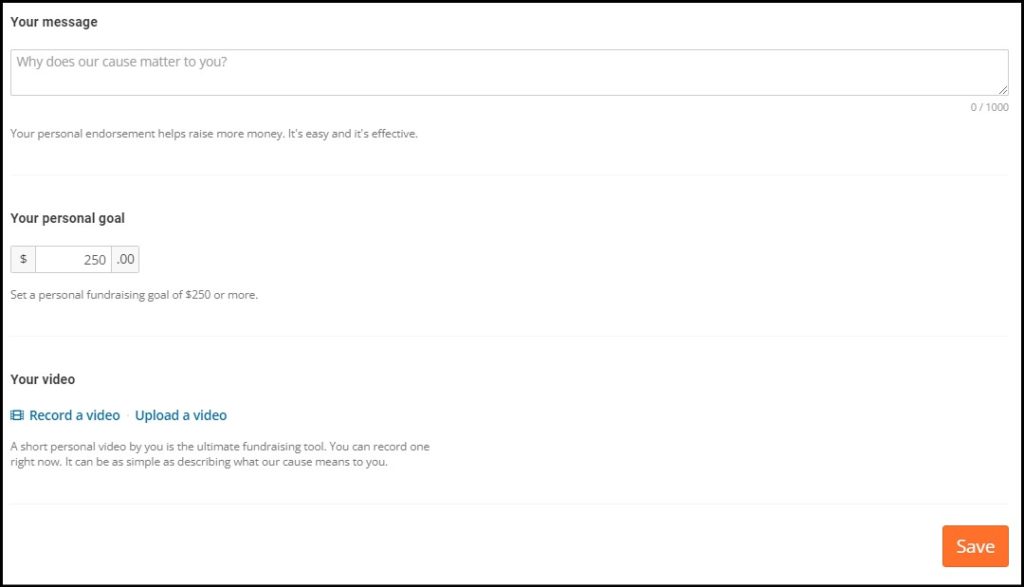
STEP 4 – SAVE!
Part 4 – The banner and personal message in sub-campaigns. #
You have the option to turn off the personal banner at the sub-campaign level:
STEP 1 – Click ‘Sub-campaigns’ and then ‘Sub-campaign settings’ in your navigation menu.
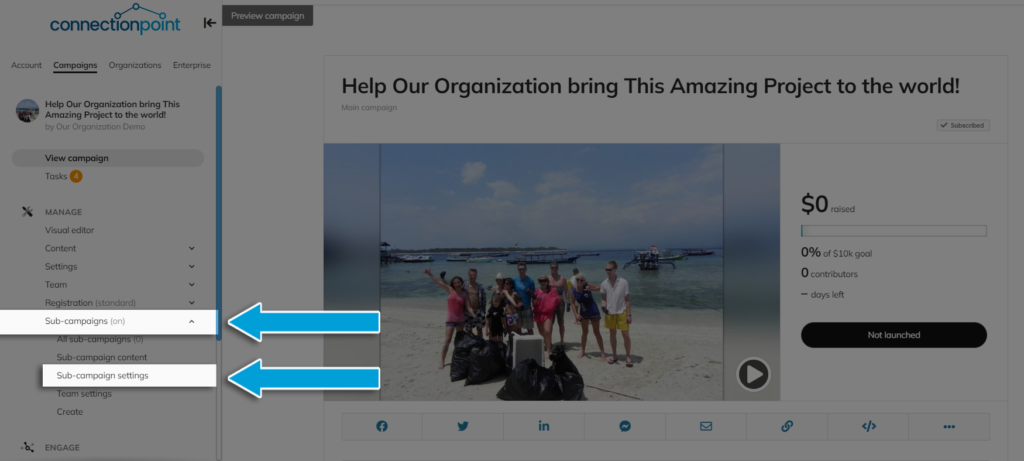
STEP 2 – Scroll to the bottom of the page for the last setting called ‘Other options’ and checkmark the ‘Hide endorsement banner on the view campaign page for all sub-campaign members’ option.
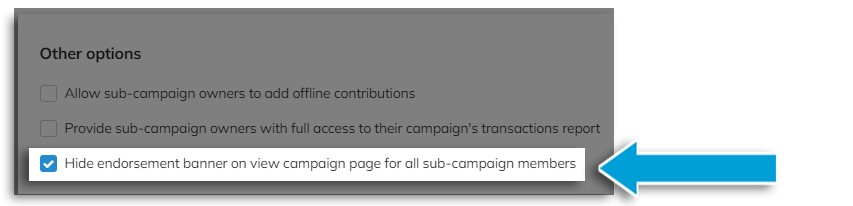
STEP 3 – Save!










