Campaign story links may navigate to pretty much anything, including your Contribution button!
Links to outside pages can be beautifully embedded into your story. Open the story editor, then click the ‘Insert link’ icon to begin:
Types of campaign story links #
Text link
This is the simplest option. Enter the URL, then if you want the text in the link to say something other than the site address, enter it as a Label:
You can edit or remove this link at any time by clicking the link, then the Insert/Edit or Remove icon:
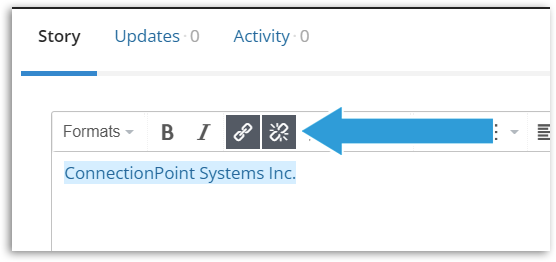
Button
To create an actual button with a link, choose ‘Button’ in the drop-down menu for the ‘Display as’ option:
Embedded site
Much nicer representation of a website than a text link. Note: for most, you will have to ‘Apply’ and then save your changes before viewing, as a preview cannot be shown.
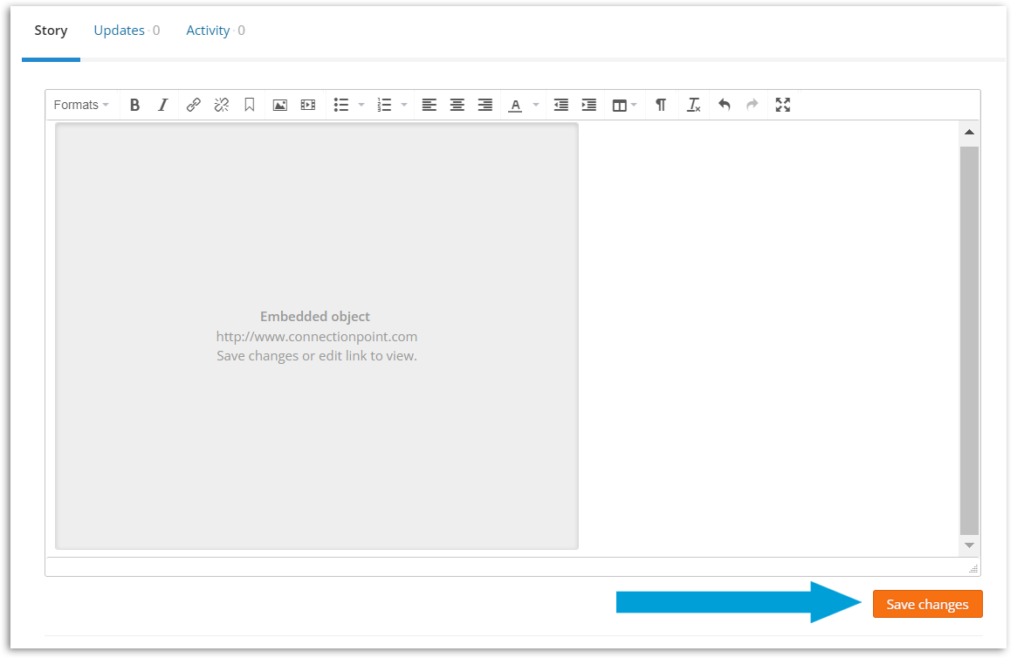
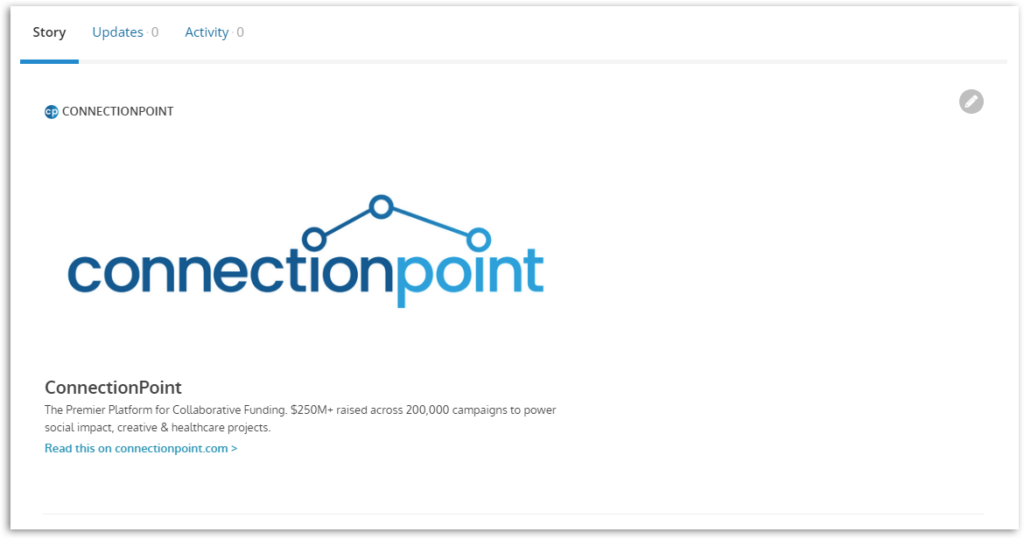
Campaign link
You can also direct your readers to a tab in your story or the donation flow!
There is a ‘Generate campaign link’ option tucked under the URL box:
Choose whether to insert a Tab to your story (default), updates, or activity:
OR directly to your campaign’s donation flow:
The ‘Amount’ is what the platform will pre-select for the donation amount – a ‘suggested’ donation. The supporter can always change it.
Note for Organizations: You can create a link to your Registration page for sub-campaigns as well!









