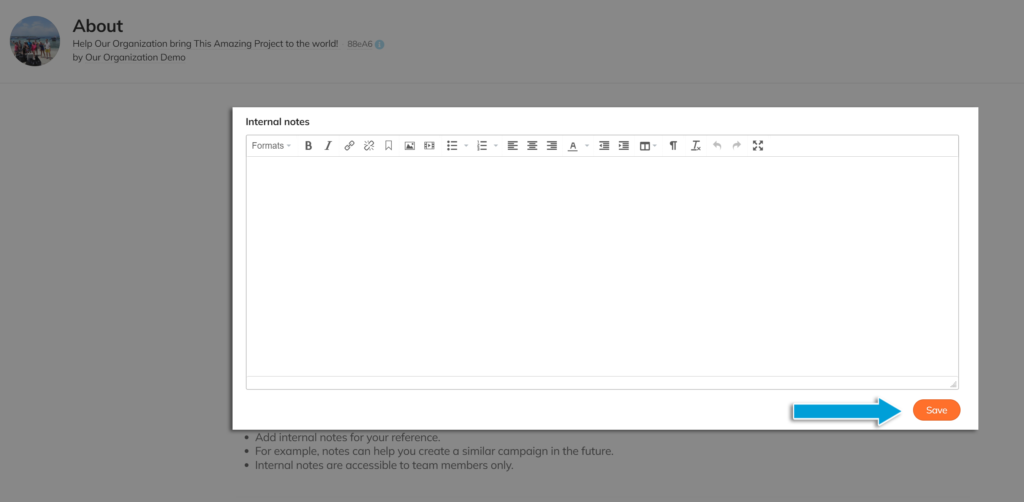Add campaign notes to help you, future you and your current and future coworkers/creators/volunteers/friends/family remember important things for reconciliation or future campaigns.
Consider adding campaign notes such as:
- If you cloned the campaign, what information would need to be updated?
- Where you’ve kept important information outside of the campaign in digital or hard-copy files.
- Contact information of those who’ve worked on the campaign.
- Ideas for improving the next campaign.
- Reward item quantities.
- Update ideas/information.
- How many people engaged via the activity feed.
- How many (if any) supporters reached out after the campaign finished, still wanting to support.
- Important transaction notes.
- Links to favourite Help Centre articles or resources from Creator HUB/Fundraiser HUB.
- Analytical information (were posts more successful on Facebook, Instagram, direct messaging, etc.)
- When did the campaign reach its peak?
- What did you do for pre-launch promotion/planning?
- Were any donors lost due to limited checkout options? Would they have stayed if you had both Stripe and PayPal options?
- Anything else you think will be helpful; only those on the campaign team or organization staff will be able to view these notes.
STEP 1 – Click ‘Settings’ in your navigation menu, then ‘About.’
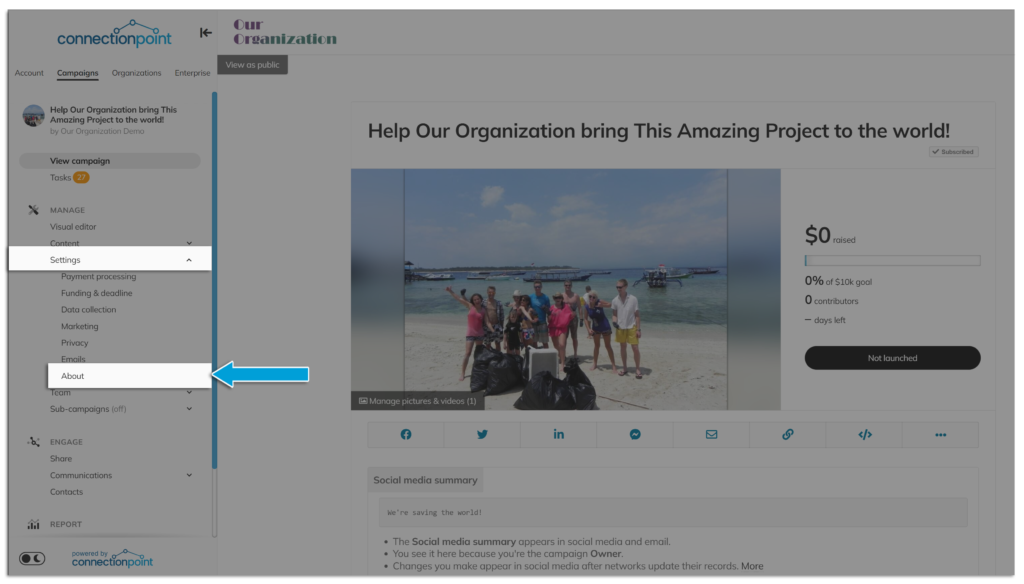
If you cannot see this option, then you do not have editing permission on the campaign.
STEP 2 – Click ‘Internal notes’
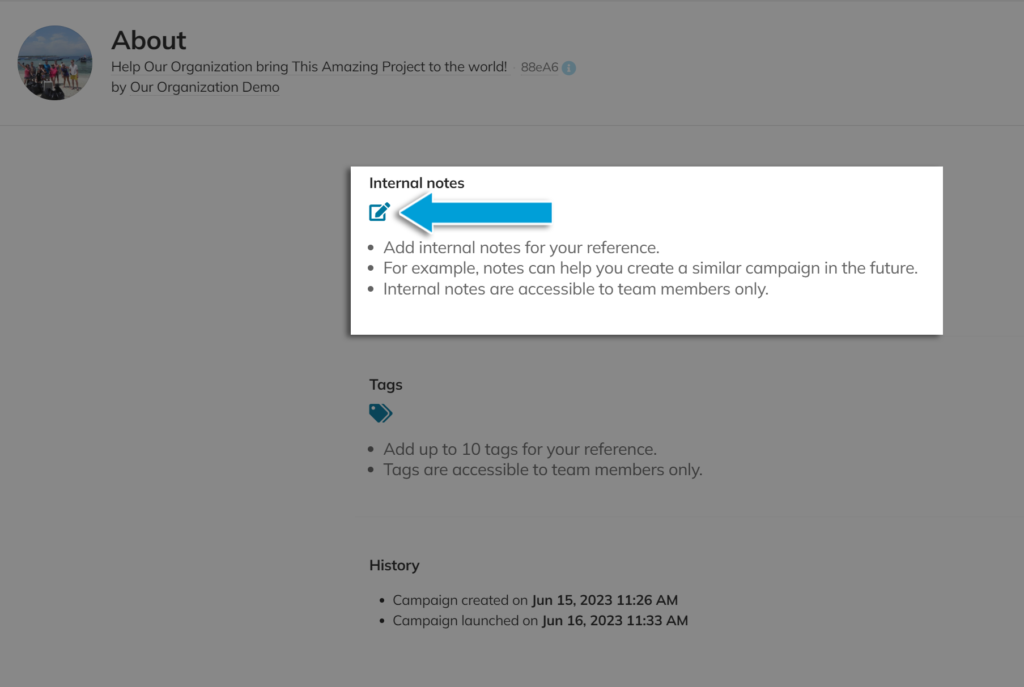
STEP 3 – Write your note, then ‘Save.’ You can edit them later!