The personal message allows anyone to add their voice to a campaign when sharing it. This helps communicate trust and transparency to potential supporters. Trust and transparency are the two most important factors in raising funds online. Your beautiful face and the words you say directly to your supporters are paramount to this.
Part 1: The personal message/Endorsement banner/That banner at the top of your campaign with your (or someone else’s) name. #
The personal message is shared in a banner at the top of any campaign you share from your user profile.
2. Click the Share Tab to go into the Share Centre. #
Under ‘Engage’ in your navigation menu, click ‘Share.’
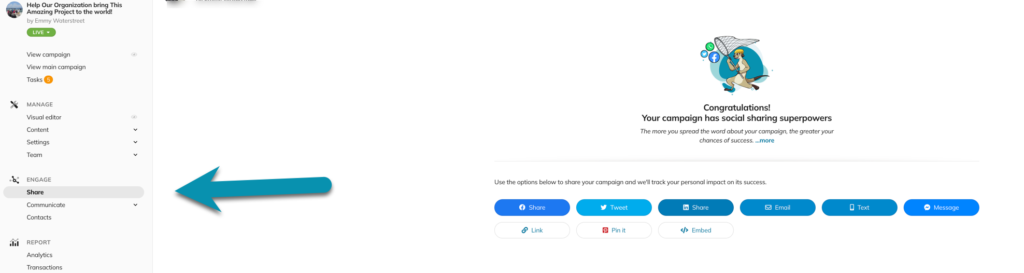
Part 3: Editing the banner: #
You may either click ‘add a personal message’ in the banner on your campaign if it’s already there:
Team campaign members now have the option to disable their endorsement banner. In addition, we changed the default referrer banner behaviour. If somebody is not on a public campaign team but is an admin (e.g., of the organization or partner), the referrer banner will not appear when they share a campaign page link.
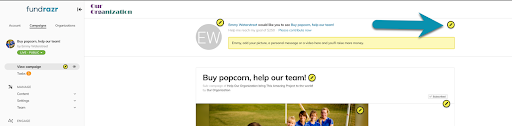
Improved Endorsement Editing & Clearer Banner Context
We’ve made it easier to edit endorsements and improved the information displayed on the endorsement banner. You’ll now have a clearer view of what’s being endorsed and can easily make changes.
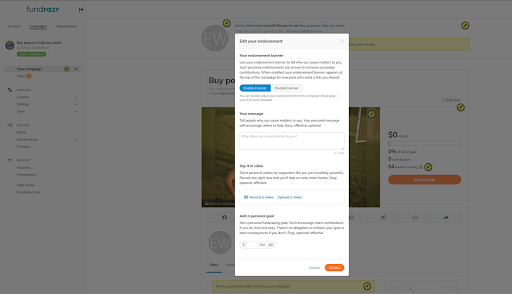
You can add a Personal message from under the Share tab in the navigation menu and then click “On” for the Endorsement Banner:
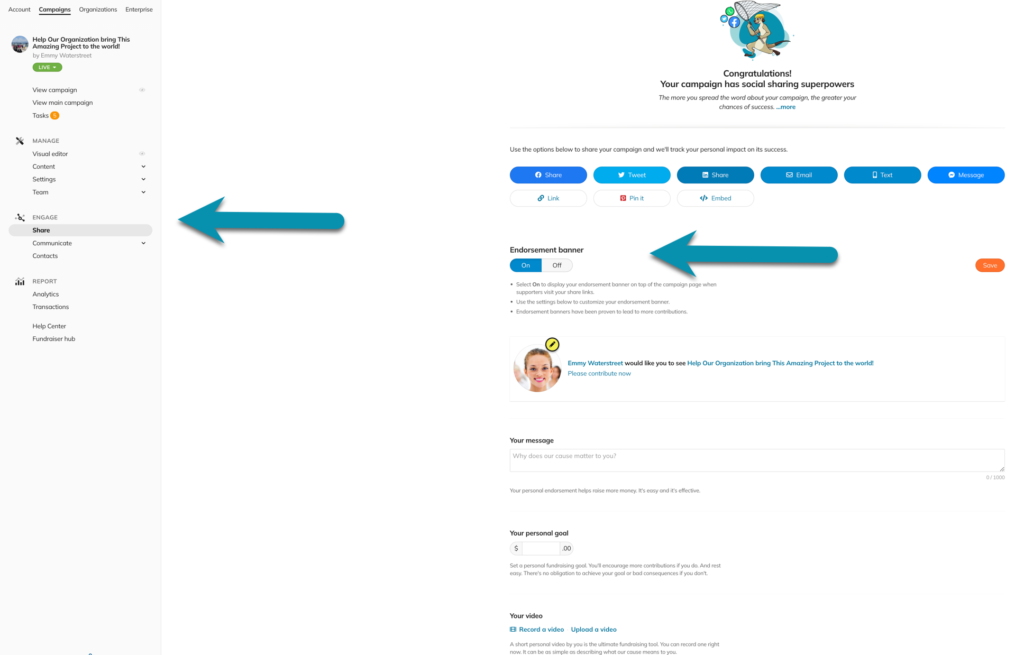
STEP 3 – Edit your message and individual goal for this campaign (YOUR goal, not a cumulative of every team member), and consider a video or picture. Studies have shown that videos help supporters connect with you and encourage more contributions.
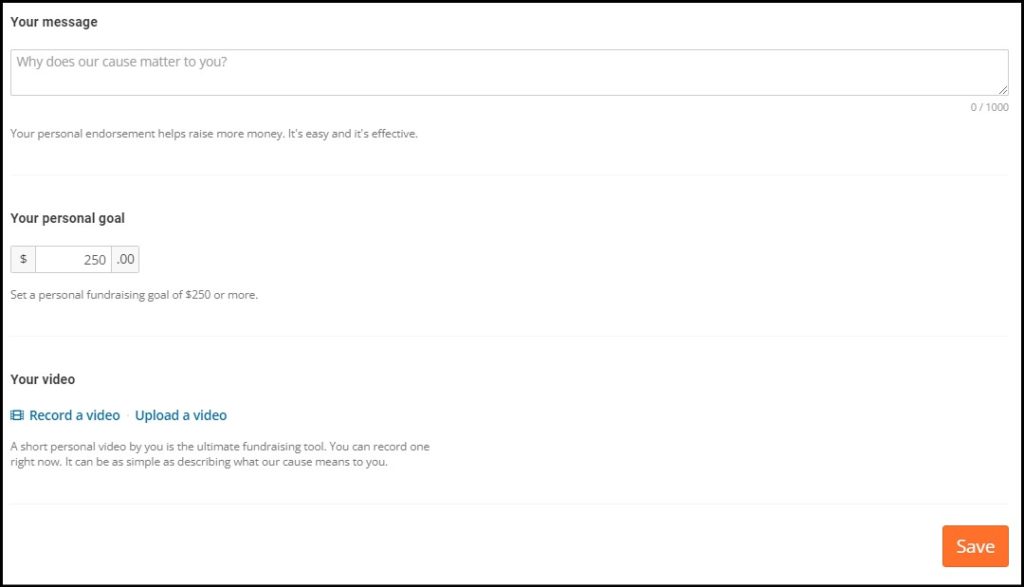
STEP 4 – SAVE!
Part 4 – The banner and personal message in sub-campaigns. #
You have the option to turn off the personal banner at the sub-campaign level:
STEP 1 – Click ‘Sub-campaigns’ and then ‘Sub-campaign settings’ in your navigation menu.
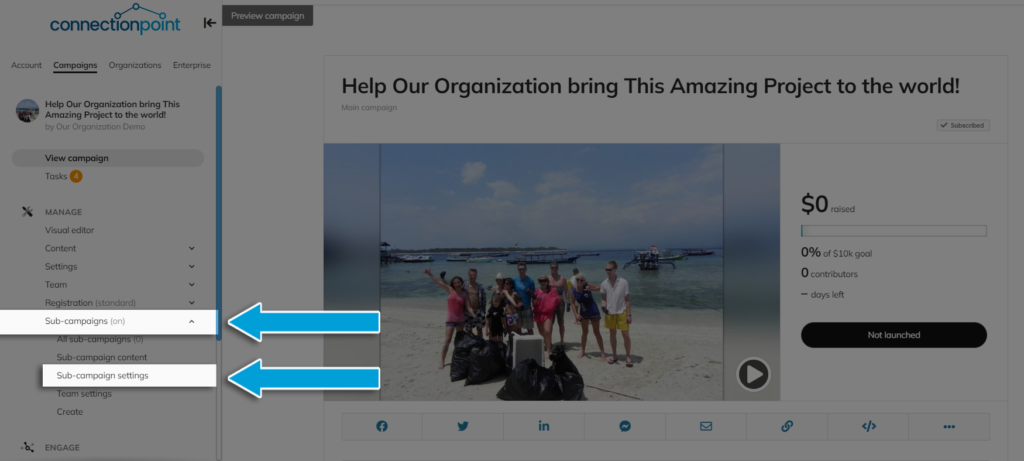
STEP 2 – Scroll to the bottom of the page for the last setting called ‘Other options’ and checkmark the ‘Hide endorsement banner on the view campaign page for all sub-campaign members’ option.
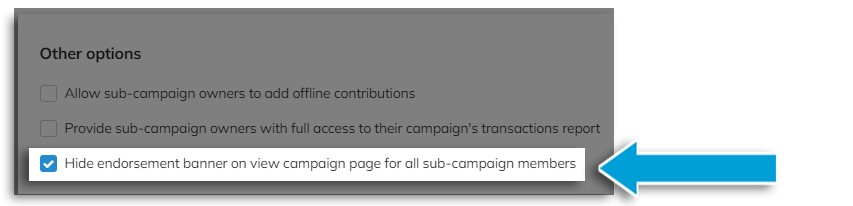
STEP 3 – Save!










