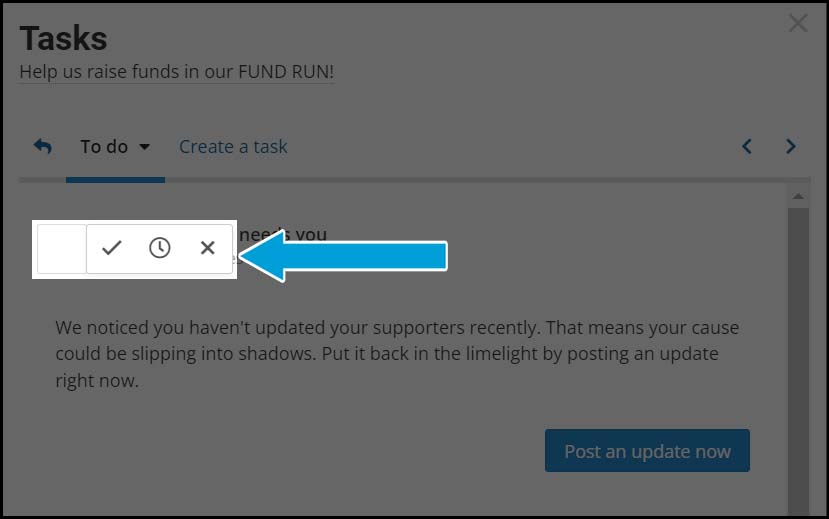Campaign tasks are our way of helping you to succeed! Check your tasks for tips on optimizing and sharing your crowdfunding project.
Some tasks are recommendations, and some are mandatory. The items appearing in your Task Center are there to help guide you in campaign creation, promotion, and management to help propel you toward success.
Where are the campaign tasks? #
Your task centre lives on the right side of your screen but can be accessed from two different places.
1. The navigation menu:
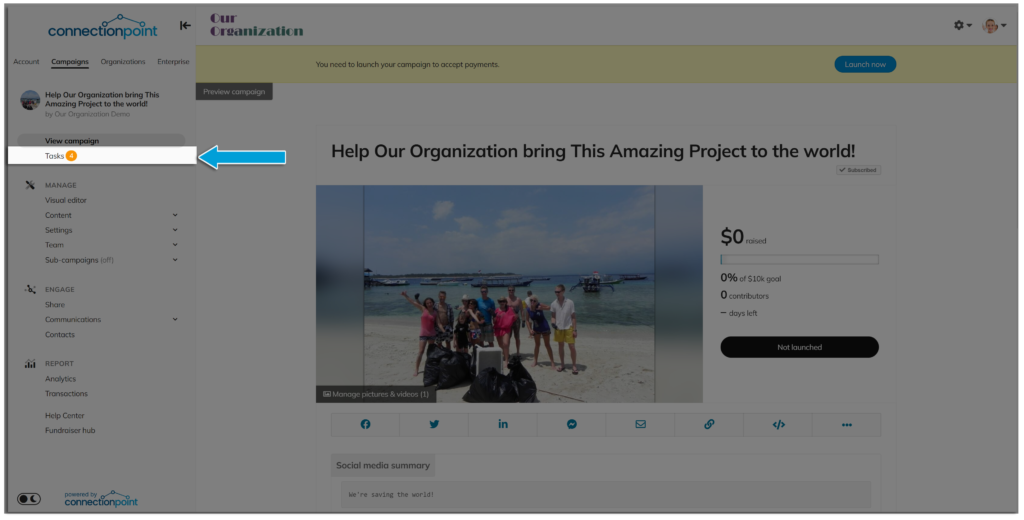
2. The task icon under your user menu in the upper right side of the campaign:
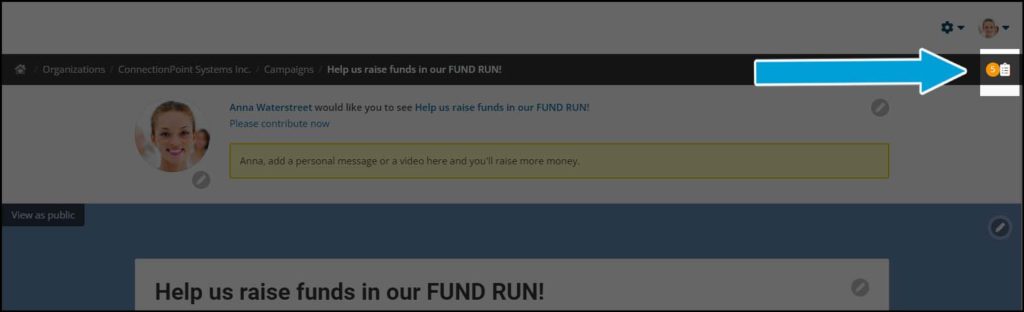
How should I use tasks and the Task Center? #
The platform you’re using has auto-generated tasks built in that will pop up when they’re most useful. We highly recommend paying close attention to these tasks, as they are insights into what makes campaigns successful. They might even contain links to relevant articles in our Help Center, Fundraiser Hub, Creator Hub, and blogs.
When you open the Task Center, you’ll see a variation of this screen:
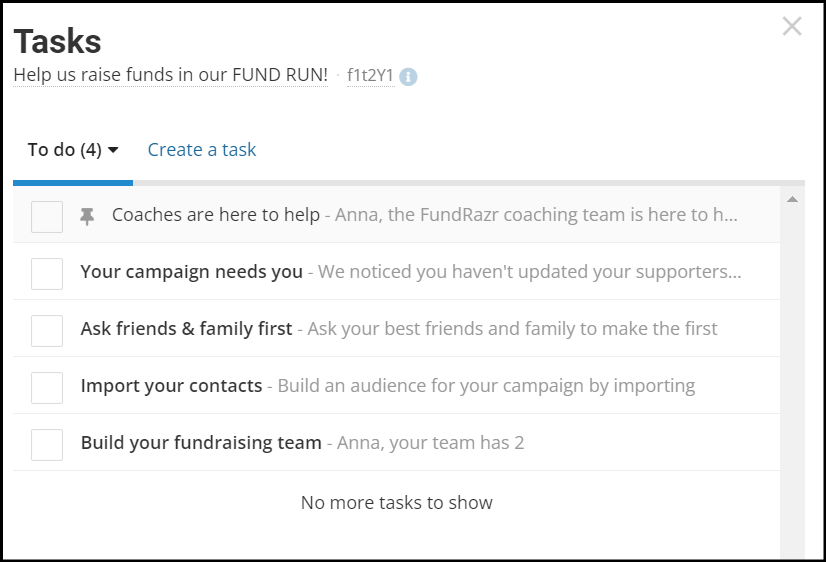
You can check off tasks given to you by the platform or other team members or create your own tasks!
Check off tasks #
Click on a task to open it, then click the empty box to mark it complete (check mark), snooze it to remind you about it later (clock), or dismiss it entirely (X):