There are two parts to a sub-campaign story:
- The customizable part – which is edited directly in the sub-campaign
- The automatically included part is dictated by the main campaign and only editable from the main campaign (team members of the sub-campaign cannot change it)
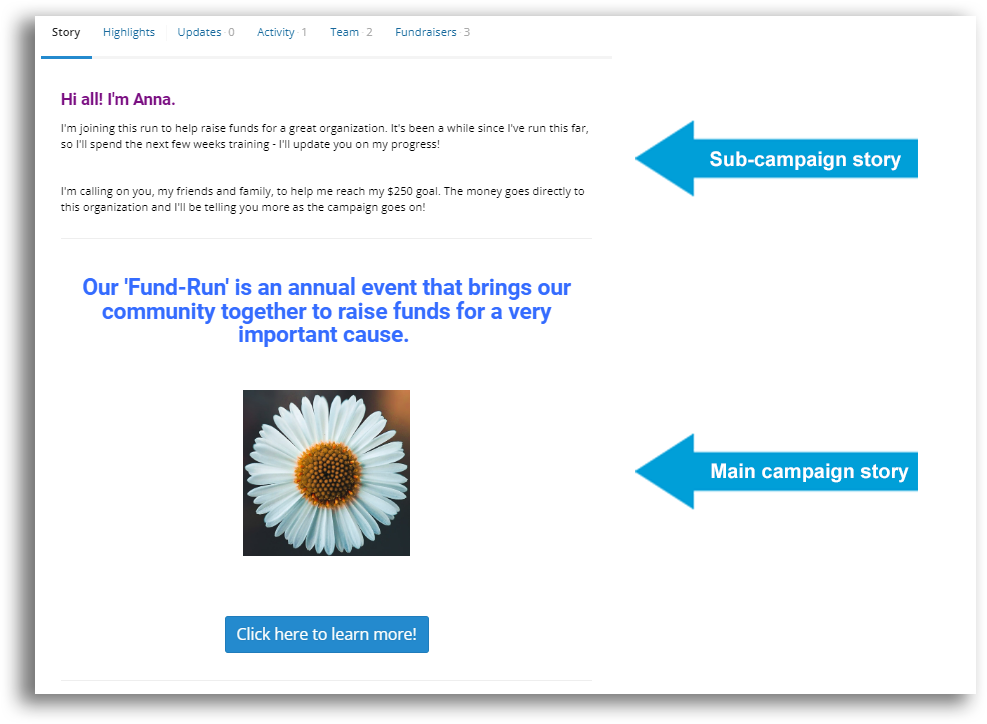
For the story shown at the bottom of each sub-campaign, you have three options:
- Use the same story that’s in your main campaign;
- Customize another story specifically for the bottom of sub-campaigns; or
- Have no story appear automatically on sub-campaigns (but sub-campaign team members can still write their own).
STEP 1 – Click ‘Sub-campaigns’ and then ‘Sub-campaign content’ in the navigation menu.
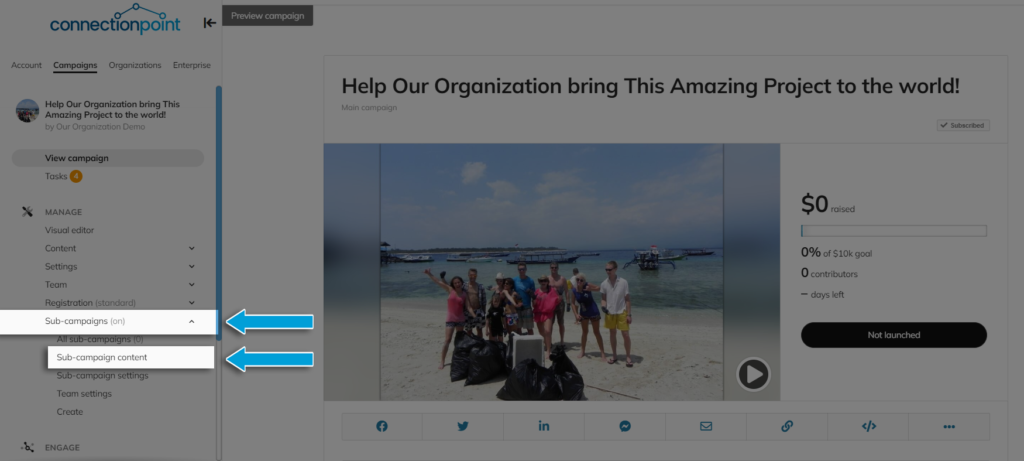
STEP 2 – Make your choice under ‘Include an additional story in sub-campaigns automatically?’ and, if necessary, write your sub-campaign custom story in the space below. You may also choose to include the custom tabs from the main campaign.
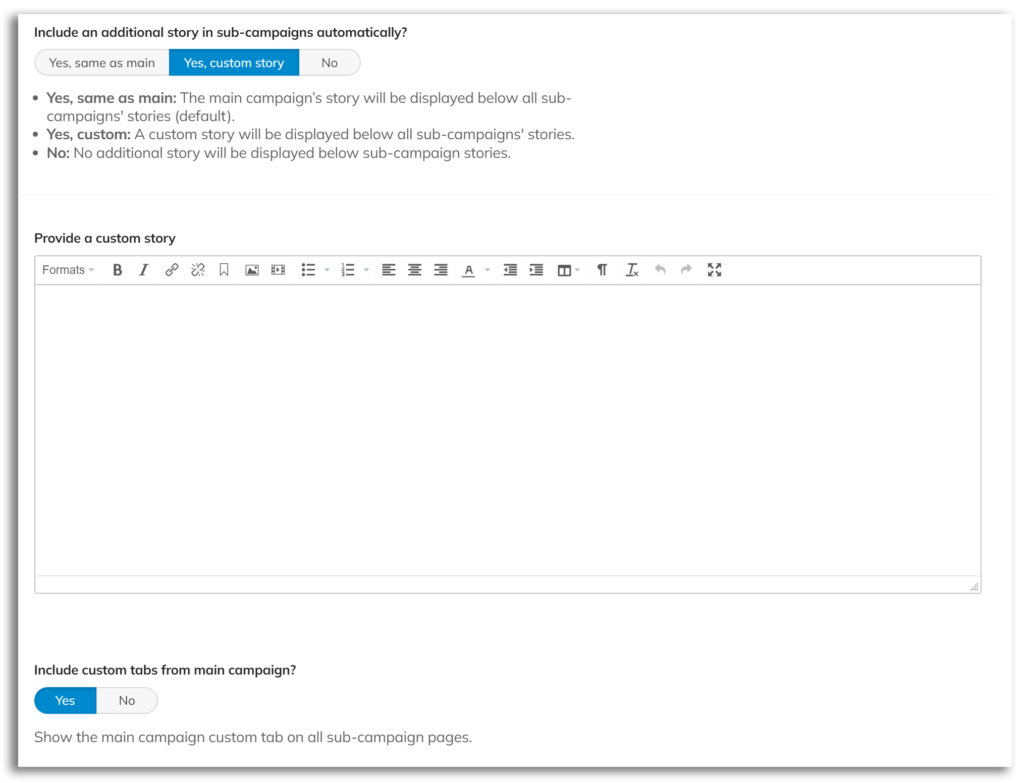
STEP 3 – Save.










