Wait… why do you want to remove campaign team members???
We kid. There are plenty of reasons why you might want to do this. But if one of those reasons is because they don’t enjoy the notifications, they CAN edit which emails they receive from the platform!
Click here for team email notifications.
Click here for user account email notifications.
Important notes #
- Only Owners and Managers can remove members.
- You cannot delete an Owner – you must transfer ownership first.
- Once a team member is deleted, they will not have access to the back end of the campaign anymore (but they will still be able to see it in public view)
- If a user is on your Organization Staff, deleting them from a campaign will NOT remove them from the organization list. This user will then still have the ability to view the campaign under the permissions their organization staff role dictates. See this article for more information.
How to remove campaign team members #
STEP 1 – Click ‘Team’ then ‘Members’ in the campaign’s navigation menu.
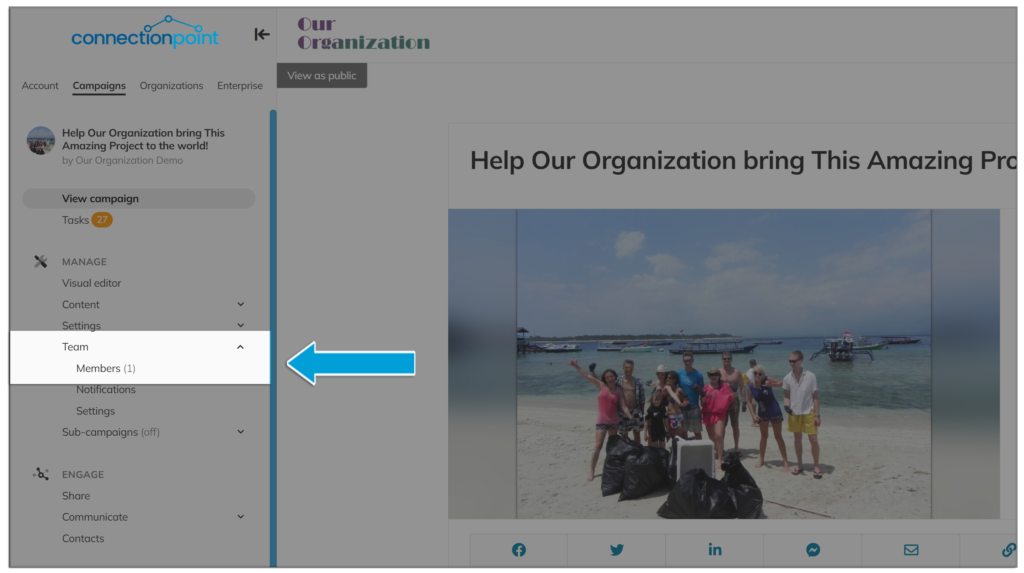
STEP 2 – Click the ‘X’ in the top right corner of the member you want to remove.
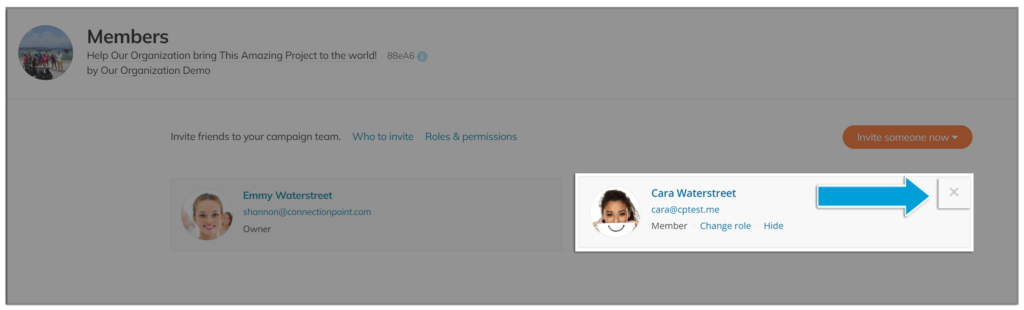
STEP 3 – Confirm.
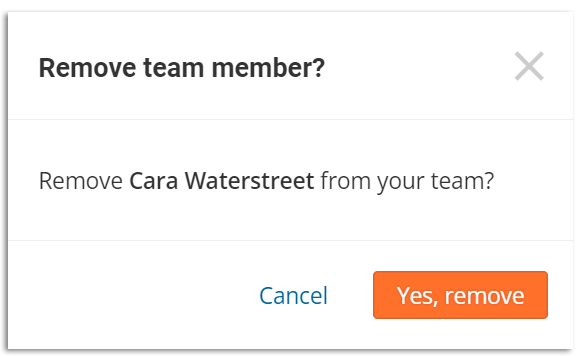
Sorry, Cara, no hard feelings.









