Automatic, repeated support. Beautiful.
Set up recurring contributions for your campaign, or create a landing donation page for recurring donations to your organization.
NOTE: Recurring contributions are not available on the CoCoPay platform.
Recurring contributions can be turned on for keep-it-all campaigns without rewards. As of yet, our platforms don’t have the ability for recurring rewards.
These contributions allow supporters to help a project they’re passionate about without having to think too much about it. And who doesn’t appreciate at least one less thing to think about?
Part 1: Setting up recurring donations. #
If you want to allow recurring contributions to your campaign, you must turn them on first!
STEP 1 – Click ‘Settings’ and then ‘Funding & deadline’ in the campaign navigation menu.
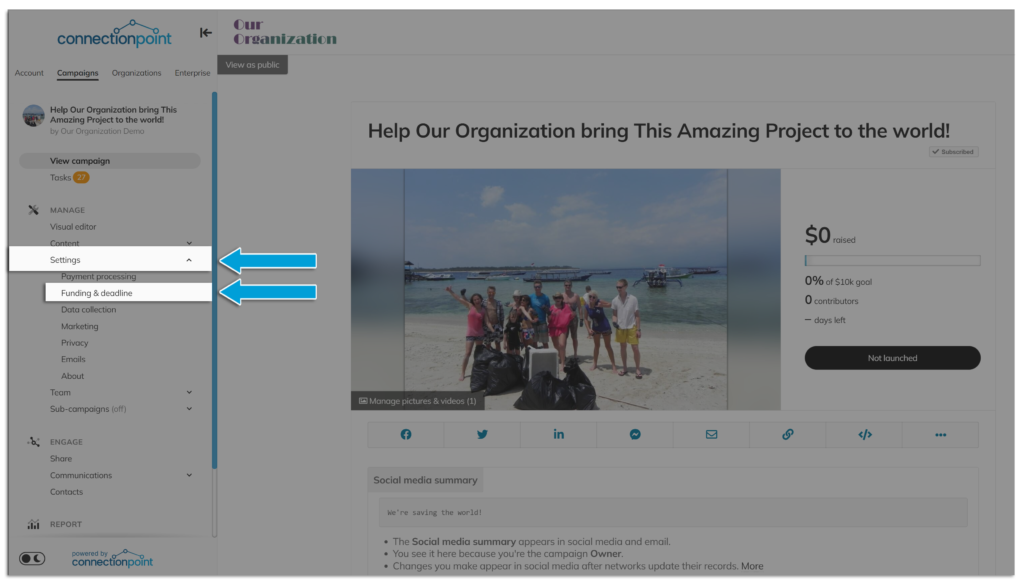
STEP 2: Scroll down to the ‘Recurring contributions’ section and turn it to ‘On.’ This will open the different options for this feature.
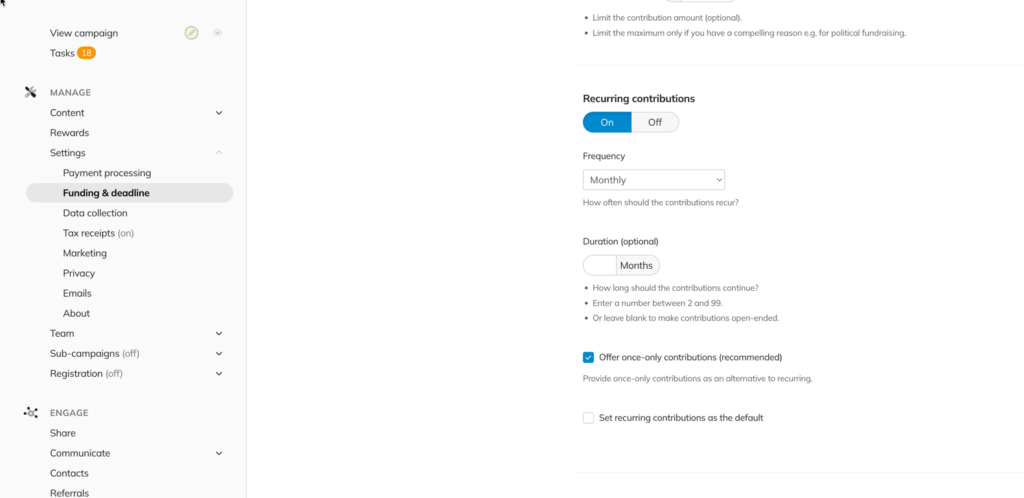
Choose whichever options work for your campaign.
Important: If you are on the ‘Optional Tip’ pricing model, these contributions will be switched to the ‘Fee Recovery’ pricing model.
If we were to ask a supporter to contribute to our platform every month… well… even we’d be miffed. So, their recurring contributions (and only their recurring contributions) will be switched to the ‘Fee Recovery’ model, where they will be asked – once – if they would like to pay the fees each time the contribution is made. See our pricing model explanations for more information.
STEP 3: As always, don’t forget our buddy, the ‘Save’ button in the top right corner!
Part 2: Modifying recurring donations #
Campaign administrators and supporters can pause, skip, or cancel upcoming contributions anytime.
STEP 1 – Click ‘Transactions’ in the navigation menu.
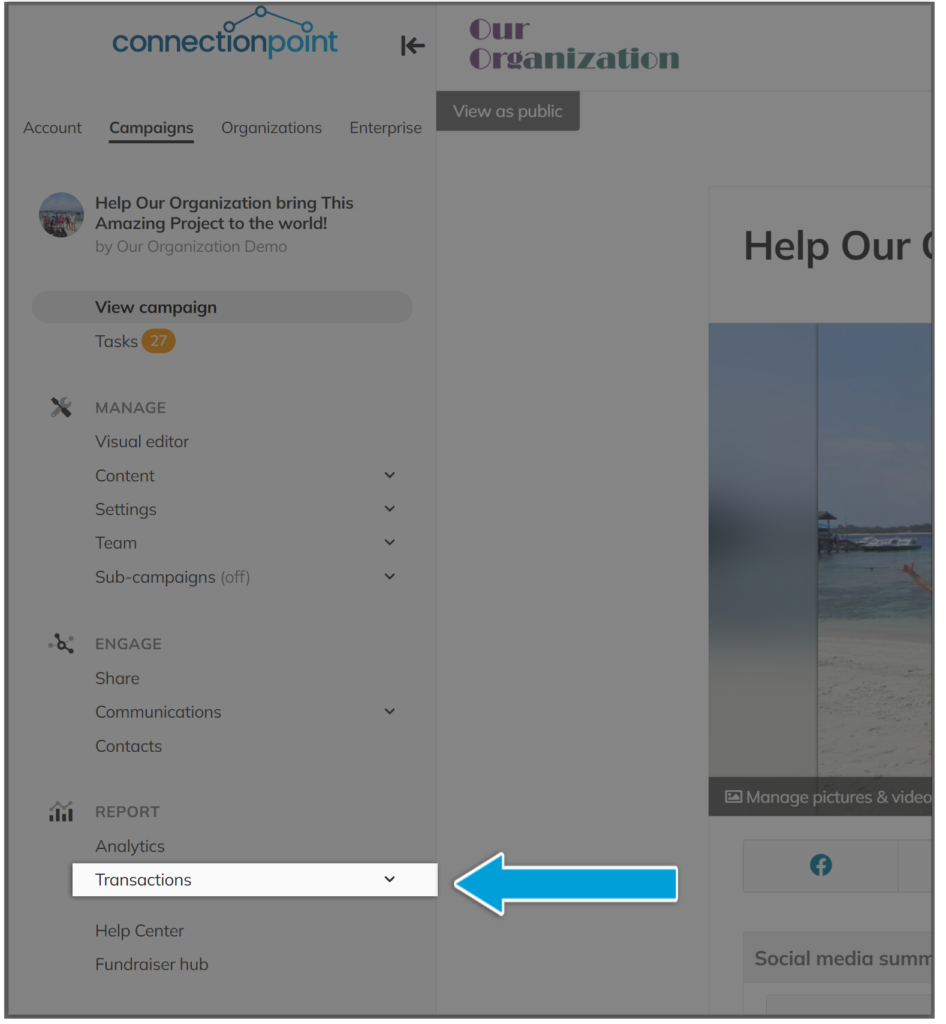
On the main ‘Transactions page,’ you’ll see a column in the table titled ‘Recurring.’ ‘Active’ means the transaction part of a recurring donation, and ‘No’ means it is a one-time-only donation. Click ‘Active’ for the transaction you want to change.
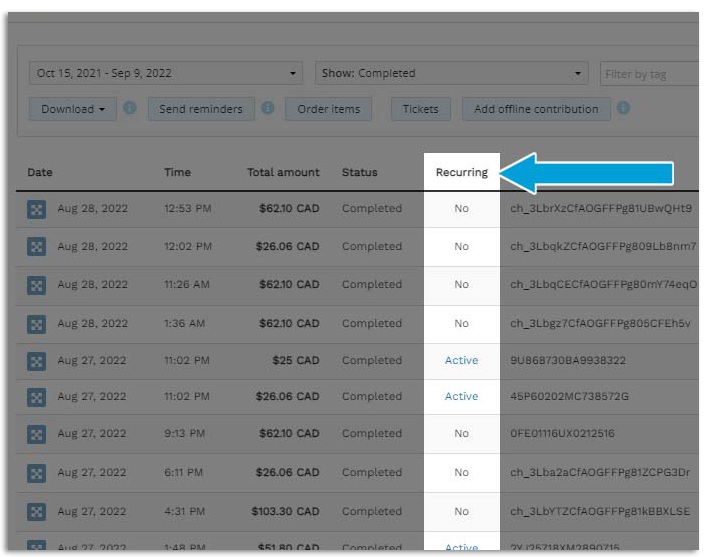
Note: Our tables are ‘smart’, which means when you zoom in on your browser, columns won’t squish together. They’ll hide the ‘less important’ columns instead (just don’t tell these columns they’re less important. We value kindness, here).’
So, zoom out of your browser to see the options or click on the three dots under ‘Actions’ and then “View or edit details” to see all options for that line item:
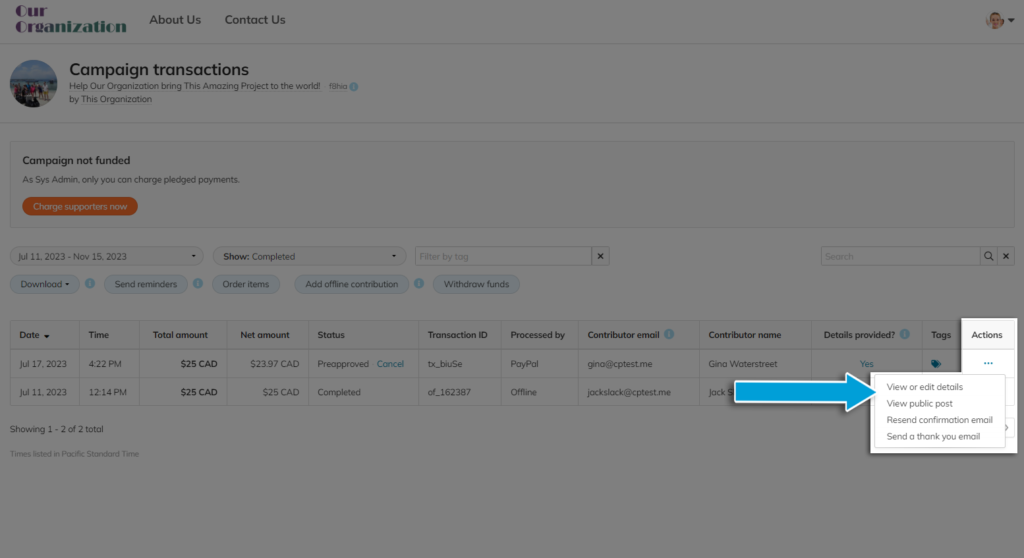
STEP 3 – Click ‘Active’ and a new window will open, with the options to ‘Pause,’ ‘Skip,’ or ‘Cancel’ a running transaction. Choose your option, and you’re done!
Recurring contributions and tax receipts #
If you are a registered non-profit/charity and are sending tax receipts via the platform, you may choose whether to send one tax receipt at the end of the calendar year or after every transaction. See this article for more info.









