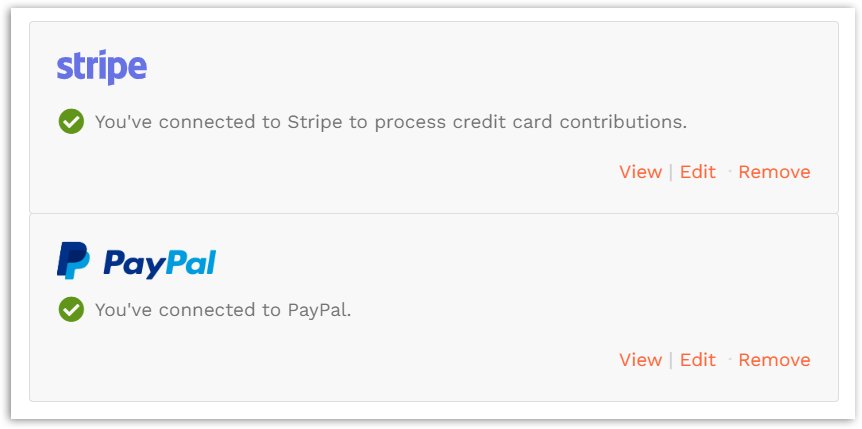If you skipped adding your payment processor during the campaign creation flow, you can click the yellow banner at the top of your campaign to access the correct settings. This article describes how to add a second payment processor; if you wish to change a processing account, please contact our support team.
STEP 1 – Click ‘Settings’ and then ‘Payment processing’ in your campaign’s navigation menu.
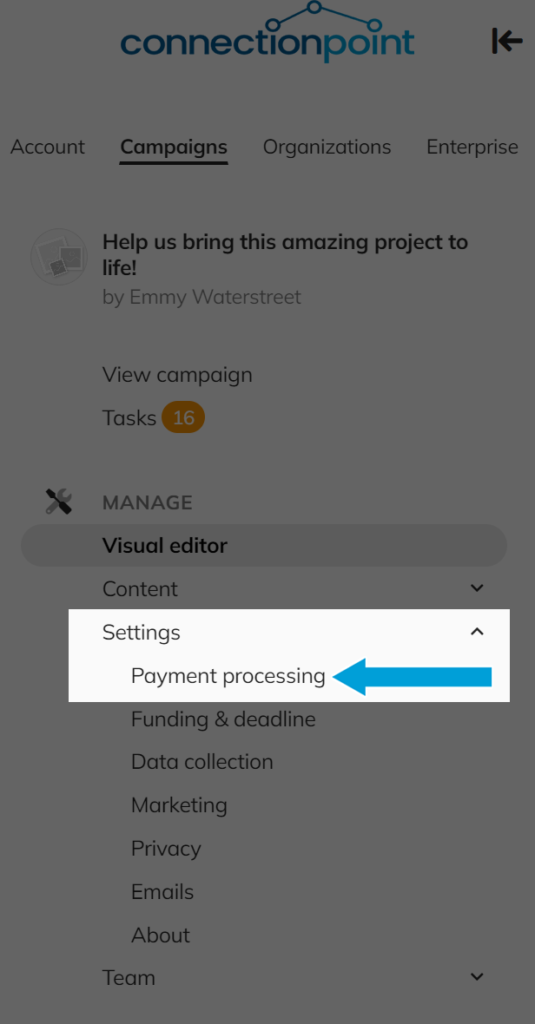
STEP 2 – Click ‘Connect’ next to the payment processor you want to set up. Wondering which to use? See this article.
Don’t see this option? Please contact our support team at support@connectionpoint.com
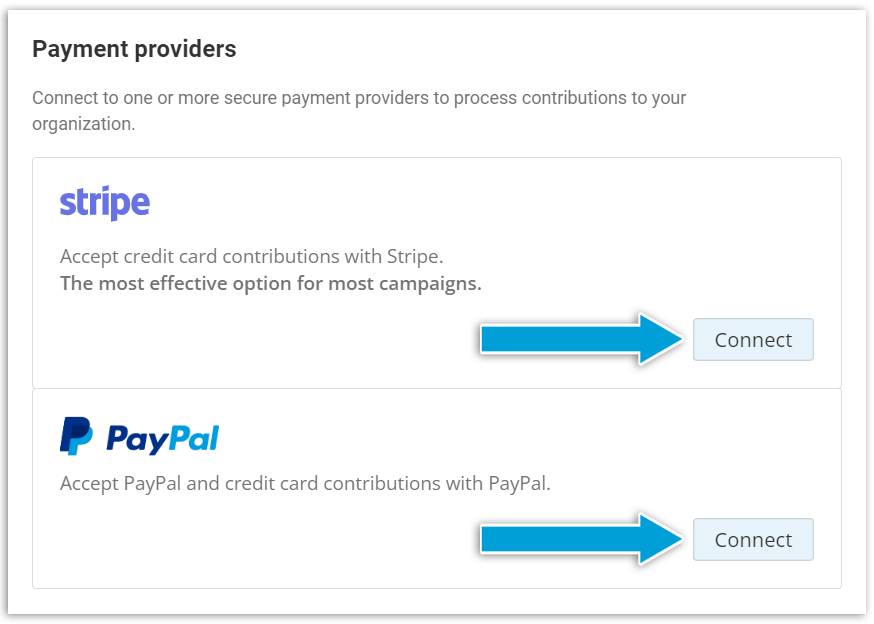
STEP 3 – Follow the directions from Stripe or PayPal. You know you’ve connected when you see a green checkmark with a note saying you are connected: