The Visual editor lets you edit directly on your campaign rather than in the various edit menus. Turn the Editor on and off to easily see what your campaign looks like to the public.
ConnectionPoint’s platforms work the same way: Your first view shows you the campaign in the “Visual Editor” view.
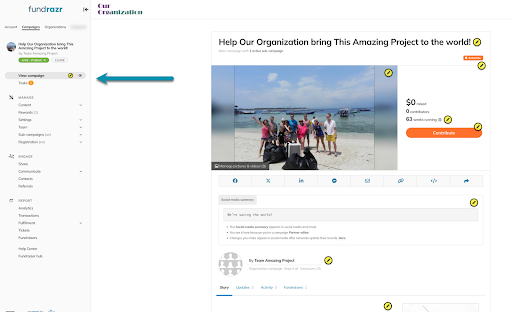
You’ll find edit pencils around the Visual editor for the settings you can change directly in the editor, or they will take you to the correct setting in the menu:
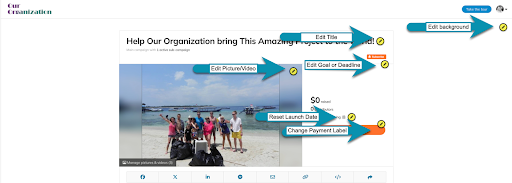
At any point, click ‘View campaign’ to remove the edit pencils and social media editing section for viewing as the public would see the campaign.
The navigation menu contains every setting available for your campaign. We highly recommend you explore these settings to familiarize yourself with the options available. If you’re not sure what a button does, press it! There is little if anything, you can change that we can’t change back. And if you are worried about ‘breaking’ something – don’t! Our engineering team is phenomenal and created our platforms for you to explore and make your own.
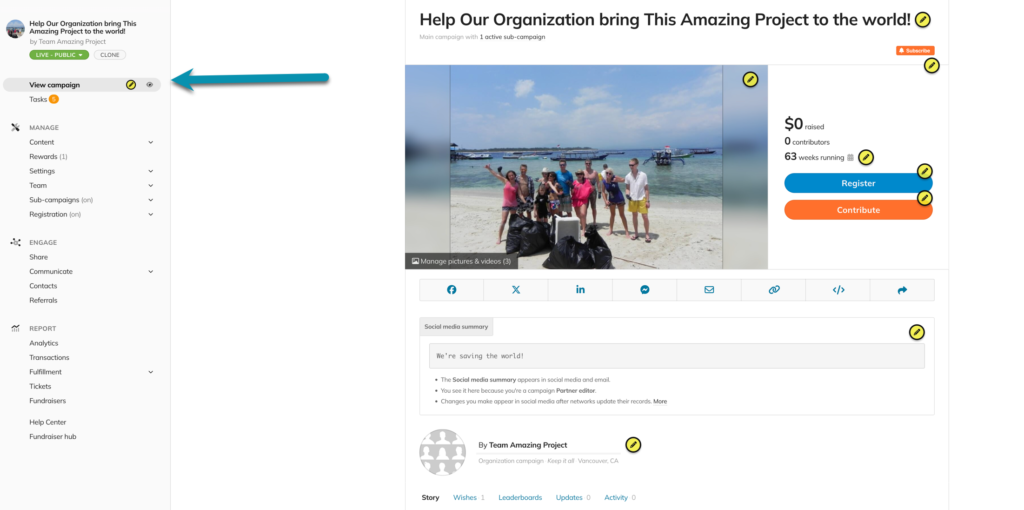
Also, explore this Help Centre as well as the other Resources at your disposal!









