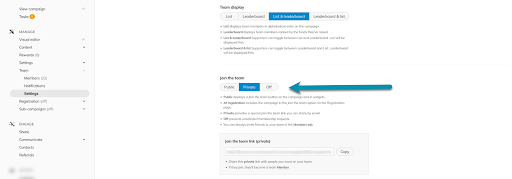Choose to show or hide campaign team features: name, picture, and members.
The campaign Team information appears under the share bar and above the story, letting your supporters know some valuable information:
- Who the Team includes (so supporters recognize those they know)
- Confirms who the funds go to (organization, beneficiary, etc.)
- The campaign contains the verification check for extra trust if it is under an organization.
These features are excellent for that personal connection to your campaign, particularly for those familiar with you or your organization. For those less familiar, these features provide trust and credibility, showing there are real people behind the project who are accountable for its success.
Team features can also serve as a source of motivation for both the team and backers. Knowing that real people are working hard to achieve the campaign’s goals can inspire support and encourage a sense of shared accomplishment.
If you are running a peer-to-peer campaign in particular, we don’t recommend you hide campaign team features. These names and identification of members are crucial for supporters to know to whom they want to attribute their contribution.
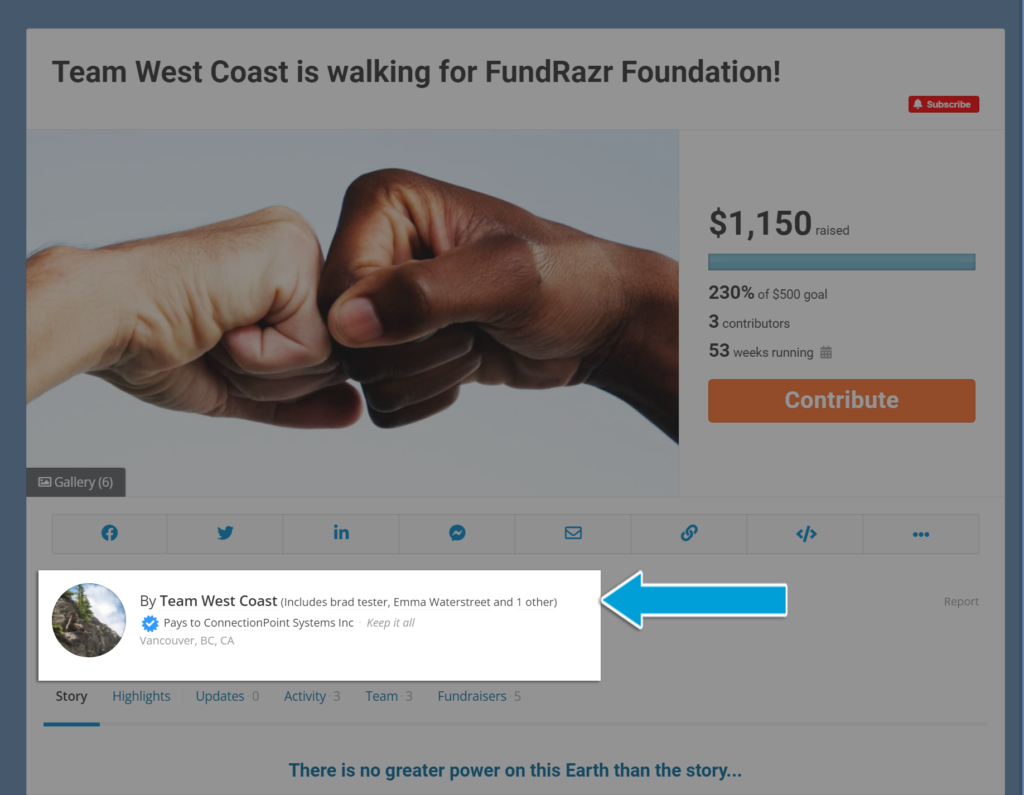
To add or remove this information:
STEP 1 – Click ‘Team’ and then ‘Settings’ in the campaign’s navigation menu.
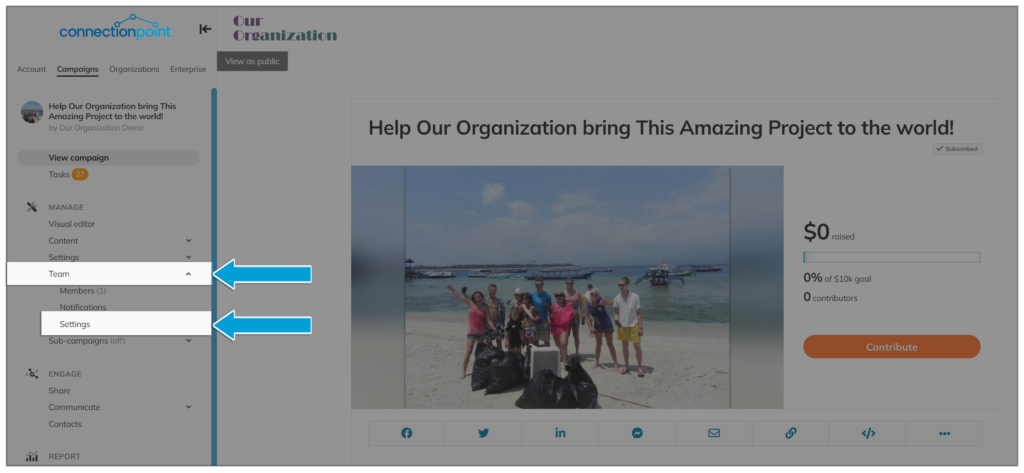
STEP 2 – Toggle ‘Team features’ on or off.
OFF
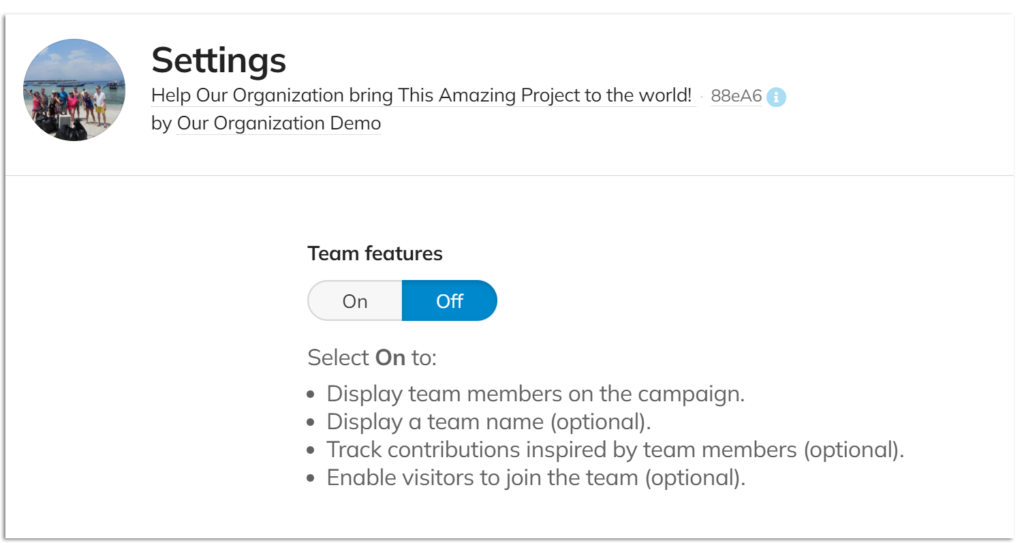
ON
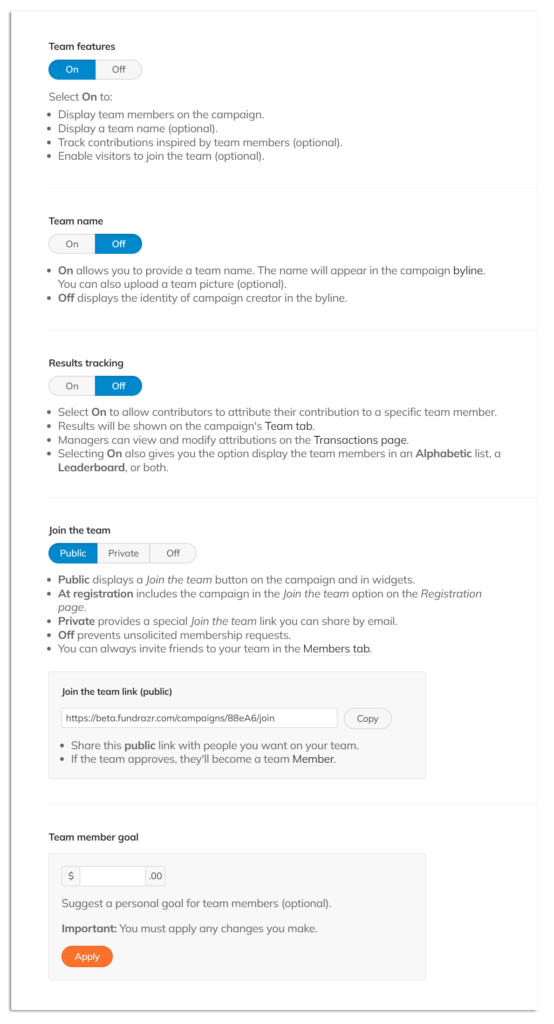
If the Team Settings are on, you can decide how your participants can join the team.
- Public – it will be displayed on the campaign and widget, and anyone who clicks on the link must be accepted or declined before they are a member.
- Private – this creates a private “join the team” link, and anyone who clicks on the link is automatically approved to be a team member.