Invite people to join your team (and help bring your crowdfunding campaign to success!) publicly or privately.
Main campaign owners: Setting the preference of public or private invitations for all sub-campaigns. #
If you’ve reason to insist all sub-campaign owners display a public invitation to join their team or to only allow invitations to be sent privately, you may set this in the main campaign’s Sub-campaign settings.
STEP 1 – Click ‘Sub-campaigns’ and then ‘Team settings’ in the main campaign navigation menu.

STEP 2 – Choose your option:
- Public – public sub-campaign banner, ‘Join the team’ link during registration, private link to copy, and emailed invitations.
NOTE: if you have ‘Promote registration’ turned off, the above setting is overwritten. See this article for more info. - At registration – ‘Join the team’ link during registration, private link to copy, and emailed invitations.
- Private – private link to copy and emailed invitations.
- Off – emailed invitations only
Important: If you do not want sub-campaign team members to change this option, click Yes to “Lock team settings” at the top of this page.
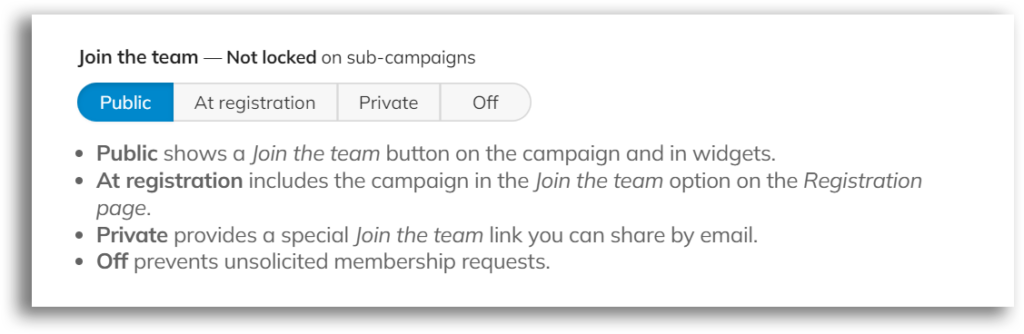
STEP 3 – Save.

Main and sub-campaigns: Emailed invitations and private links #
STEP 1 – While viewing the sub-campaign you wish to invite someone to, click ‘Team’ and then ‘Members’ in the navigation menu.
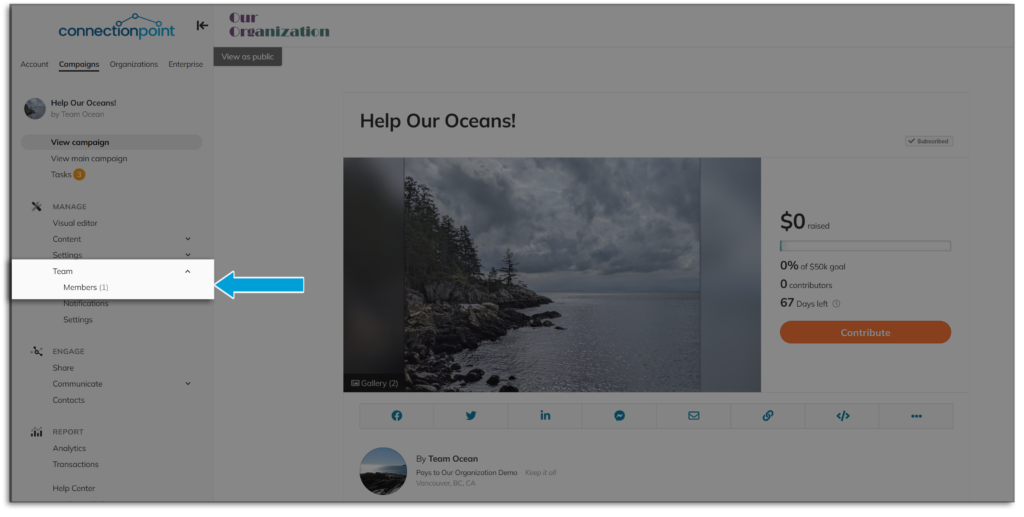
STEP 2 – Click ‘Invite someone now’ and send off the invitation if you know the invitee’s email, or copy and paste the link to a message, website, etc.
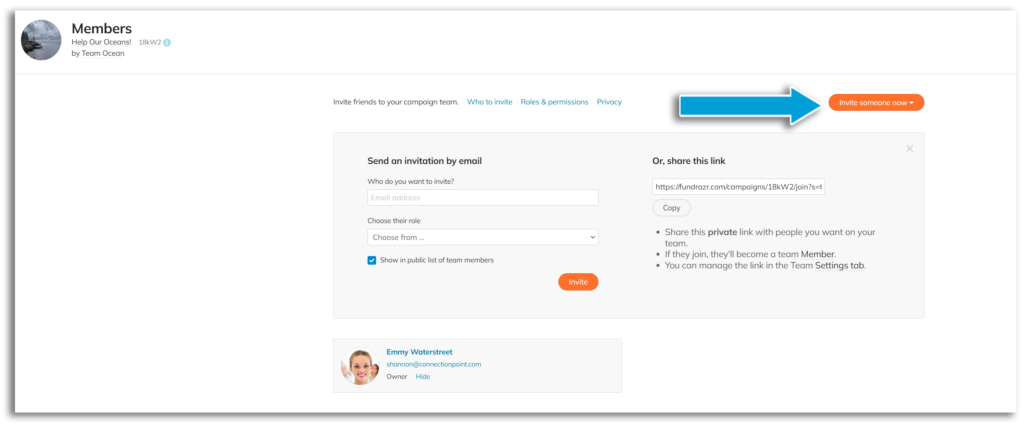
STEP 3 – Save.










