Choose to have a banner promoting registration to your main campaign plus a button on widgets, the sub-campaign team, or none at all.
If your main campaign is set up to promote registration privately, you’ll see an option to ‘Join our team’ on the sub-campaigns:
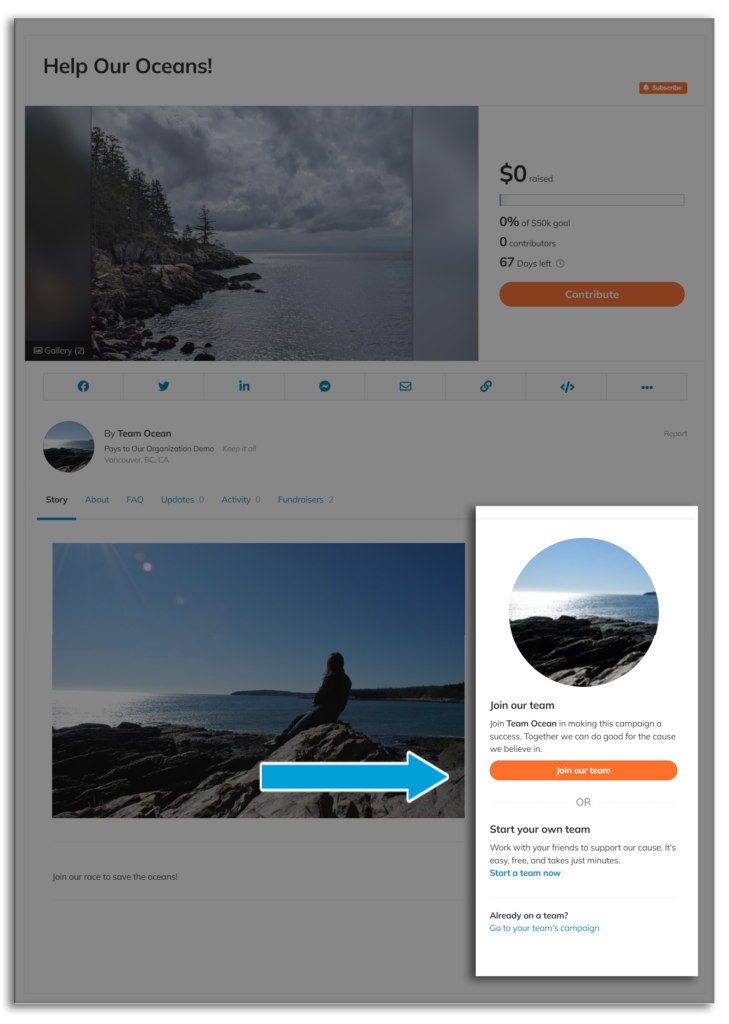
OR, you may notice a banner suggesting visitors register their own campaign:
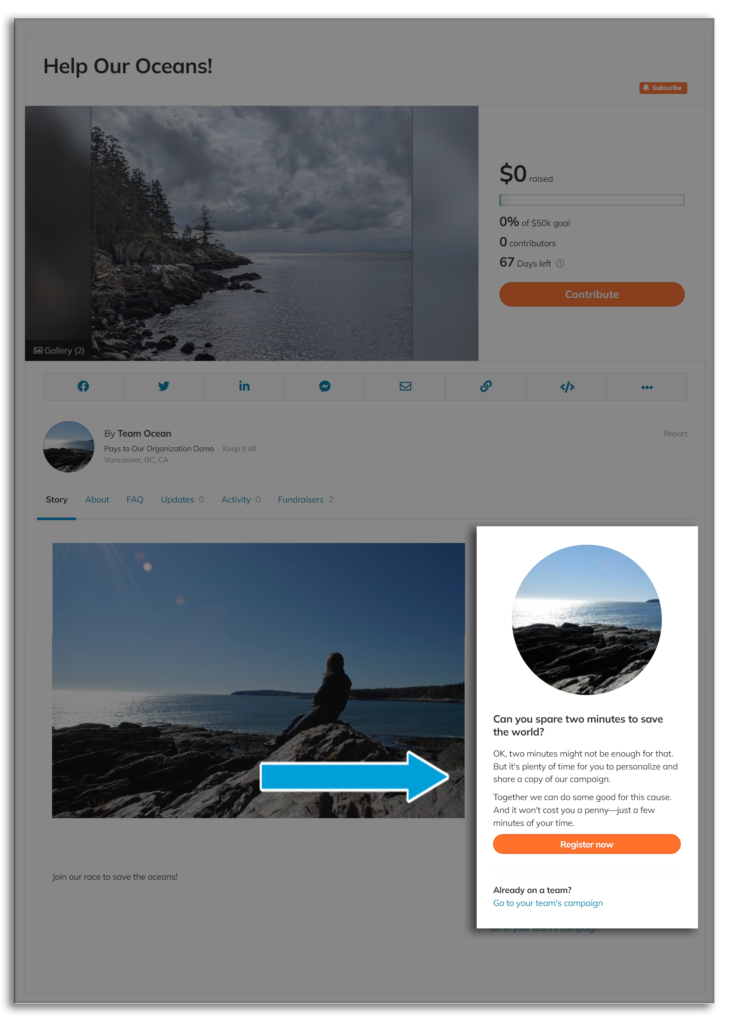
These two features are for organizations looking to push more registrants to either the sub-campaign teams or to register a new team/individual to the main campaign.
This banner is connected to two settings – one in the main campaign and one in the individual sub-campaigns.
Remove the banner completely #
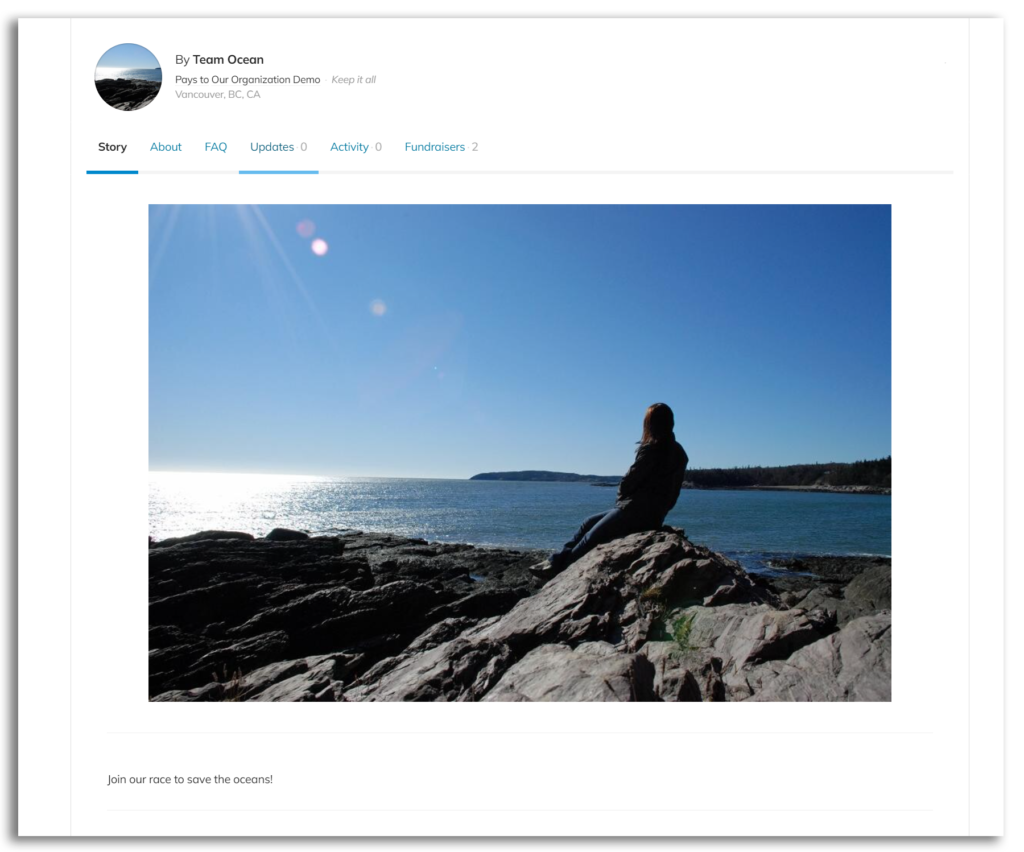
STEP 1 – In the main campaign, click ‘Registration’ and then ‘Registration settings’
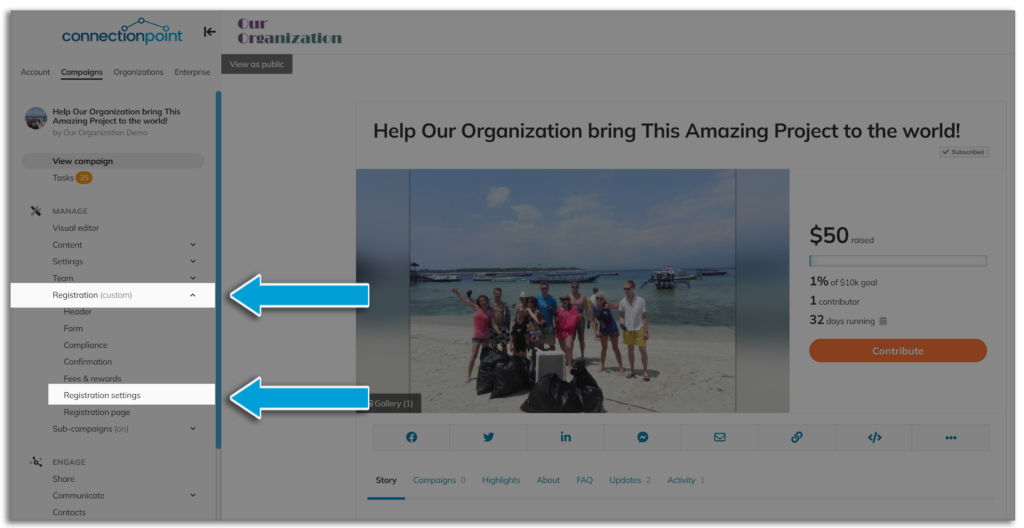
STEP 2 – Toggle ‘Promote registration’ to No.
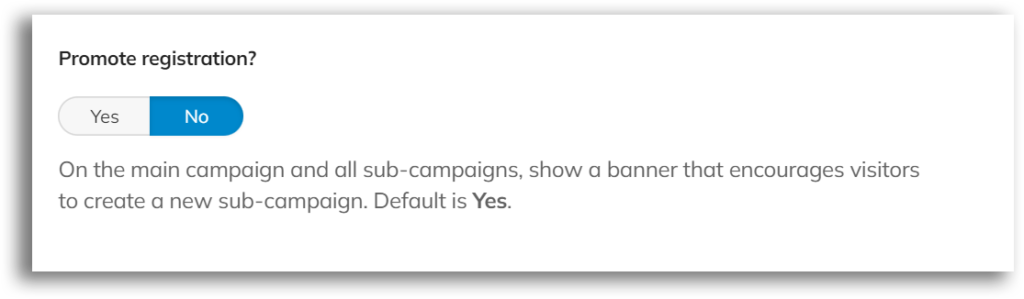
STEP 3 – Save.

Insert banner to promote registration to the Main campaign. #
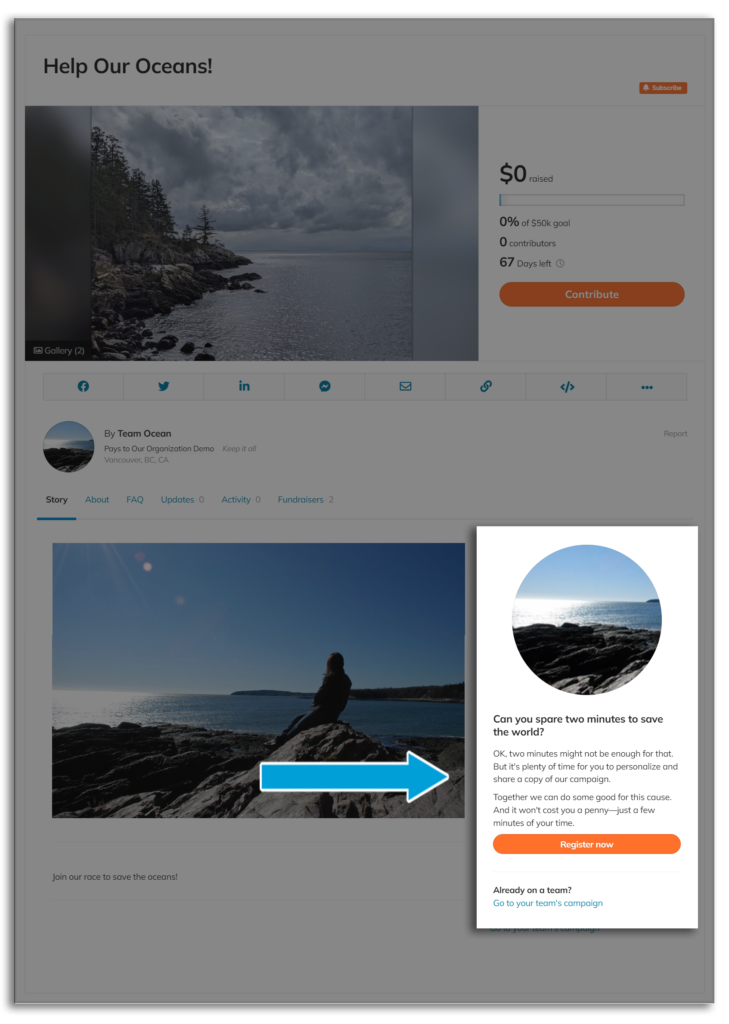
STEP 1 – Keep ‘Promote registration’ as described above toggled to Yes.
STEP 2 – Click ‘Sub-campaigns’ and then ‘Team setting’ in the navigation menu.
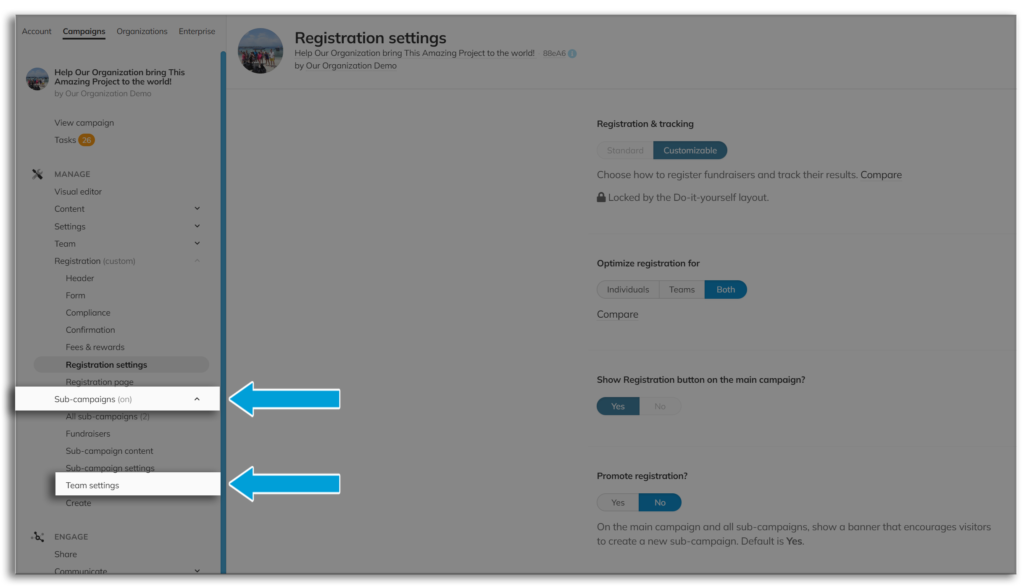
STEP 3 – Under ‘Join the team,’ click Off (1). If you do not want to give your sub-campaign owners (fundraisers) to flip the banner into saying ‘Join the team,’ then toggle ‘Lock team settings on sub-campaigns?’ to Yes.
Note: this will affect all other locked team settings too.
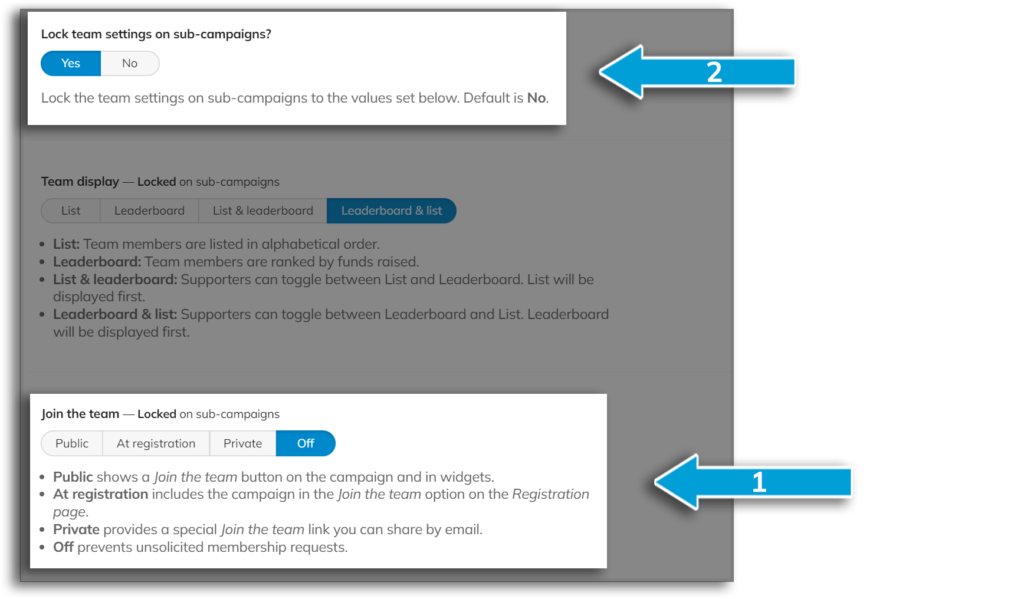
STEP 4 – Save.

Insert banner to promote joining the Sub-campaign team. #
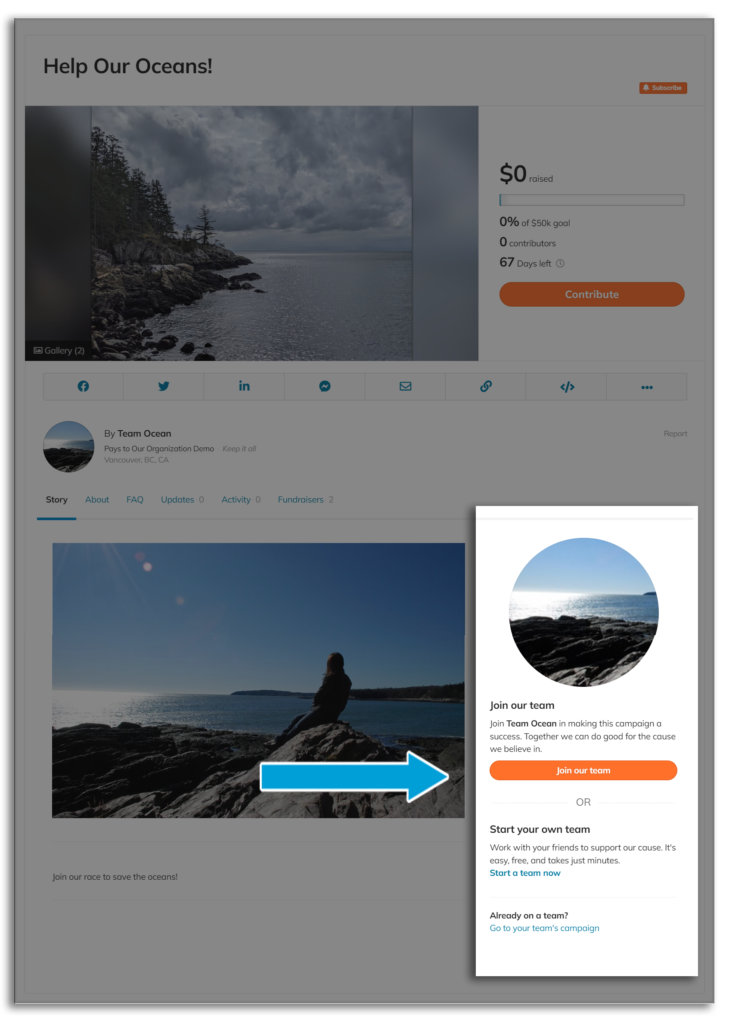
STEP 1 – Toggle ‘Promote registration’ to Yes in the Registration settings as described in the first section.
STEP 2 – Click ‘Public’ under ‘Join the team’ in Sub-campaign Team settings as described in section 2. Lock them if you don’t want sub-campaign owners (fundraisers) to change this feature.
STEP 3 – Save.









