Create an organization campaign to attribute the campaign to that organization, giving it the header, fonts, and colours of that profile and having all funds deposited directly into the organization’s accounts.
When you go to create a campaign under an organization profile, the creation flow will look the same as any other. View the flow here.
Campaigns created under an organization profile direct funds to that business, nonprofit, clinic, creator brand, etc. Even peer-to-peer or do-it-yourself layouts, which provide fundraisers opportunities to register ‘sub-campaigns’ under an organization’s main campaign, funnel all funds into the organization’s account.
Organization campaigns can have teams comprised entirely of new people who are NOT on the organization staff member list. See this article for the difference between campaign ‘Teams’ and organization ‘Staff’ members.
STEP 1 – In your organization profile, click ‘Campaigns‘ in the navigation menu.
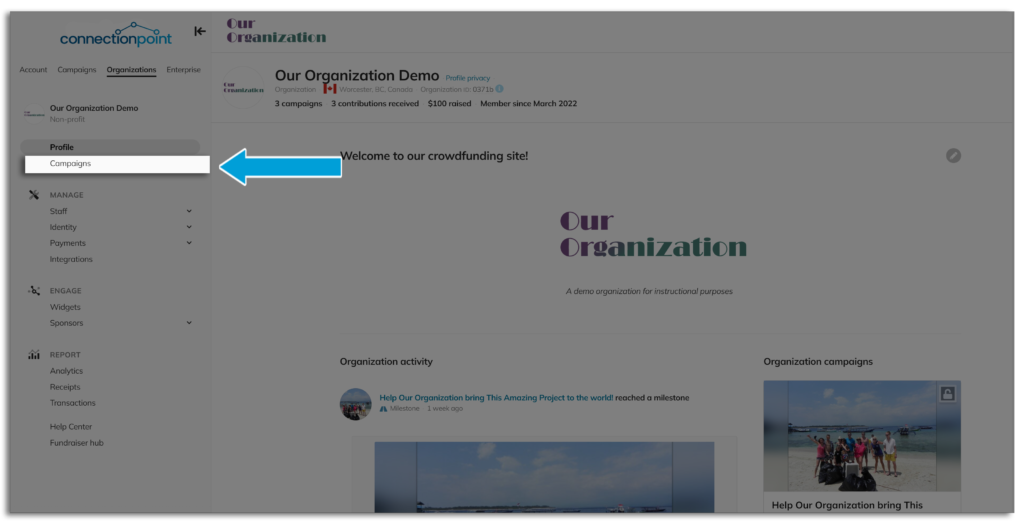
STEP 2 – Click ‘Create campaign’
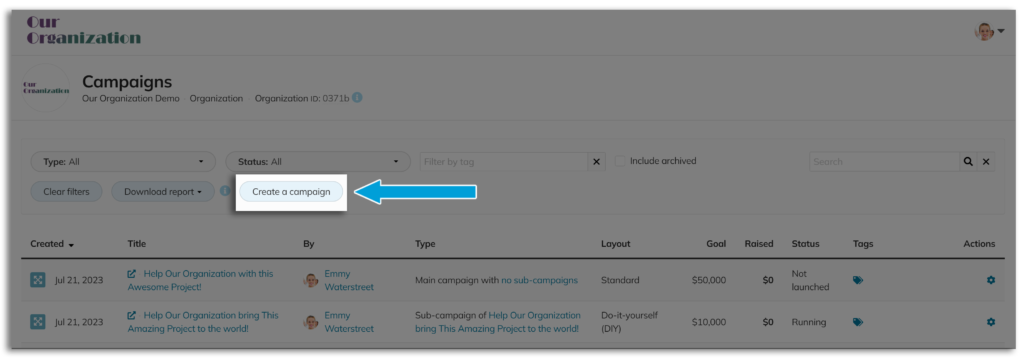
Here are some helpful links to optimize your new campaign:
- Navigating the Campaign Visual Editor
- How to make your media gallery a slideshow
- How to add or change the campaign cover picture & video
- Campaign Layouts – similarities, differences, and how to switch them.
- How to set and change the campaign goal
- How to set the campaign deadline
- How to edit the campaign story









