Contributions are made quickly and easily on our platforms! Here is the step-by-step process. Follow along with us!
STEP 1 – Click ‘Contribute’
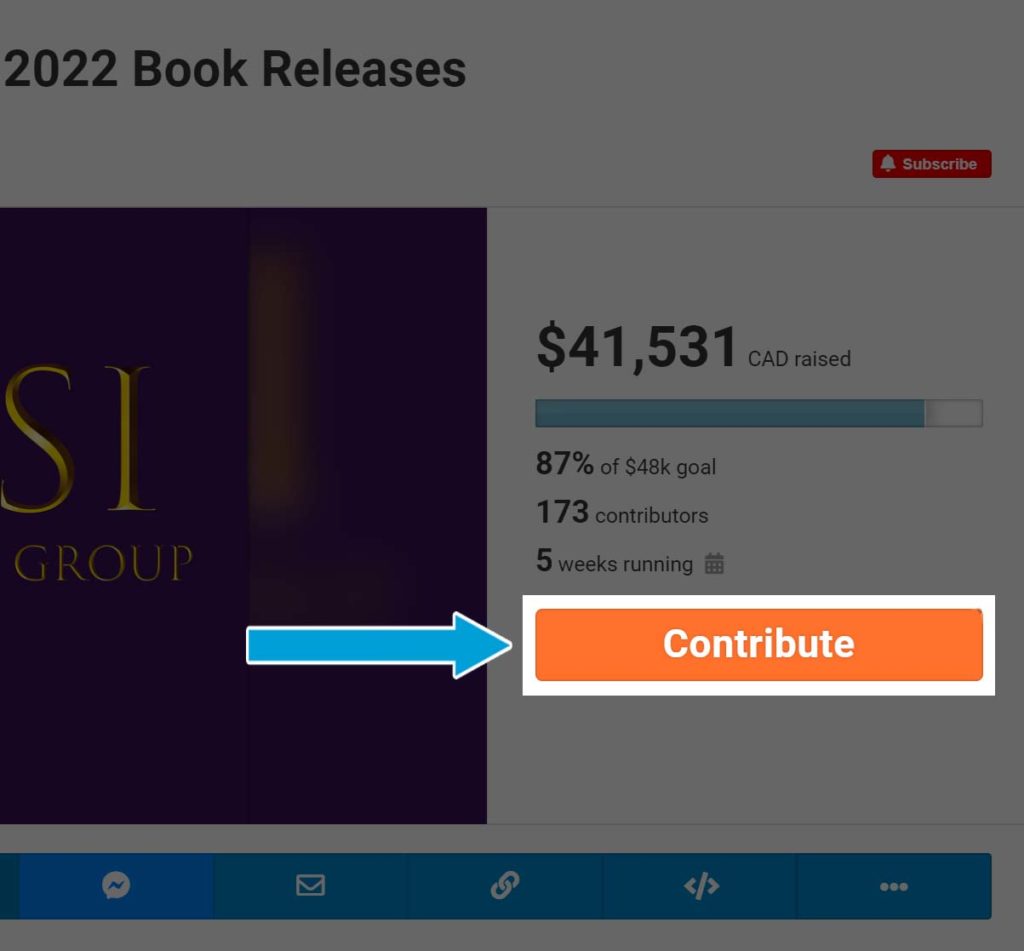
STEP 2 – Select an incentive or just contribute
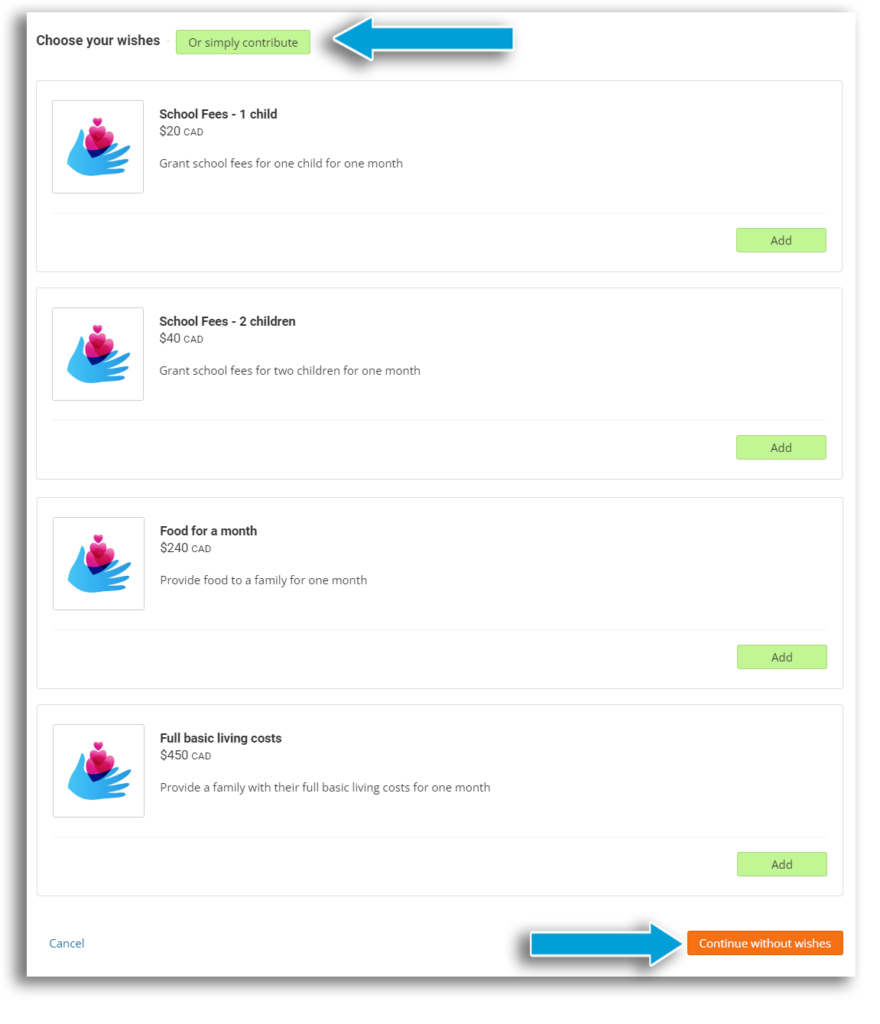
Some campaigns offer Rewards (Perks, Products, Tickets, and/or Wishes). If the campaign you’re contributing to offers Rewards, you’ll be asked to choose your items immediately after clicking Contribute.
If you don’t want any rewards and just want to contribute, you can click ‘Or simply contribute’ at the top or ‘Continue without perks’ at the bottom.
If you want to claim a Perk, Order a Product, Buy a Ticket, or Grant a Wish, just click the Add button next to the one you want, then click Continue.
STEP 3 – Enter the details of your contribution.
Monthly contributions #
We offer campaigns the ability to receive ‘Recurring’ or monthly contributions. If the campaign you’re contributing to accepts monthly contributions, you’ll see this check box right under where you enter the contribution amount. Just check the box, and the amount you listed above will be contributed monthly. You can cancel at any time.
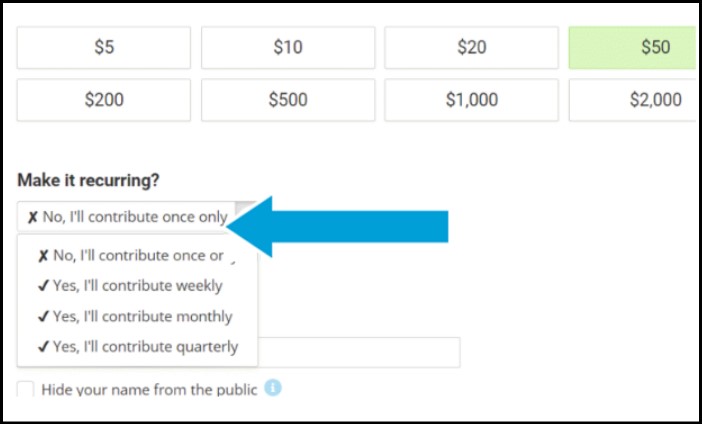
If you don’t see the check box, that just means this campaign’s owner/organization hasn’t set up monthly payments on their campaign. This optional feature does not fit every situation, so it’s not always there.
Promo codes #
If you have a promo code, look for this section above your total contribution summary to enter it:
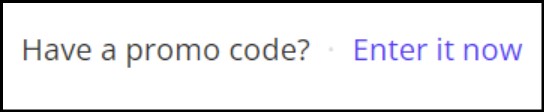
‘Tip’ or ‘Cover fees’ #
At the bottom of this page, the total amount will show.
If this campaign is on our ‘Optional Tip’ payment model, you will be asked if you wish to leave a tip. This is one way ConnectionPoint can keep running our platforms for free for our users. They will still have to pay payment processing fees to Stripe or PayPal, but ConnectionPoint does not charge them. This tip is 100% optional – if you do not wish to leave one, click ‘Change tip amount’ and then ‘No, I’ll opt out.’
If the campaign is on our ‘Fee Recovery’ pricing model, then the user will pay platform fees and payment processing fees. However, we ask if you would like to cover all the fees for your intended contribution to the campaign. If yes, the user will receive your original intended contribution. If not, they will receive the contribution minus the fees. This is true collaborative funding!
STEP 4 – Submit payment
Depending on which payment processor the campaign is set up on or which option you chose if both were there, here’s how the payment screen will look:
Stripe
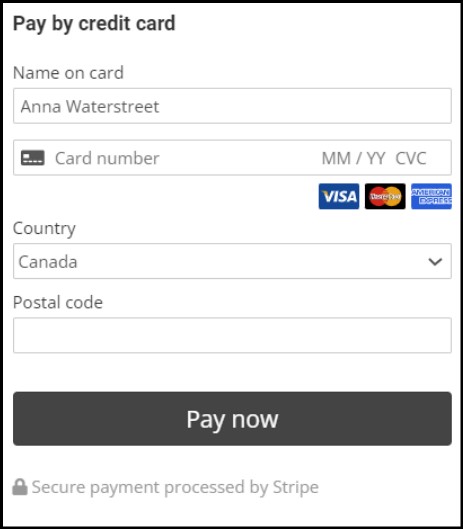
PayPal:
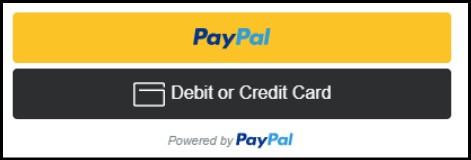
Note: Your ability to contribute will depend on your country. You may live in a country that cannot process either of these. Please contact support@connectionpoint.com if you are experiencing difficulty contributing to a campaign.
STEP 5 – Successful contribution and contact info
Once the payment has gone through, you will see the following screen:

If the campaign offers rewards or is run by a non-profit organization, they may require extra information, such as a billing/shipping address. Depending on the user’s request, this will look different and may also appear BEFORE the payment process.
In that case, a screen will appear immediately after you complete the transaction, letting you know that the campaign owner requests your contact information for their records. Fill in the form and click Continue at the bottom.
STEP 6 – Social sharing
Lastly, you’ll be asked to share your contribution on Facebook, increasing the campaign’s reach and potential for success. Ensure you write a message so your friends know why you’re sharing it. This is not mandatory; however, by doing this, you are significantly increasing this campaign’s chances of success. And that’s what this is all about!
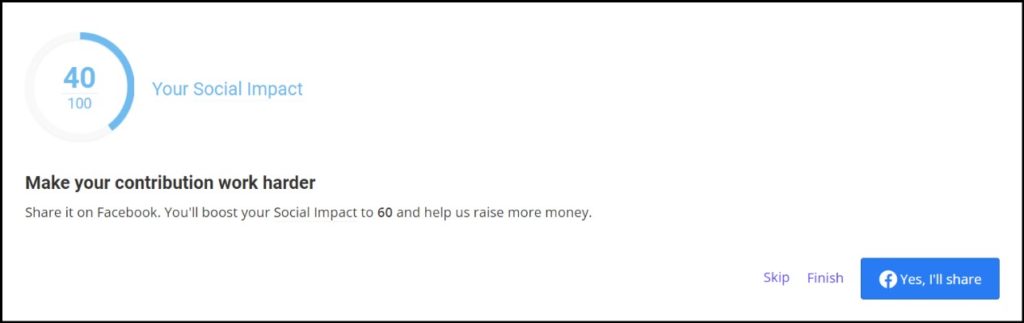
If you choose not to share, simply click ‘Skip’ or ‘Finish’ at the bottom.
That’s it! You’ll receive a confirmation email and (if applicable) a tax receipt separately, all within approximately 15 minutes.









