Create a smooth flow between your website and campaign and maintain brand awareness by customizing your organization theme: header, fonts, and campaign button colours.
NOTE: Only organizations may customize any part of the platform theme.
Click here to start an organization profile.
What is the organization theme? #
The organization theme changes certain settings which are applied to EVERY campaign:
- Header bar logo, links, and colour
- Fonts
- Copyright or trademark language
- Button colours
Your ‘Header’ is the bar at the top of every campaign and your organization profile.
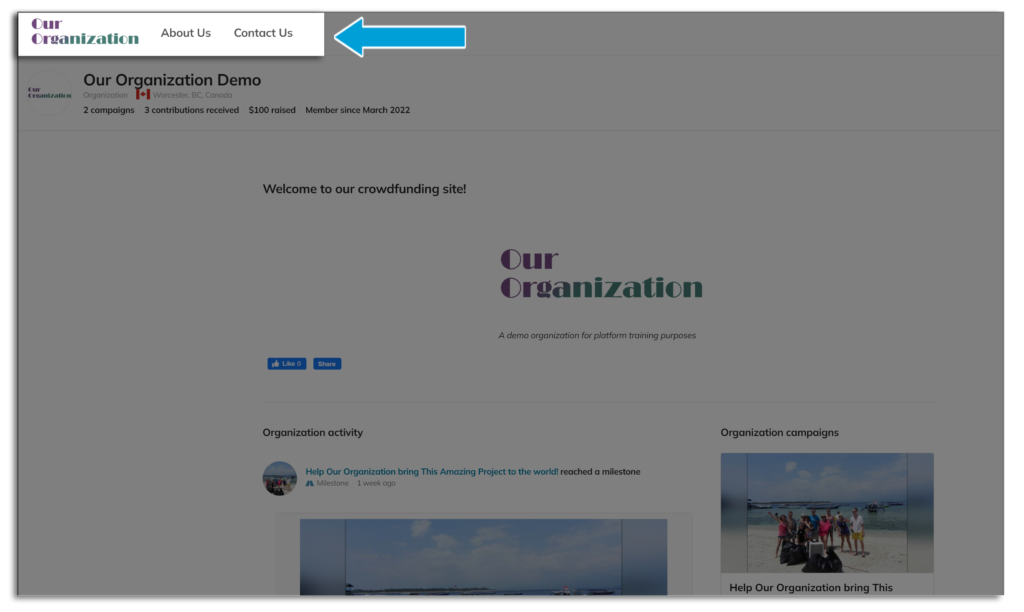
How to customize the organization theme #
Follow these steps to customize the header and other parts of the campaign theme.
STEP 1 – Click ‘Identity’ in the organization profile navigation menu. Then click “Theme.”
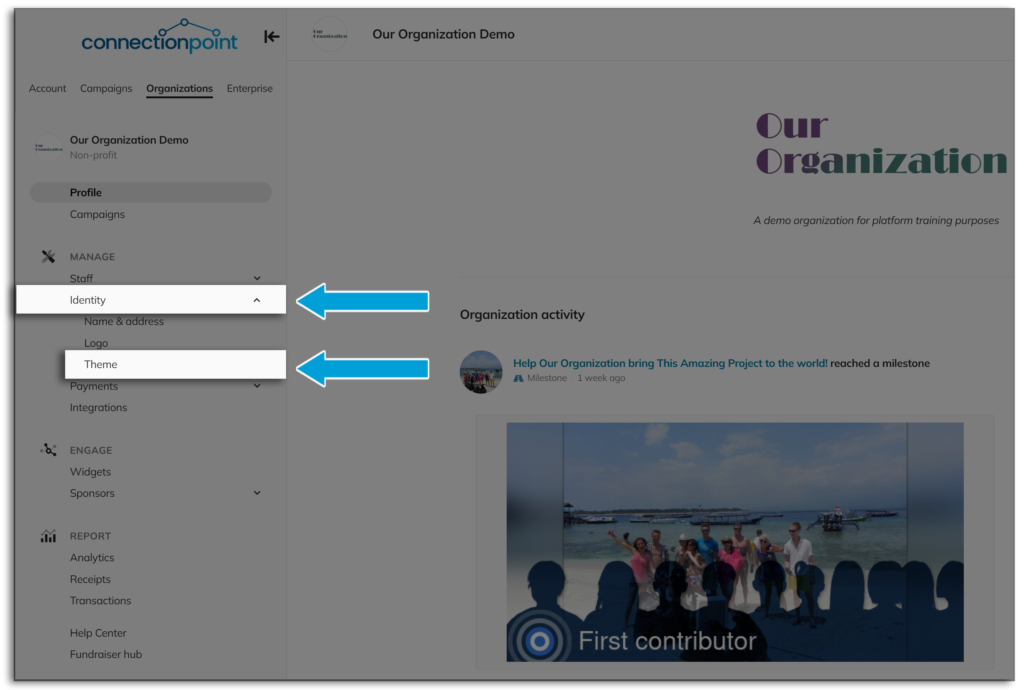
STEP 2 – Click ‘Yes’ to ‘Use custom theme?’
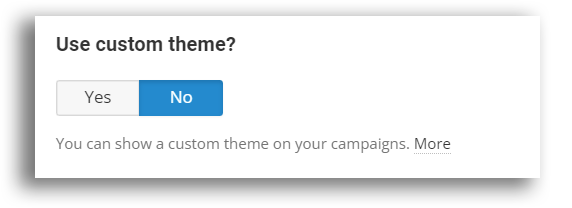
STEP 3 – The only mandatory field is your logo; however, we recommend customizing as much as you can.
Logo – a PNG file of your logo to correspond with your background colour is recommended (i.e. don’t have a white logo on a white background).
Background colour – the colour your header will be, NOT the background of campaigns.
Navigation – inserts links to the sites you specify in your header. We recommend including information about your organization that most supporters will look for, such as ‘Contact us’ and ‘About us.’ You can add these as direct links, or – if you have a lot of links – you can create a hamburger menu.
Headline font – the font appearing in your buttons, title/stats, and the header lines in your story.
Body font – the font appearing in your profile/campaign header (so your navigation links), menus, and the body of your stories.
Primary button colours – Colours for navigation buttons (such as ‘Save’) and the Contribution button.
Secondary button colours – Colour for your Registration button (if applicable). Hover colours are what the colour will change when the cursor is over the button.
Copyright message – the message appears at the bottom of every campaign and the organization profile page.
Reply-to email address – What email do you want questions about this campaign to go to?
Name to show – What name would you like to be associated with that email?
Home URL – Inputting this will change the link in your header logo from your organization’s ConnectionPoint platform profile to your organization’s homepage instead (Recommended).
STEP 5 – As always, don’t forget to SAVE!









