Getting your campaign in front of the right people is key to your success. FundRazr makes it simple with multiple sharing tools built right into your campaign page.
🔗 Consolidated Share Options #
We’ve streamlined the sharing experience!
- Instead of a row of different social media buttons, you’ll now see one clear “Share” button on your campaign page.
- When clicked, a clean pop-up opens with all your sharing options in one place:
- Social media platforms (Facebook, X/Twitter, LinkedIn, etc.)
- Direct link to your campaign
- A dedicated QR code for easy mobile sharing—perfect for posters, flyers, and in-person events.
We’ll go over the technical basics here. However, for best practices in campaign promotion, we recommend exploring our HUBS.
Other Ways Your Campaign Gets Shared #
In addition to your efforts, here are more ways to help get your campaign noticed:
- Search visibility (for Public campaigns) – Appears on the FundRazr platform and can be indexed by search engines.
- Supporter activity feeds – Friends and followers of your supporters can see their contributions.
- Email & messaging – Share your campaign link directly through email, SMS, or messaging apps.
FundRazr/CoCoPay/PetFundr users #
We designed The Fundraiser HUB for individuals and organizations fundraising for a cause (whether personal or otherwise). This HUB is for FundRazr, CoCoPay, and PetFundr users.
View our Campaign Promotion Toolkit on the Fundraiser HUB for cause-related campaign promotion.
Crowdfundr users #
Creator-crowdfunding is a whole other ball game. So you get a whole other HUB! The Creator HUB is your spot for help on creative projects.
View the Campaign Promotion Toolkit on the Creator HUB for creative-project-related campaigns.
Part 1: The Share Center #
The Share Center now contains all sharing options. You can also turn your message on or off.
Click ‘ Share’ in your sidebar menu and choose your option to share.
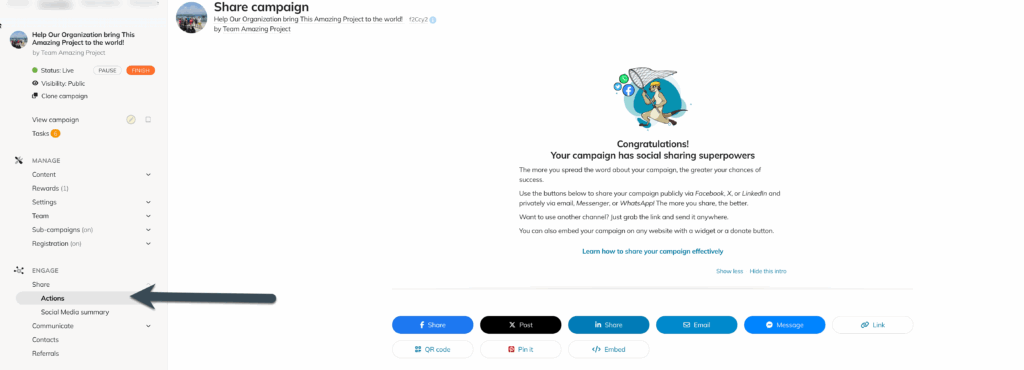
Part 2: The Share Button #
Allow us to introduce you to your share button:
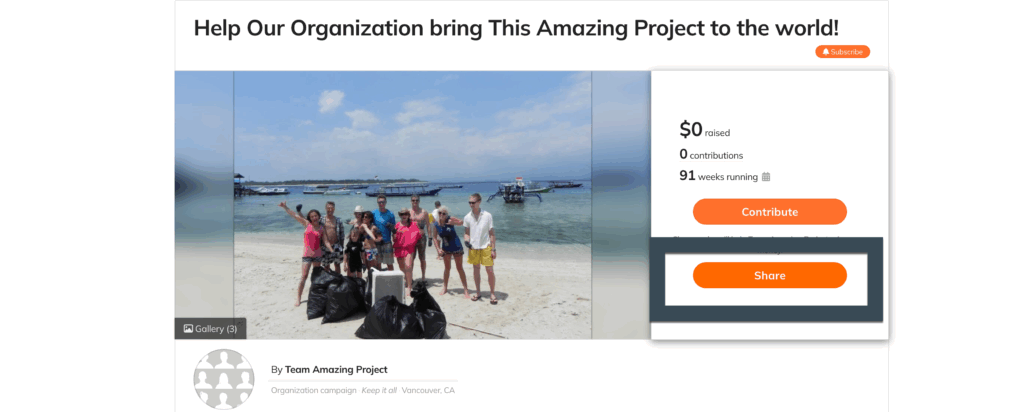
This button specializes in social sharing. It contains everything you need to share campaigns with your entire network.
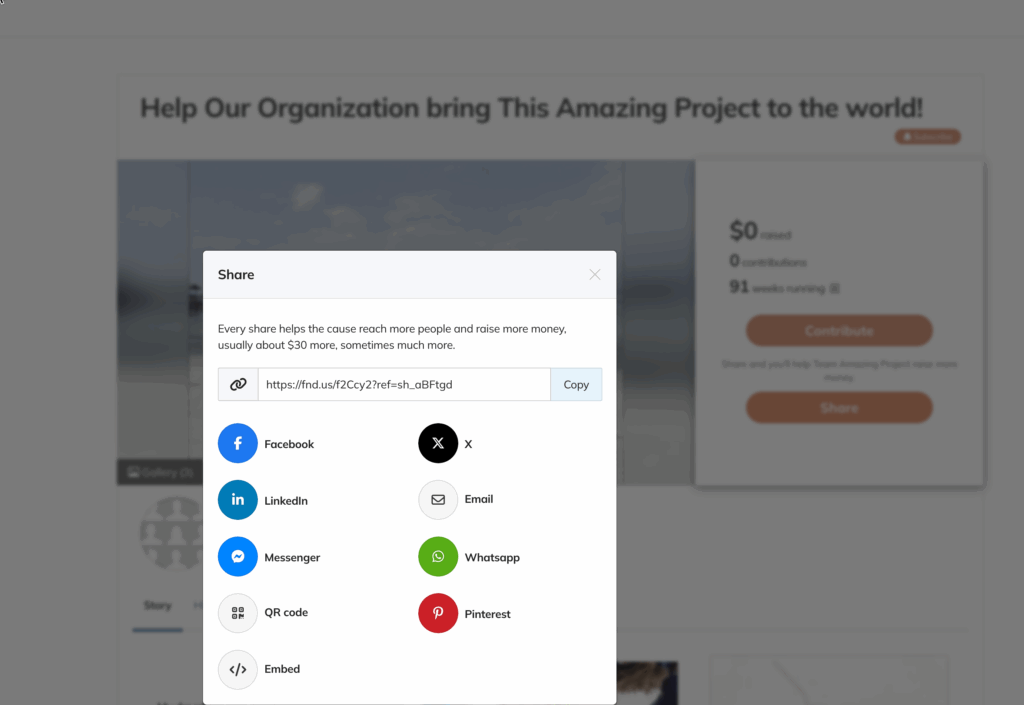
Just in case you’ve been enjoying the benefits of under-a-rock living, these are Facebook, X, and LinkedIn. They offer direct social media sharing options, allowing you to click a button and share to your account.
For example, clicking the Facebook button will open Facebook’s log-in window. Enter your information, and then it will open into the post-dialogue.
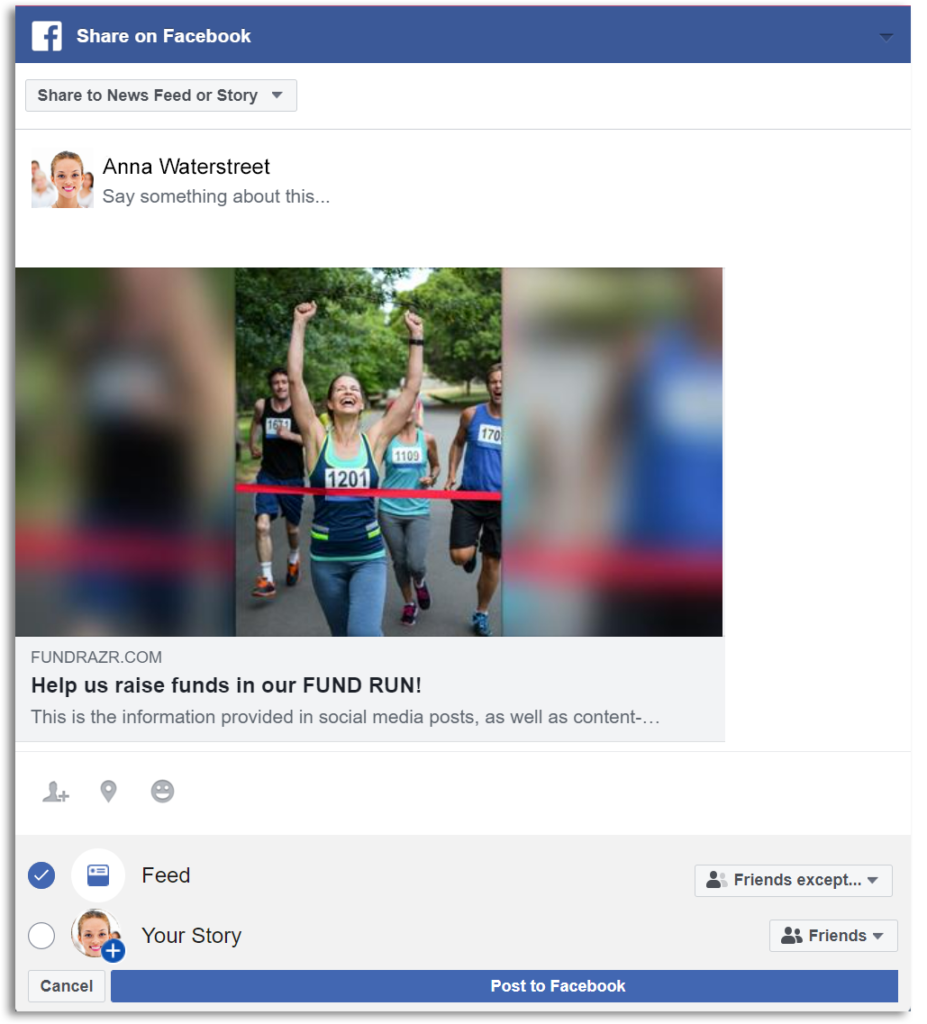
These work in the same manner for X and LinkedIn.
You can also share via Pinterest by clicking on the three dots (…) at the end of the share bar.
We didn’t want to crowd the bar, and Pinterest is not a popular form of sharing (sorry, Pinterest!).
What about Instagram and TikTok?? #
These platforms are gaining more and more followers. However, they’re very different when it comes to posting links. Instagram and TikTok only allow certain users to post outside links directly (if at all) and only for certain sites. Perhaps this will be an option one day, but until then, you’ll have to plant the link in your bio for these platforms and direct people to click here.
Private media/Dark social/Links #
You can also share your campaign via private posts, which you send to specific people instead of posting for the world to see. You can directly send a link from Facebook Messenger, WhatsApp, or email.
Note: WhatsApp only appears as an option when sharing from a mobile device.
**We designed this option for you and/or your supporters to share with a few email addresses. If you want to upload an entire email list, see our post on Contacts.**
Why use the QR Code? #
- Clicking the QR Code option displays a unique code for your campaign.
- Anyone can scan it with their phone camera to go straight to your campaign page—no typing, searching, or clicking links required.
- Perfect for:
- Posters, flyers, and event signage
- Merchandise tags or packaging
- In-person fundraising events (have people scan on the spot to donate instantly)
The QR code helps bridge the gap between your online campaign and your offline audience, making it faster and easier for supporters to get involved.
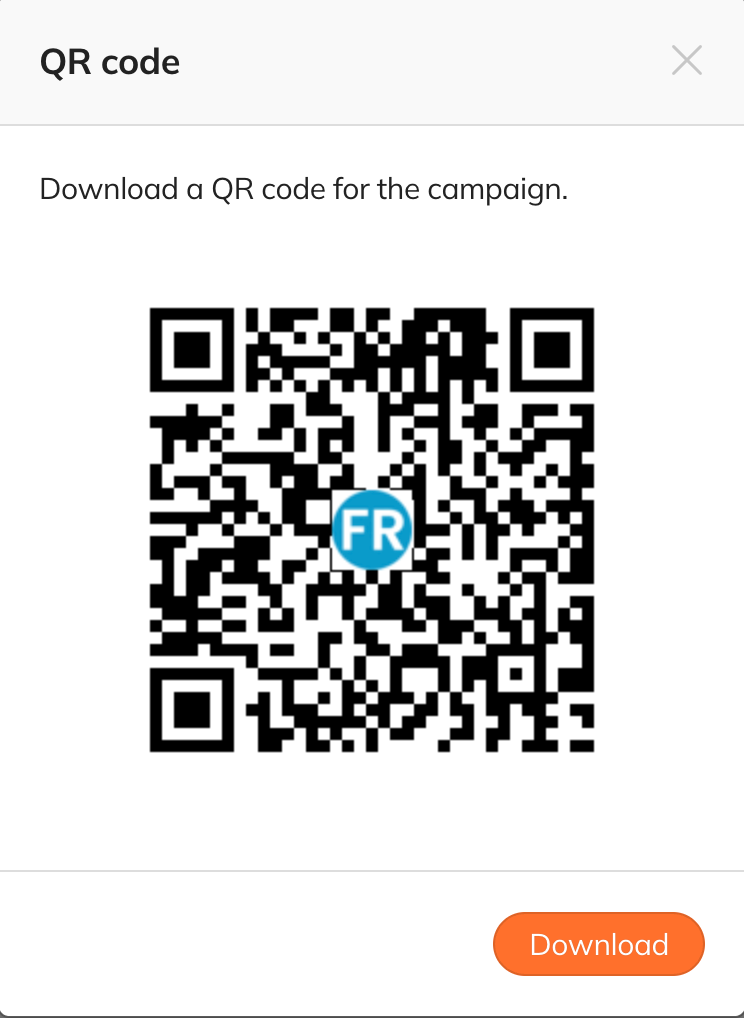
Why use the Short Code? #
Short codes are perfect for places where space is limited—like Instagram, TikTok, or other social platforms with character limits. They make your campaign link quick and easy to share, without losing its power.
If space isn’t an issue, you can still grab your full campaign link from your browser’s address bar.
About the Ref Code
Your campaign link comes with a unique reference code:
- It starts with
?ref=followed by numbers and letters. - This code connects the link to your user profile, so we know you shared it.
- When someone clicks this link, they’ll see an endorsement banner showing that you recommend the campaign—adding trust and credibility.
Example:fnd.us/ConnectionPoint?ref=ab_o40rtf → shows your endorsement banner.
If you don’t want the endorsement banner to appear, remove the ?ref=... part:fnd.us/ConnectionPoint
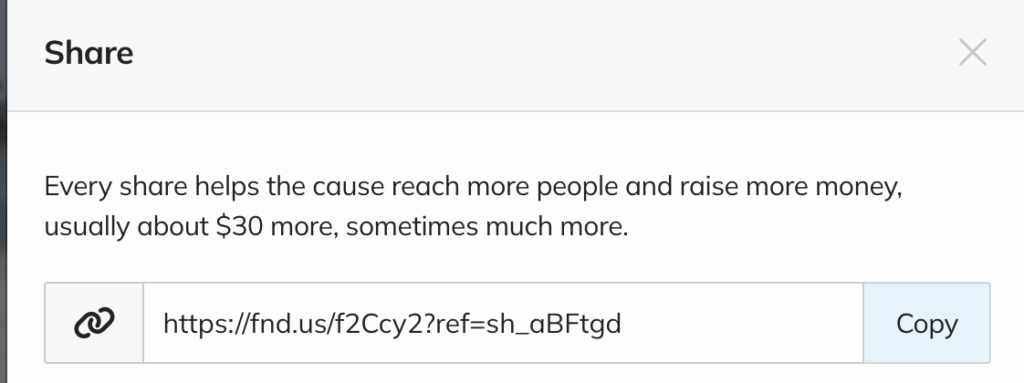
#
Embed #
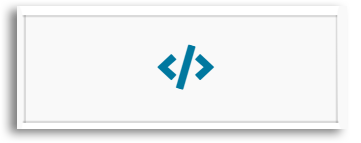
Are you looking to create a link to your campaign on a website? You could do a simple text link, but we prefer to do things in a fancy way (in the simplest ways possible). Why not put in a button or a badge??
This link opens the Embed menu, where you can grab a snippet of code to paste into your website to create a SmartWidget badge or button that people can click instead of a texted link (yawn).
When you open the Widget menu, you’ll see this:
Once you’ve chosen your style, click Get the code. You’ll then see options to click a Loader and a Widget script.
Copy & paste both the Loader code and the Widget code into the source code for your website.
Loader script—This is the JavaScript code needed to enable the widget. You can place this snippet anywhere on the page, but it works best in the Header or Footer.
Widget code – This is the code for the widget itself. Place this snippet where you want the widget to appear on the page.
Restrictions & Tips #
- If you use WordPress.com or a similar Content Management System (Weebly, Wix, Squarespace, etc.) to host or build your website, these widgets may not work for you. WordPress and some other Content Management Systems tend to strip JavaScript from the source code before loading the page for a visitor.
- This link might help IF you have some advanced HTML knowledge:
http://codex.wordpress.org/Using_Javascript
- If you have more than one campaign running at the same time, you can place them all on one web page. To do this, you only need to add the loader script to the page once, and then, for each additional campaign, you only need to change the 5-digit code for your campaign.
- Most email clients and newsletter services cannot run JavaScript, and the loader code for campaign widgets is written in JavaScript. This means that you will probably not be able to embed a campaign widget in an email or newsletter.
Everyone should read our blog post” A Guide to Campaign Promotion: I’ve launched my crowdfunding campaign—now what?” Even if your campaign is on Crowdfundr, CoCoPay, or PetFundr, you’ll find this article helpful.
💡 Pro Tip: The more often you share your campaign—especially with a personal message—the more likely people are to donate. Consider adding your QR code to printed materials to reach offline audiences.
Are you an organization looking to customize widgets for your website? Click here:









