With team registration, you may not need every member to complete registration. This article shows you how to allow other team members to skip the registration form or bypass registration entirely.
Skipping the custom registration form #
NOTE: this applies to extra information on a customized registration form only. Every team member has to register a ConnectionPoint account and is given the option to choose a goal and write a personal message.
Depending on your project/event, you might not need all information from every person. If you are allowing teams, perhaps you only need one person to fill the form out. And individuals, of course, you will need information from.
STEP 1 – Click ‘Registration’ and then ‘Registration form’ in the navigation menu.
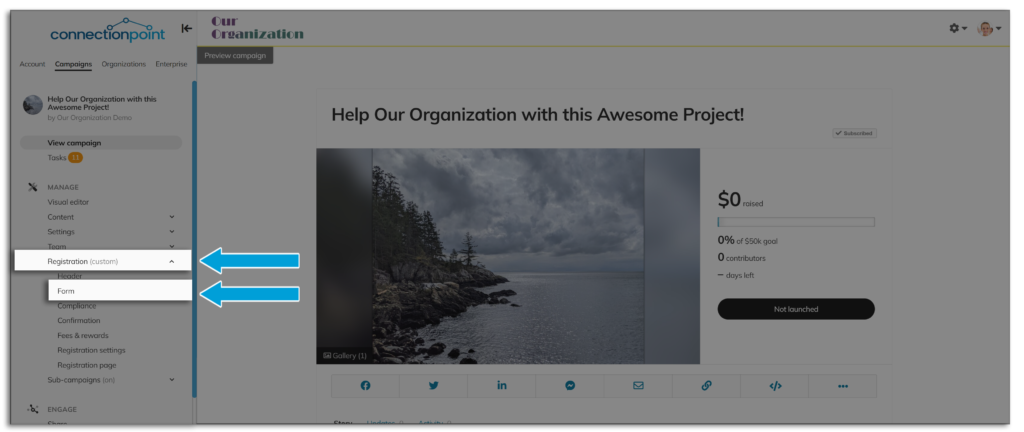
STEP 2 – Scroll down to ‘Collect information from’
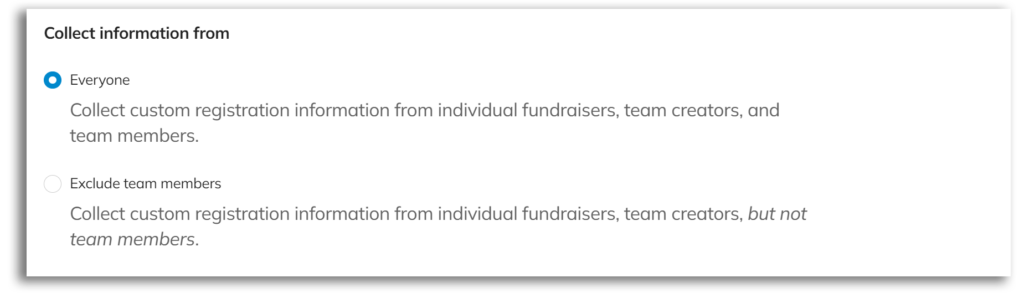
If you choose ‘Everyone,’ all fundraisers must fill out the form, whether they are registering as an individual, creating a team, or joining a team.
If you choose to ‘Exclude team members,’ only individuals and those creating a team will have to fill out your customized form.
Allow invited team members to bypass registration #
You may also allow team managers (those who create the team and the sub-campaign) to let their invited team members bypass the registration process.
STEP 1 – Click ‘Registration settings’ in the Registration menu, then scroll down to ‘Allow sub-campaigns to bypass registration for invited team members.
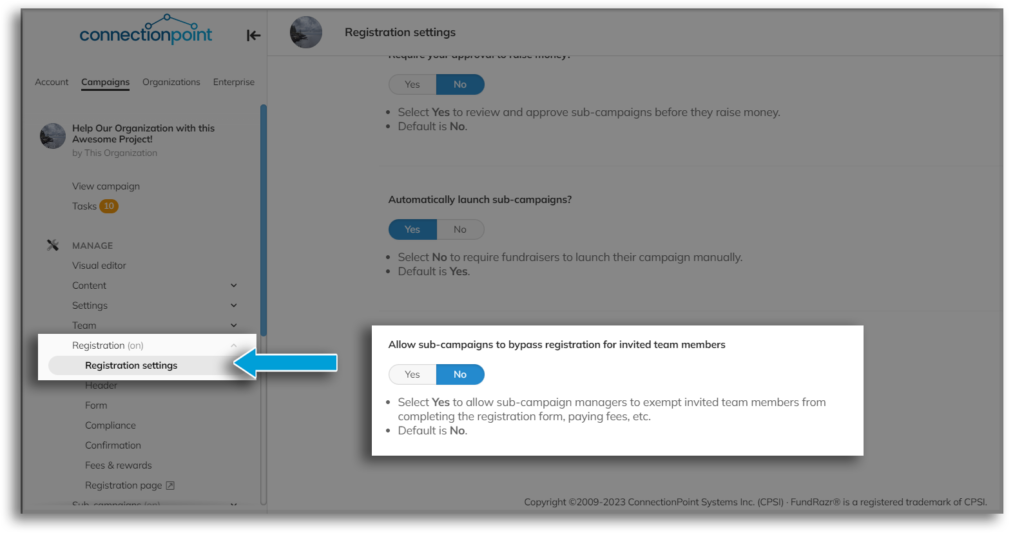
STEP 2 – Make your choice and hit ‘Save’ in the top right corner.
When team managers invite members onto their teams (click here for more info), they will see this option:
*NOTE: This will only work when the team managers INVITE their members. Members who register normally will not be able to bypass registration using this feature alone. You would have to ‘Exclude team members’ from registration to allow these to bypass registration.









