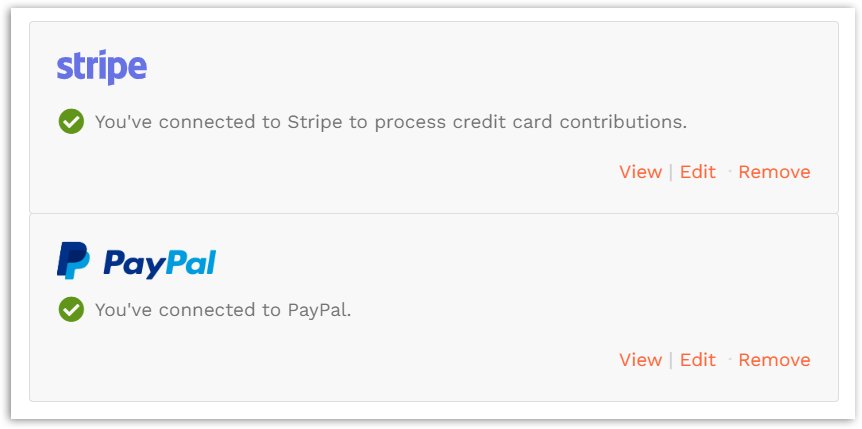Please note: Only the owner of an organization can add or change payment processors.
STEP 1 – In the organization profile, click ‘Payments’ and then ‘Payment processing’
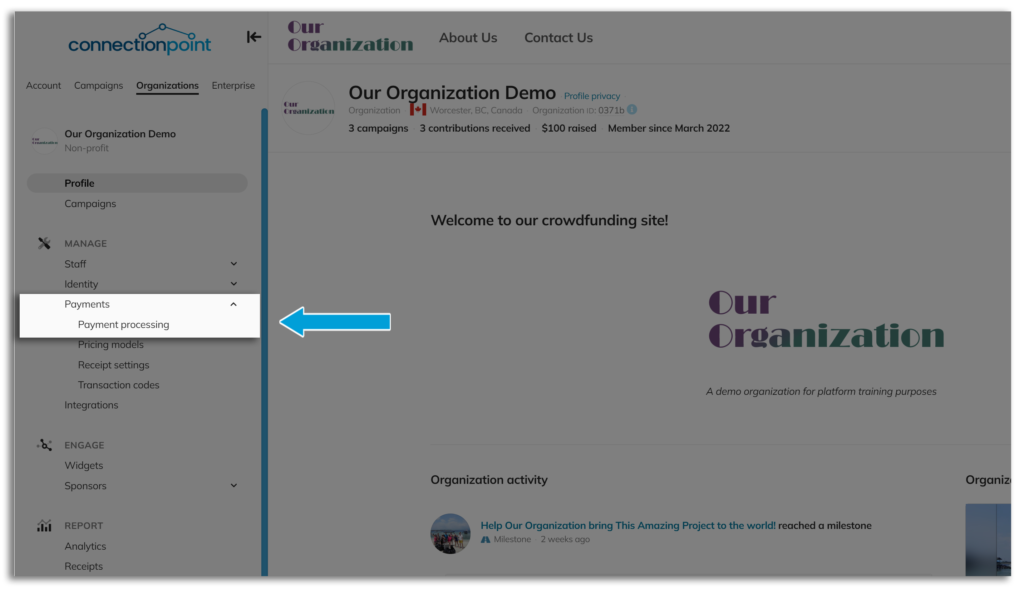
STEP 2 – Click ‘Connect’ next to the payment processor you want to set up. Wondering which to use? See this article.
Can’t see the connect option? Please contact us at support@connectionpoint.com
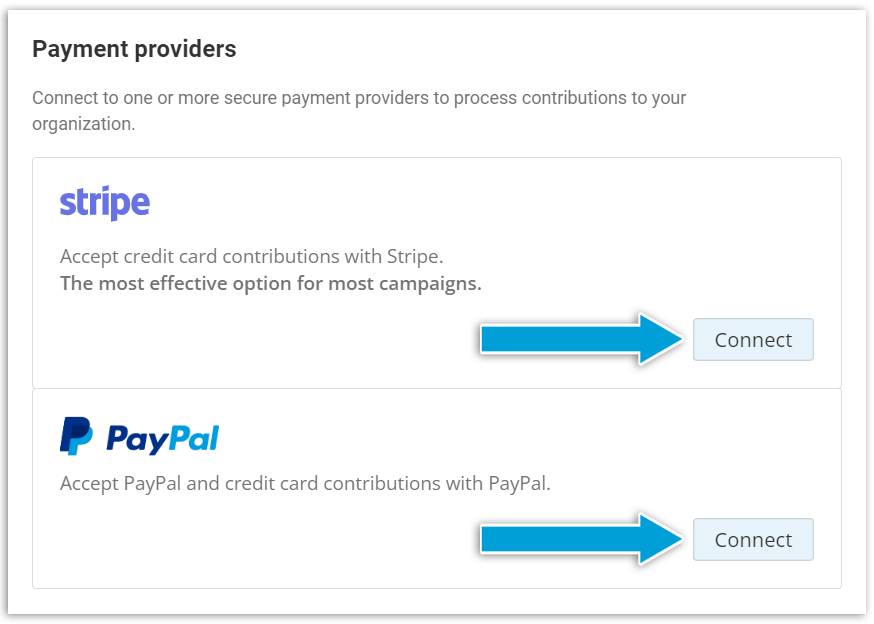
STEP 3 – Follow the directions from Stripe or PayPal. You know you’ve connected when you see a green checkmark with a note saying you are connected: