Important: Only the Owner of the organization can change payment processor information.
Also important: Organizations that have received contributions CANNOT change their payment accounts for security purposes*. Please contact us at support@connectionpoint.com with the following information if you would like your payment processing accounts changed:
- You must contact us using an email associated with your account.
- A link to your campaign or organization profile.
- The current payment email address on the campaign (please specify Stripe or PayPal).
- The new payment email address you want to use (please specify Stripe or PayPal).
- The reason for the change.
*If you skipped entering a payment processing account during your organization’s set-up, you can update it once. Afterwards, you will be required to contact us.
Once ConnectionPoint has given you the okay to change your account, follow these steps:
STEP 1 – Click ‘Payments’ and then ‘Payment processing’ in the organization’s navigation menu.
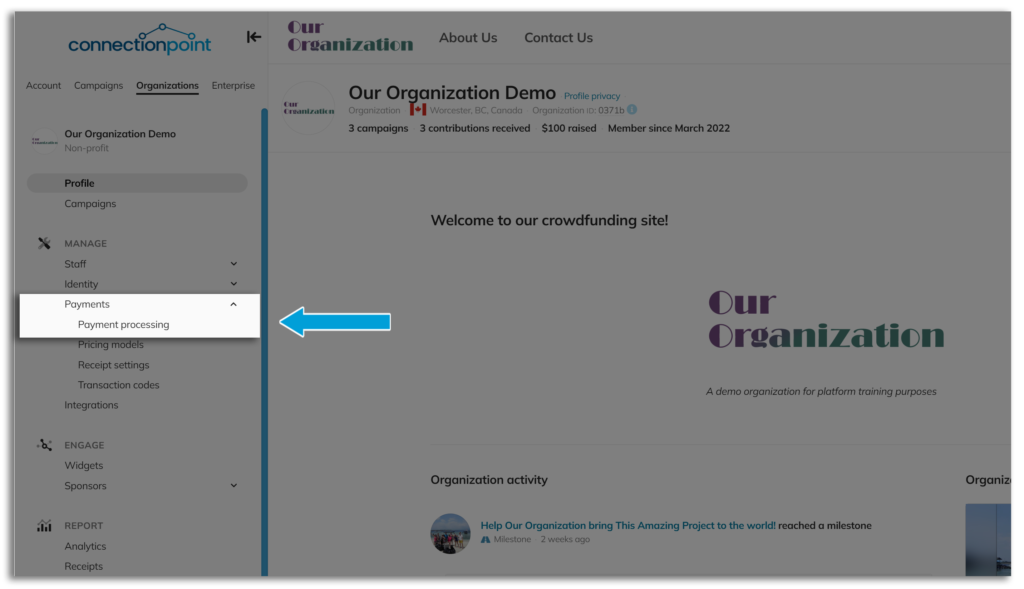
STEP 2: Click ‘Connect’ on your chosen provider. If a payment account is already linked to it that you want to change, click ‘Remove’ and THEN click ‘Connect.’
STEP 3 – In a separate window, you will be taken through Stripe or PayPal’s sign-in process.
Note: If your PayPal or Stripe account is currently ‘Restricted’ or frozen for any reason or has limitations of any kind, neither ConnectionPoint nor you will be able to make these changes. ConnectionPoint does NOT have internal access to either of these systems. You need to contact PayPal or Stripe directly and ask one of their Customer Service agents to help you.
STEP 4 – Look for the green checkmark and message confirming you are connected.
If you see something other than a green checkmark and a ‘Connected’ message, then you are not quite finished yet. Follow the prompts until you see the following:
STEP 5 – SAVE!










