Not every campaign team member needs access to everything – choose the right role depending on you, your campaign, and/or your organization. Choose wrong? That’s okay; you can switch!
You’ll find these roles & permissions in your campaign team menu. In your navigation menu, click ‘Team’ and then ‘Members.’ Click ‘Roles & permissions’ to open up the chart explaining different roles.
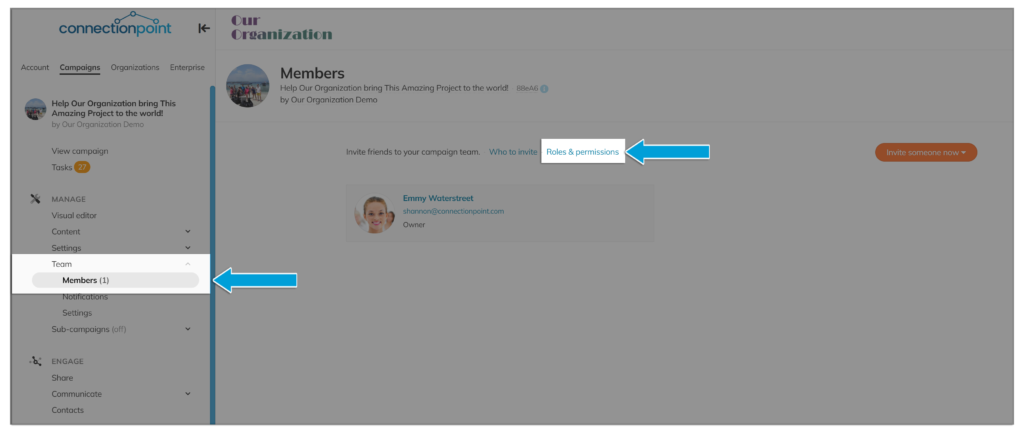
Campaign team roles & permissions #
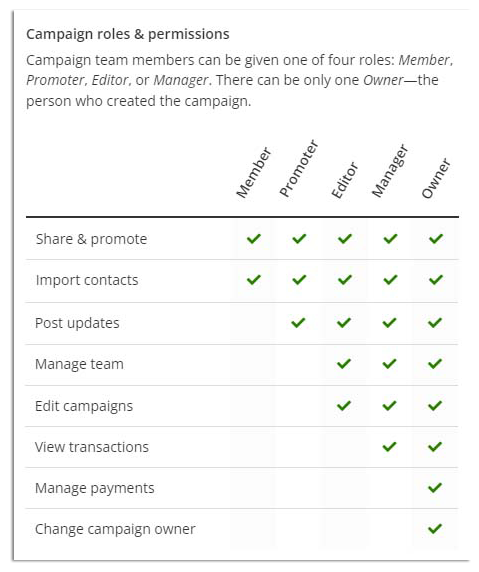
- Owner – Owners have full control of the campaign. They can edit the campaign, post updates, access transaction and financial information, and invite/remove team members. They are also the only person who can request changes to any locked portions of a campaign. There may only be ONE Owner per campaign (no number restrictions for any other role).
- Manager – Managers have full onscreen control of the campaign. They can do anything the campaign owner can do, including edit the campaign, post updates, access transaction and financial information, and invite/remove team members. They cannot request changes to the locked portions of a campaign or withdraw funds.
- Editor – Editors have full access to the campaign for story editing, adding/removing pictures and videos, posting updates, and inviting team members. But they do NOT have access to transaction details, nor can they request changes to locked portions of the campaign.
- Promoter – Promoters can import their own contacts, promote the campaign with the share center and post their own campaign updates. They cannot edit the campaign nor access funds or private financial information, or invite/remove team members.
- Member – Members can import their own contacts and promote the campaign with the share center. They cannot edit the campaign, post updates, or access funds or private financial information.









