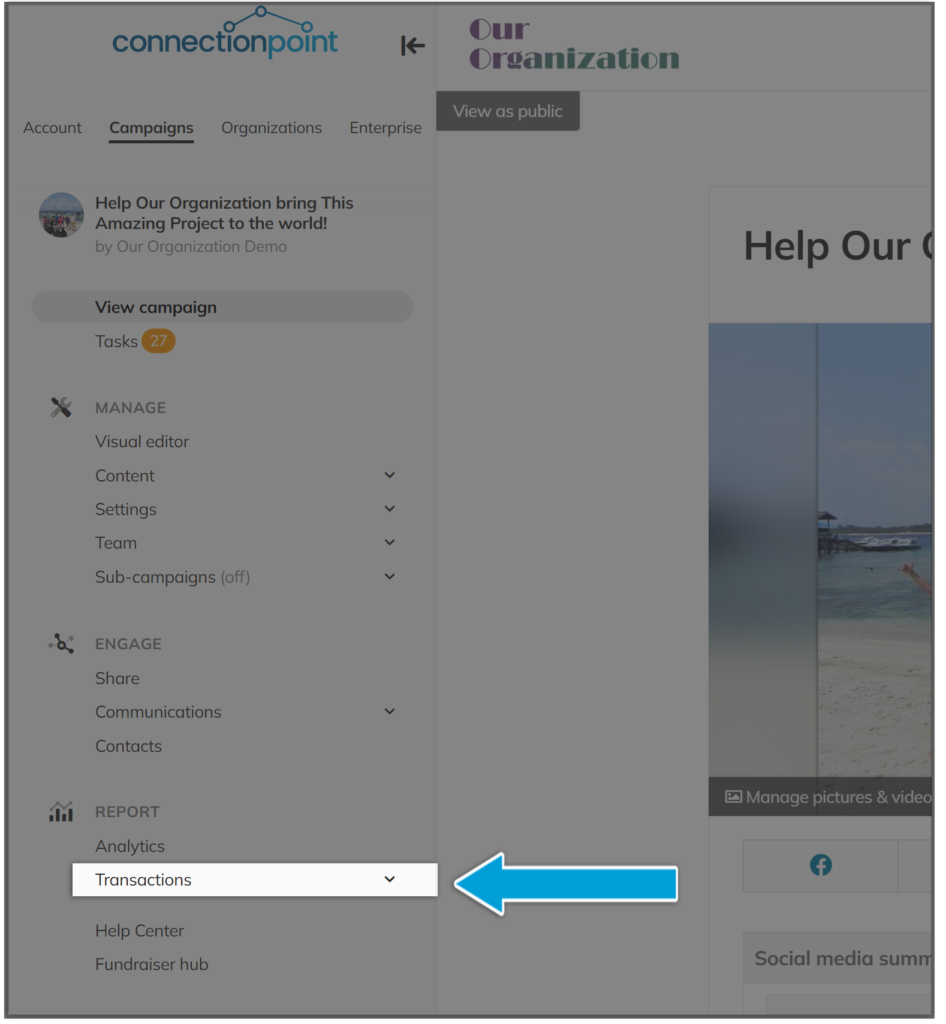FAQs about the technical aspects of the platform.
FAQ 1: How can I switch from light mode to dark mode? #
At the bottom-left side of your navigation menu (left panel of your screen in desktop mode), you’ll see the toggle to switch between light mode and dark mode. Protect those eyes!

FAQ 2: How can I hide the navigation menu? #
You’ll find this option at the top right of your navigation menu.
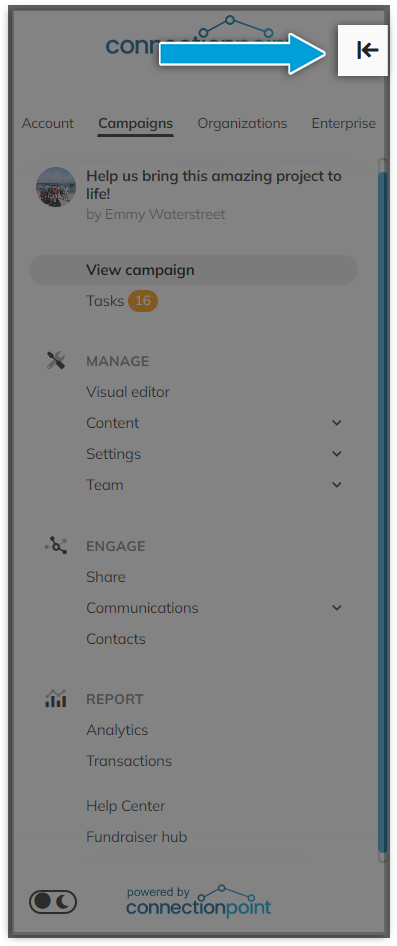
Open it again by clicking anywhere on the closed menu.
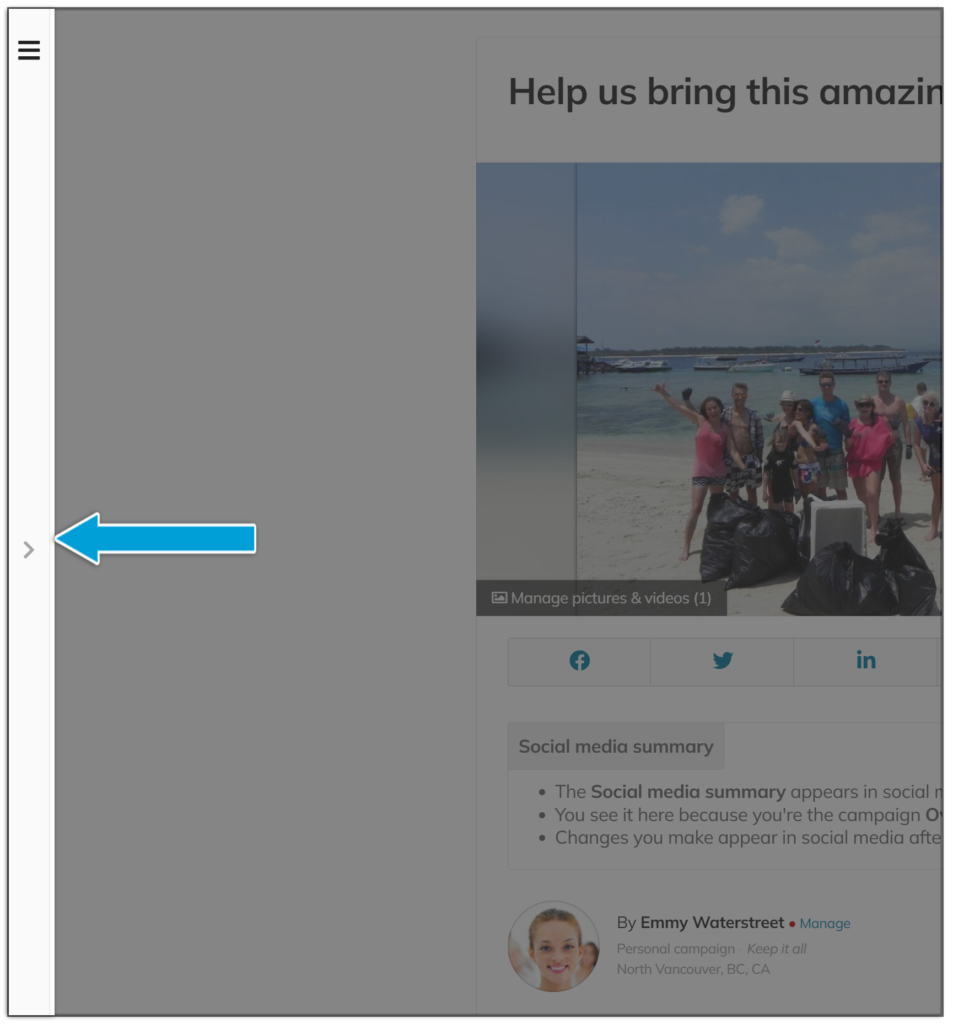
FAQ 3: How can I preview my campaign? #
When you’ve clicked ‘View campaign’ in the navigation menu, you’re looking at the campaign as the public sees it. To view the campaign in responsive previews (in desktop, tablet, and mobile views), click the eye icon beside either View campaign or Visual editor:
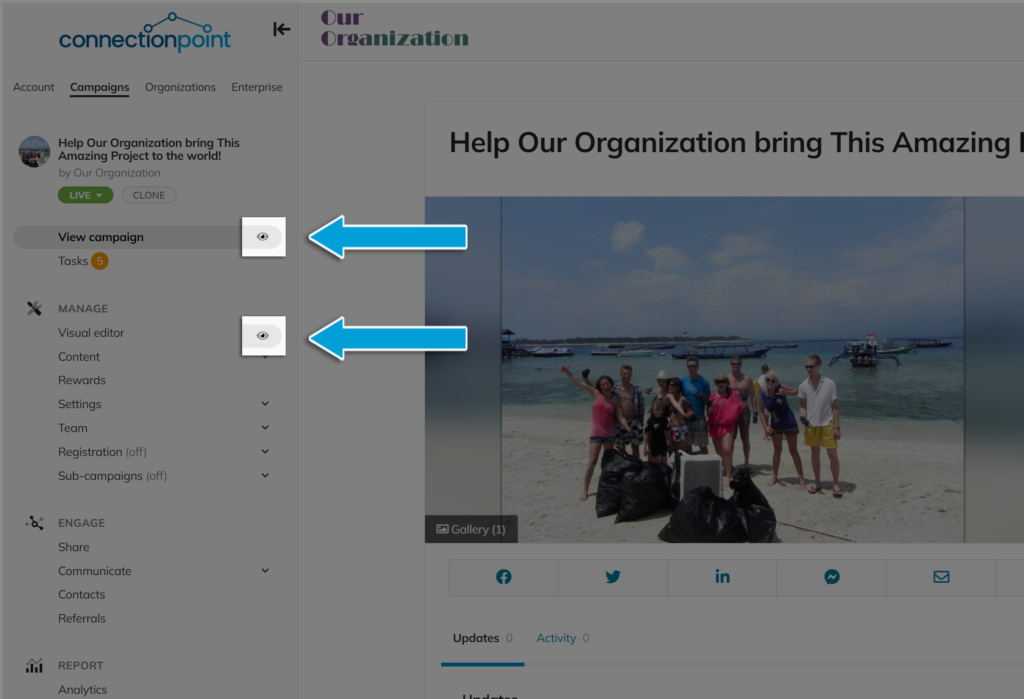
You have options to view your campaign on desktop, tablet, and mobile phone views
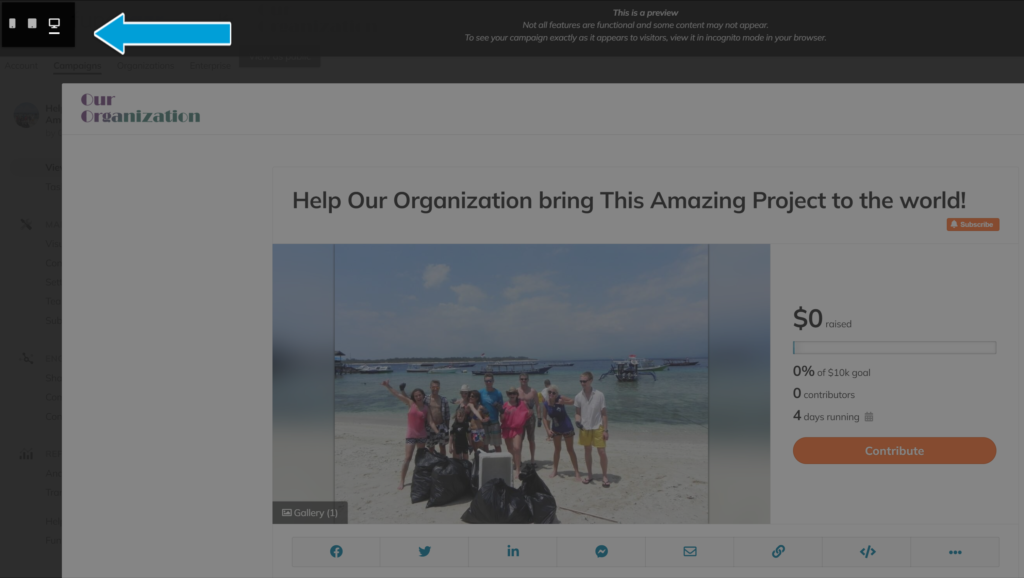
FAQ 4: Where do I find my campaign link? #
For the full link, look in your browser’s web address bar:
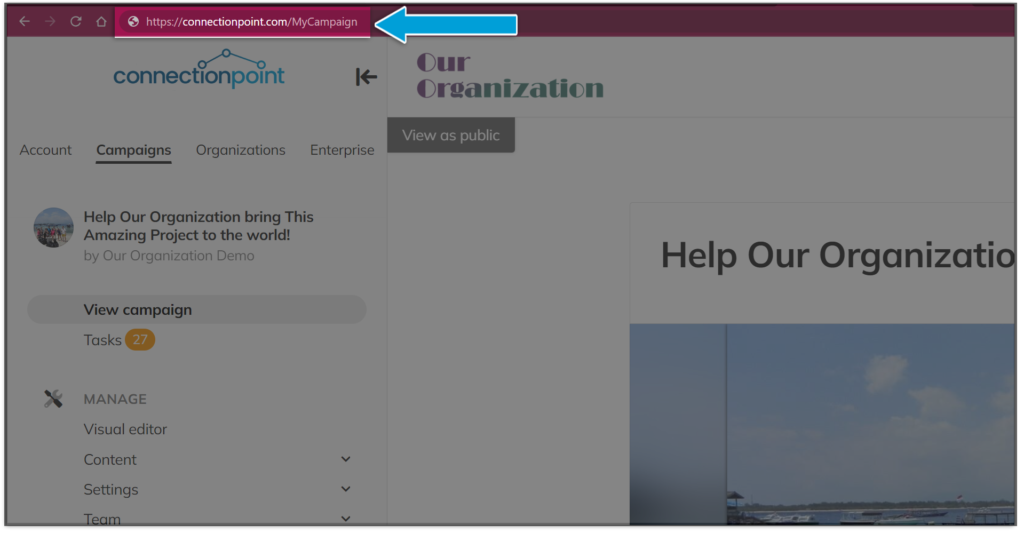
You can also find the shortcode in the share bar by clicking the ‘Link’ option:
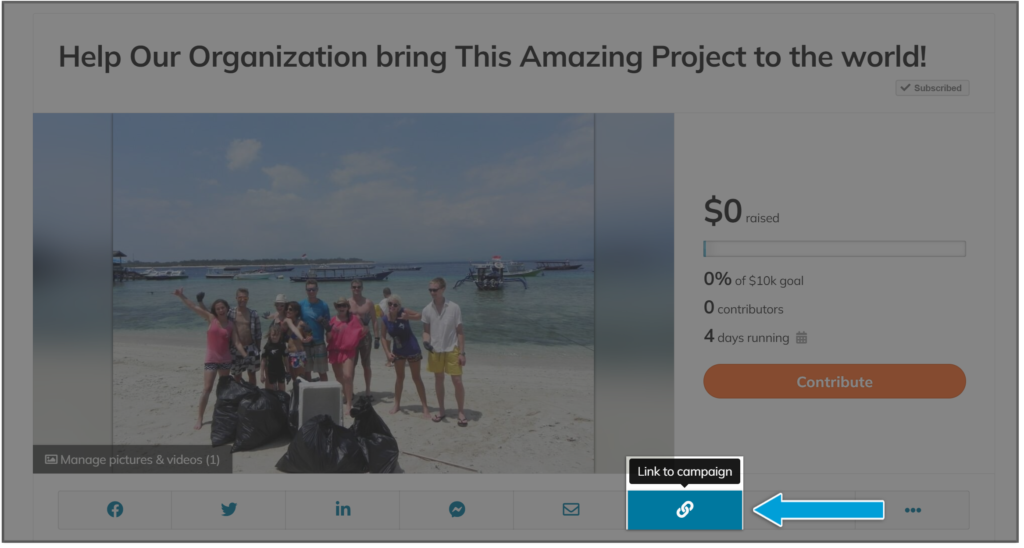
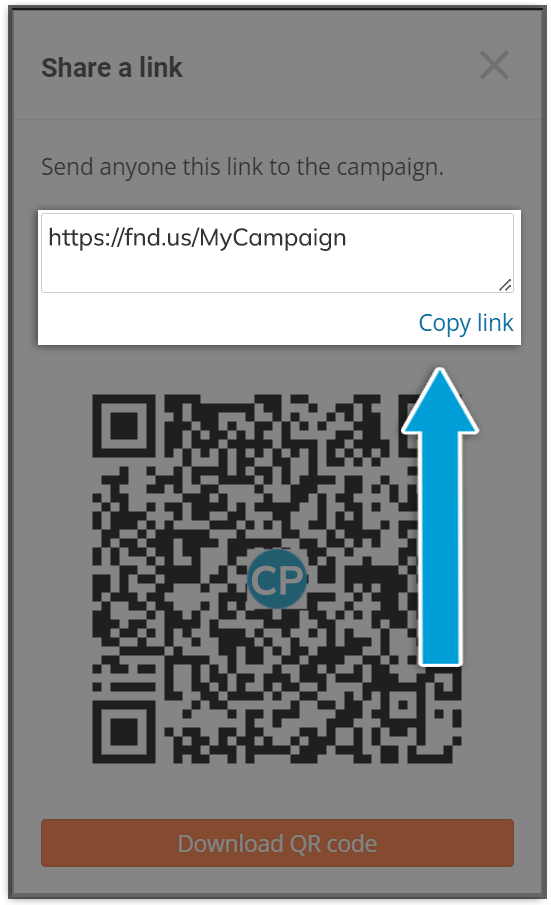
FAQ 5: Where can I see my funds raised and withdraw those funds? #
ConnectionPoint platforms do not hold your funds. Once the transactions are processed (either immediately upon contribution in a keep-it-all campaign or once you choose to charge your supporters in a successful all-or-nothing campaign), you’ll see those funds – minus applicable fees – in your Stripe and PayPal accounts. See this article for more information.
View your transactions in the ‘Transactions’ section of your campaign navigation menu under ‘Report’.
*Organizations – you can view all transactions for every campaign in the Transactions section of your organization profile navigation menu.