New Features
Smart Builder (AKA Templates)
- Added the ability to create a campaign from a template by using the smart builder.
- Different templates may exist for each platform or enterprise.
- When a campaign is created using the smart builder, the campaign will contain certain settings by default that can be changed. Templates may also contain a unique set of tasks to help campaign owners/editors set-up and manage their campaign.
- To create a campaign using the smart builder, follow the steps below:
- Create a new campaign.
- Give your campaign a title, select a category and select “Your or someone you know” or “An organization” when asked “Who is the money for?”.
- Select “Save & continue”
- If templates exist, in the “Type” step, when asked “How will you build your campaign?”, leave “Use SMART BUILDER” selected.
- Under select a campaign type, browse through the different templates and select one that applies to your campaign. You can select details on each template widget to learn more and/or preview the template.
- Once an appropriate template is determined, select the template followed by apply in the pop-up.
- Complete the details section (and funding if creating a personal campaign).
- Select “Review your campaign”
- Follow the tasks in the tasks panel to guide you through the campaign setup process.
- Upon completing all tasks, select “Launch now”.
Use SMART BUILDER // Browse Templates
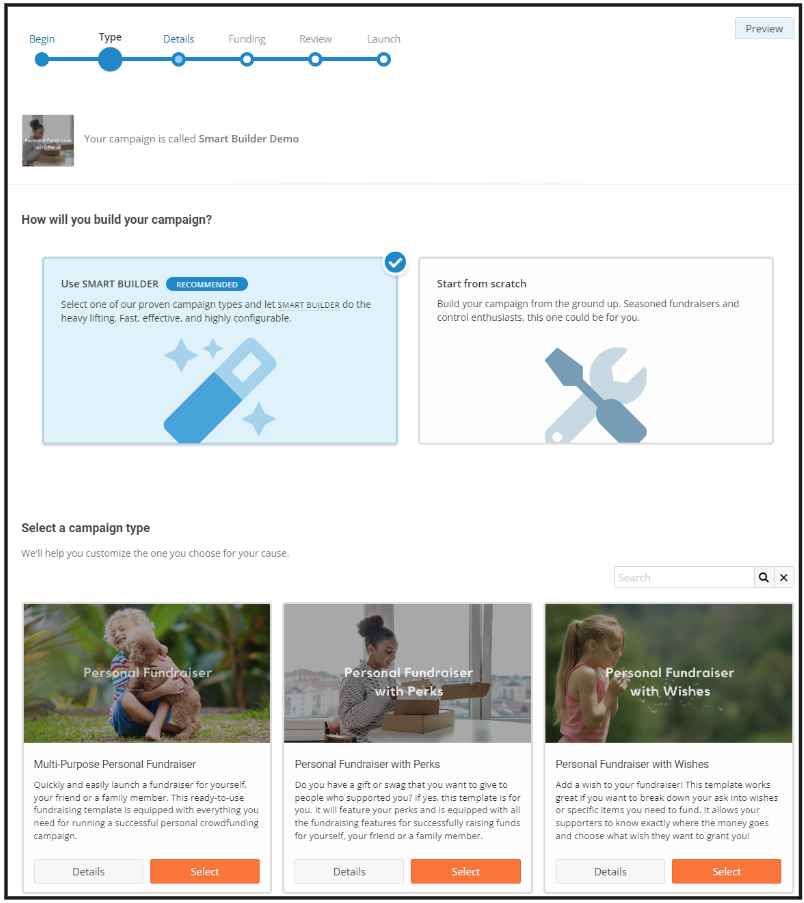
Unique tasks for the selected campaign type/template
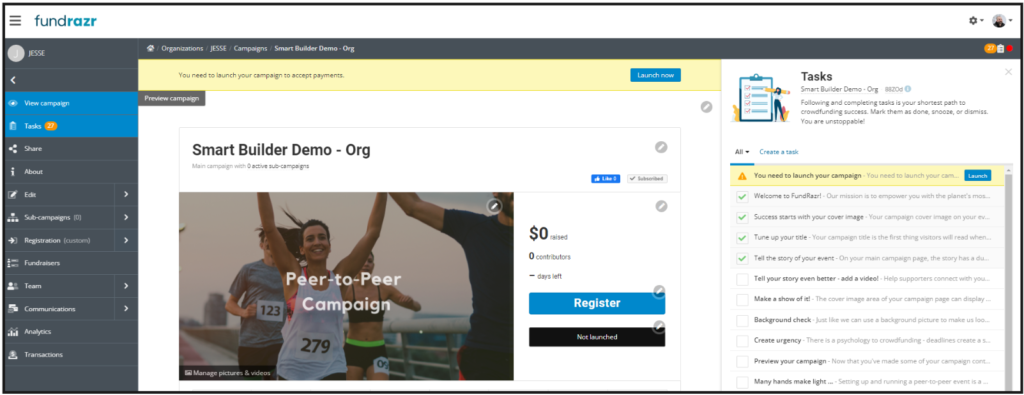
Default tasks
- The tasks populated on any new campaign (for campaign owners/editors) have been updated. The updated tasks will guide users through the campaign setup process efficiently and effectively.
- Tasks may differ depending on the platform being used and whether the campaign owner is using the smart builder, cloning or starting from scratch.
- When selecting the button at the bottom of a task, if screen size permits, the task will remain open during task execution so that users can refer to task instructions.
- Upon completing the task, users will be prompted to mark the task as done.
Task open while executing task
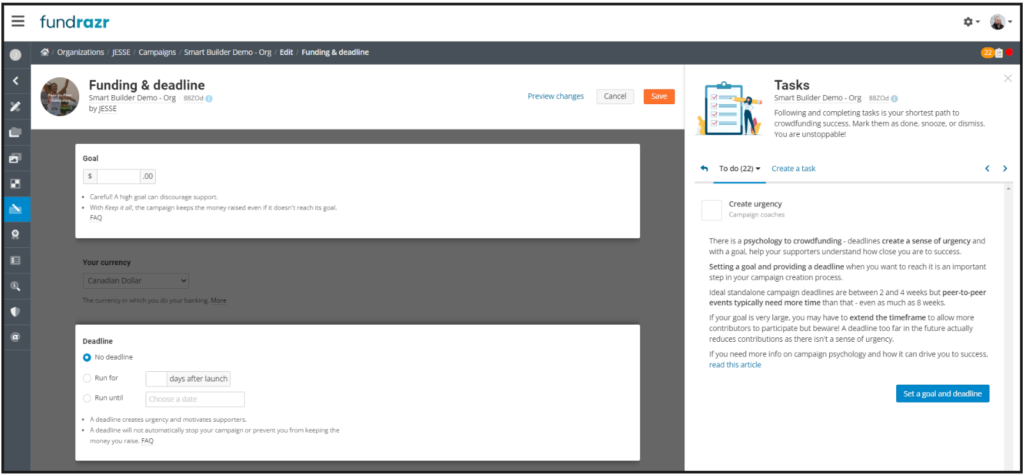
Refund Contributions
- Added the ability for campaign owners/managers (for personal campaigns) or organization owners/managers (for organization campaigns) to refund payments from the transactions page.
- Due to the payment providers’ refund policies, the transaction fees incurred on the original payment will not be refunded to the campaign’s payment account. However, contributors will still receive a full refund.
Improvement
- If a user is a member of campaigns on different platforms, they will now see all campaigns associated with their user account on the campaigns page.
Resolved Issues
Minor bug fixes.

