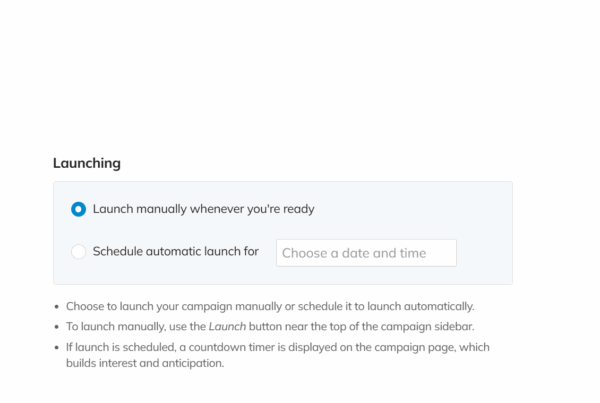Released on August 14th, 2025 @11:00PM PST
ConnectionPoint is thrilled to announce the deployment of Release 103! This update introduces a series of powerful new tools and refinements designed to give you more control and create a smoother experience for your supporters. We’ve focused on enhancing how you manage your campaign’s timeline, share your story, and receive contributions.
⏳ Timeline Features
- New “Timeline” Settings Page All of your campaign’s launch and deadline options have been consolidated into a single, easy-to-use “Timeline” page under your campaign settings. This streamlines the process of managing when your campaign starts and ends.
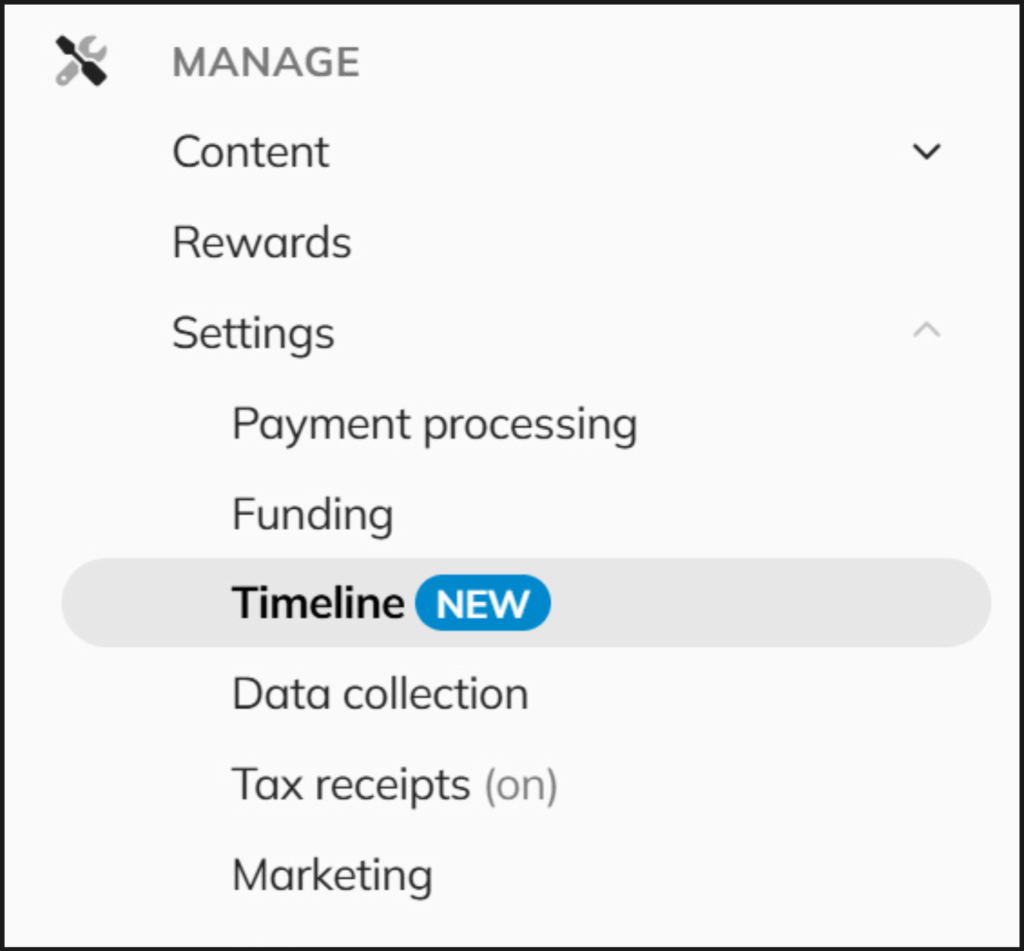
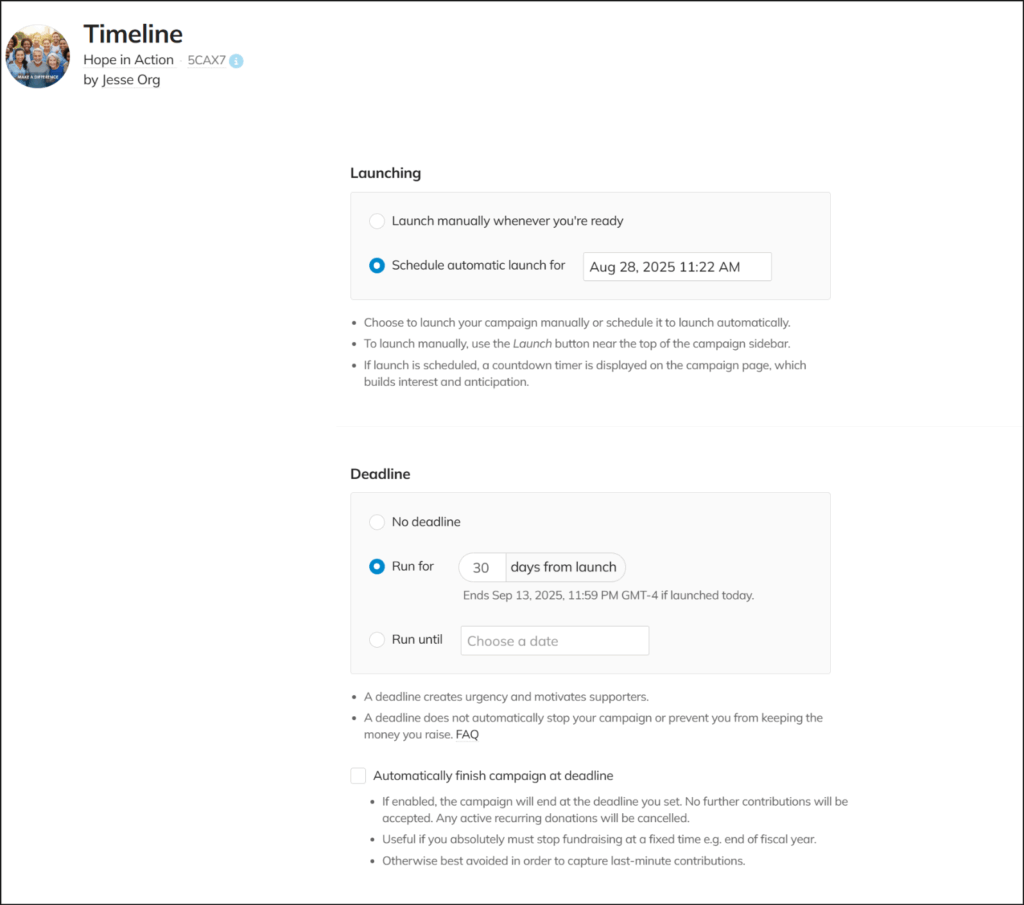
- Scheduled Campaign Launch We’ve introduced a new “Warm up” status that lets you build excitement for your upcoming campaign. You can now schedule a specific date and time for your campaign to go live. Your campaign page will display a prominent countdown timer, and supporters can subscribe to receive a notification the moment it launches.
- How to use:
- Navigate to Manage > Settings > Timeline in your campaign editor.
- Select the “Schedule automatic launch” option.
- Choose a date and time at least one hour in the future. The campaign will be automatically launched at this time.
- Save your campaign. It will automatically enter “Warm up” status until the scheduled time.
- How to use:
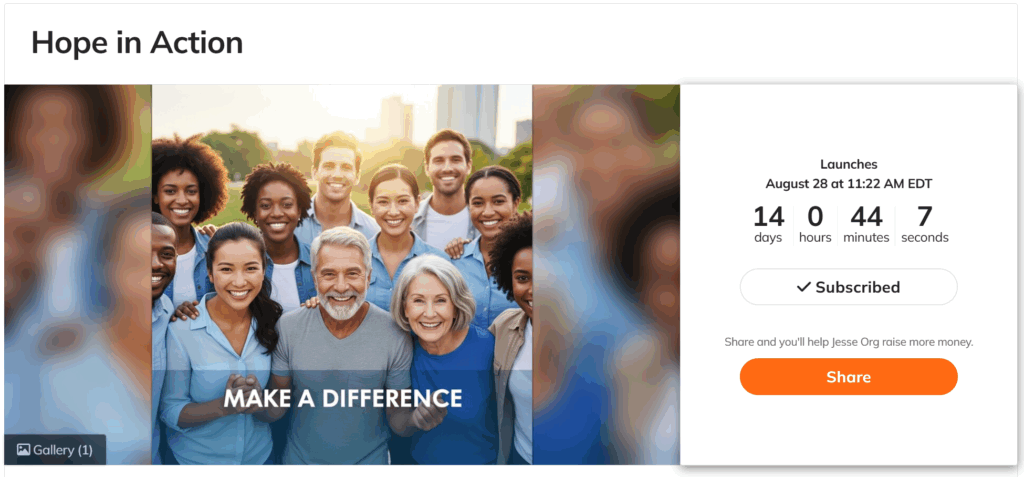
- Automatically Finish Campaign at Deadline For Keep-It-All (KIA) campaigns, you now have the option to automatically end your campaign when the deadline is reached. When this feature is enabled, the campaign status will automatically change to “Finished,” and any active recurring contributions will be canceled. This is a great way to ensure your fundraising ends precisely when you need it to.
- How to use:
- Navigate to Manage > Settings > Timeline in your campaign editor.
- Set a deadline using either the “Run for” or “Run until” options.
- Check the box for “Automatically finish campaign at deadline.”
- Note: If this checkbox is not selected, the campaign will run in extended time after the deadline passes until it is manually “finished.”
- Save your changes.
- Note: These timeline features are currently only available for Personal and Standalone campaigns. Support for multitier campaigns will be added in a future release.
- How to use:
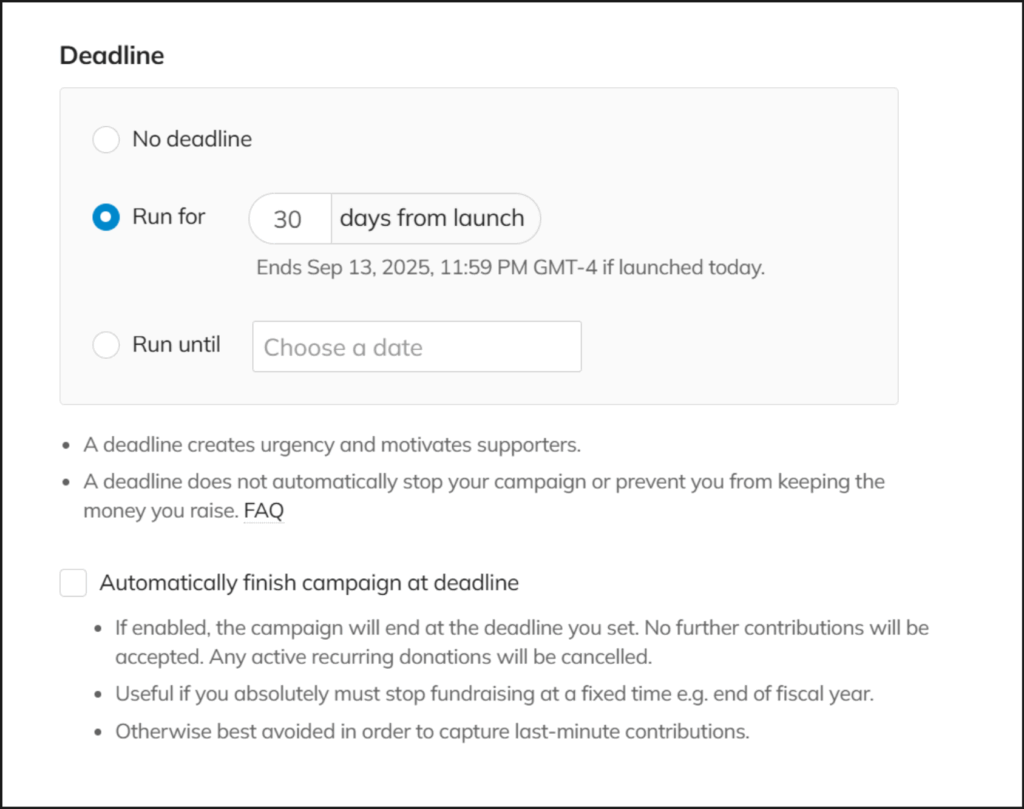
💰 Maximum Matching Contribution Amount
Sponsors can now set a maximum contribution amount that will be matched. This new control helps spread matching funds across multiple donors, maximizing supporter engagement. During the checkout process, donors will see a clear message indicating how much of their gift qualifies for the match.
🖼️ Media Gallery Enhancements
We’ve added a new setting on the “Data Collection” page that allows you to automatically add images from contributors to your campaign’s media gallery.
- How to use:
- To enable the feature:
- Go to your campaign’s Manage -> Settings -> Data Collection page.
- Set “Allow contributors to add an image” to “Yes”.
- Confirm that “Add contributor images to media gallery” is set to “Yes”.
- Save
- To remove an image:
- Navigate to your campaign’s Media Gallery.
- Select an image that was submitted with a contribution.
- In the confirmation pop-up, you will see an option to “Also remove it from any related activity.”
- Leave this box unchecked to remove the image from the gallery only.
- Check the box to remove the image from both the gallery and the original activity.
- Click confirm to proceed.
- To enable the feature:
🔗 Consolidated Share Options
The sharing experience has been streamlined. We’ve replaced the various social media buttons on campaign pages with a single, clear “Share” button. Clicking this button opens a clean pop-up with all available sharing options, including a dedicated QR code for easy mobile access.
✅ Resolved Issues
- General UI & Functional Fixes
- Resolved a bug that prevented images from being attached when creating an offline contribution.
- Corrected a layout issue where “finish” and “resume” buttons were on top of each other for Donation Form campaigns on Android phones.
- Corrected a minor bug where “am” or “pm” was not displaying correctly when scheduling an organization’s communication message.
- Other minor bug fixes.